1 using drag as preset with conferences, 2 using drag as preset with preset conferences, Using drag as preset with conferences – Clear-Com Production-Maestro-Pro User Manual
Page 36: Using drag as preset with preset conferences
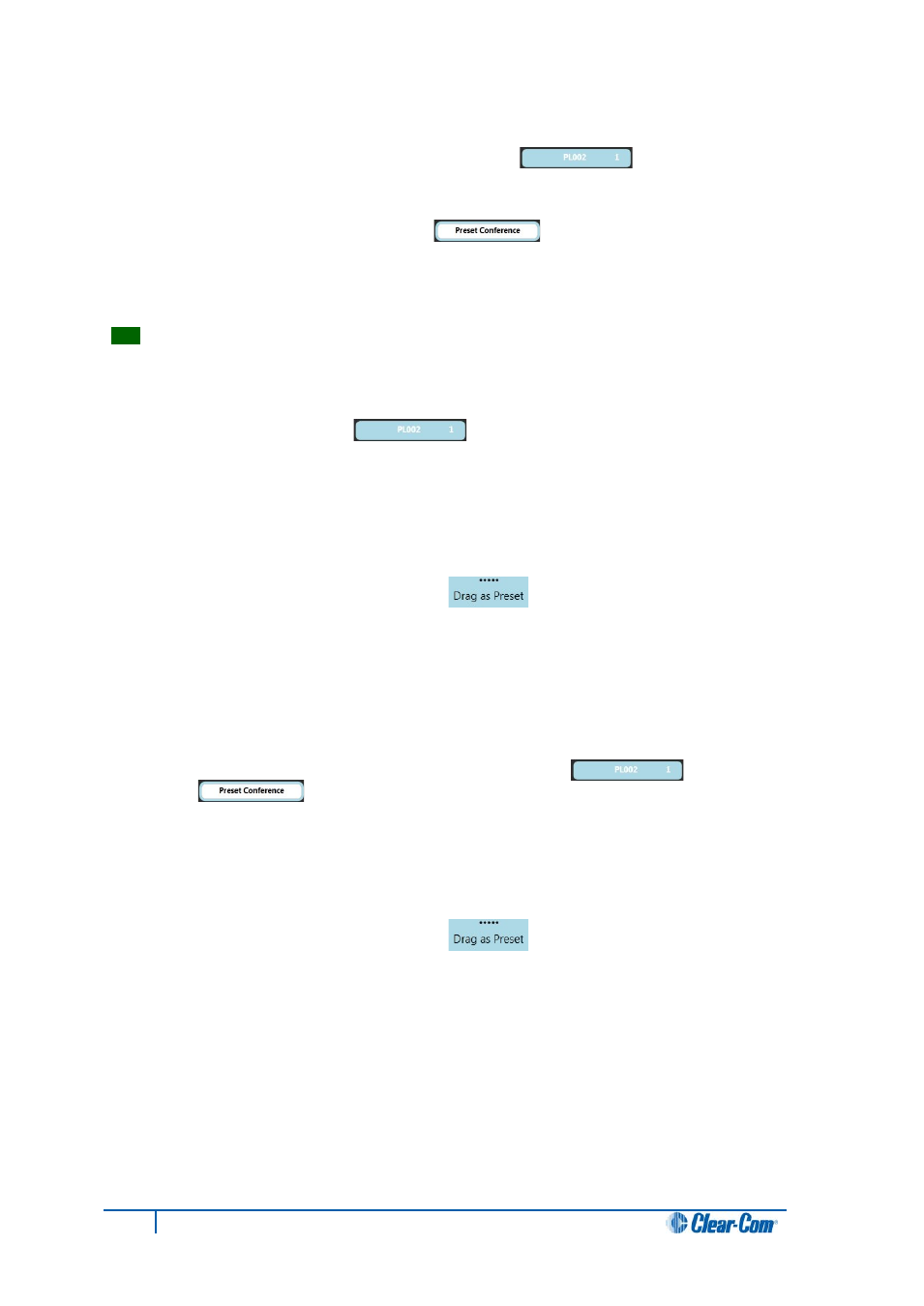
To apply the preset conference to an existing conference [ ]:
1. Go to Assignment.
2. Drag and drop the preset conference [ ] onto the target conference.
The contents of the preset conference are added to the target conference. The name of the
target conference changes to that of the preset conference.
Tip:
For more information about Assignment mode, see 4.11.4 Assignment mode.
4.13.1
Using Drag as Preset with conferences
You can use existing conferences [ ] in the same way as preset conferences by
using the Drag as Preset facility.
To use Drag as Preset with existing conferences:
1. Go to Assignment.
2. Move your mouse over the top part (the dotted line) of the conference you want to use.
The Drag as Preset facility is displayed [ ].
3. Drag the conference onto the target conference to copy its contents to the target conference.
The source conference is not changed by this operation. The name of the target conference
is not changed by this operation.
4.13.2
Using Drag as Preset with preset conferences
You can also use Drag as Preset to copy an existing conference [ ] to a preset
conference [ ].
To copy the contents of an existing conference to the preset conference:
1. Go to Assignment.
2. Move your mouse over the top part (the dotted line) of the conference you want to use.
The Drag as Preset facility is displayed [ ].
3. Drag the conference onto the target preset conference to copy its contents to the preset
conference.
The source conference is not changed by this operation. The name of the target conference
is not changed by this operation.
36
Eclipse Production Maestro Pro User Guide
