3 zooming in and out of the canvas, 4 scrolling the canvas, 10 full screen – Clear-Com Production-Maestro-Pro User Manual
Page 25: Zooming in and out of the canvas, Scrolling the canvas, Full screen
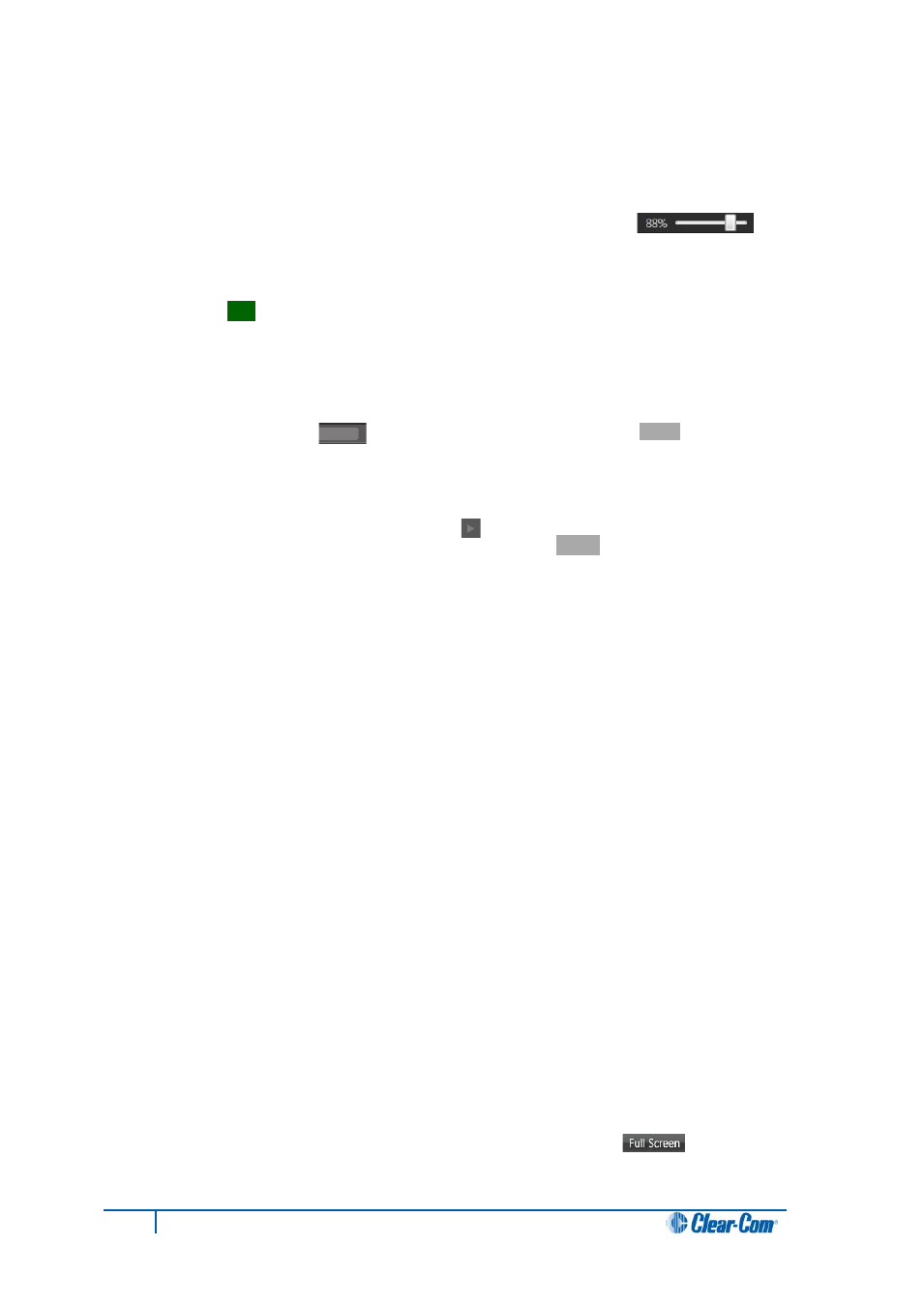
4.9.3 Zooming in and out of the canvas
You can zoom in on the canvas by any of the following methods:
• Rolling the mouse wheel over a blank section of canvas.
• Using the zoom slide bar at the bottom right of the screen [ ]. The
canvas opens at 100% by default.
• Double-clicking the canvas.
Tip:
Double-clicking toggles between Zoom-To-Fit and standard zoom.
4.9.4 Scrolling the canvas
To scroll the canvas using the scroll bars, move your mouse over the light gray bar within either the
lower or right hand scroll bar [ ]. The inner bar turns from light gray to
white
. Drag the inner
bar to scroll the canvas.
Alternatively, you can:
• Click and hold the arrow heads [ ] at either end of the scroll bars to scroll the
canvas. The arrow heads turn from light gray to
white
when clicked.
• Right click either the light gray bar within the scroll bar, or an arrow head.
In a horizontal scroll bar, select one of the following options from the dialog:
• Scroll here (the canvas tracks to the current position of the mouse).
• Left edge.
• Right edge.
• Page left.
• Page right.
• Scroll left.
• Scroll right.
In a vertical scroll bar, select one of the following options from the dialog:
• Top
• Bottom.
• Page up (to take you a page length up).
• Page down (to take you a page length down).
• Scroll up.
• Scroll down.
4.10 Full screen
To toggle between full screen and normal screen mode click Full screen [ ] in the toolbar at
the top right of the screen.
25
Eclipse Production Maestro Pro User Guide
