5 upgrading the e-madi64 card, Upgrading the e-madi64 card – Clear-Com HX System Frames User Manual
Page 79
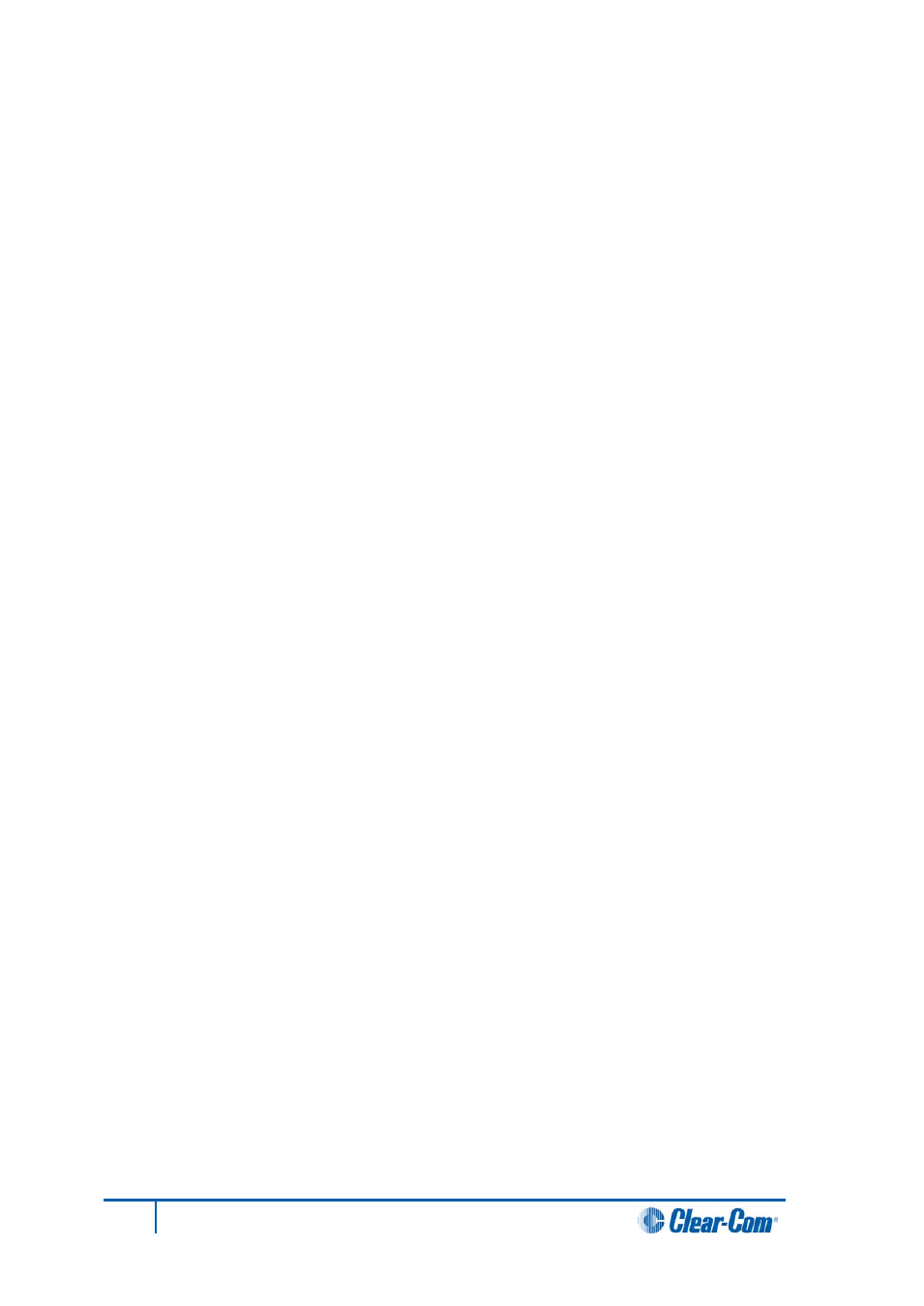
6.4.3 Connecting E-MADI64 Audio (using Coaxial or Fiber cable)
When you connect the external E-MADI64 Audio (using Coaxial or Fiber cable) to the rear of the
E-MADI64 card:
1. The sample rate and the number of configured ports is indicated by a
solid green
LED on the
front of the E-MADI64 card.
2. The
red
Error LED on the E-MADI64 card is turned off.
3. When the number of received channels differs from the number of channels configured in
EHX, the Channel LEDs on the front of the E-MADI64 card
flash green
, oscillating between
2 types of port numbers.
4. When the received sample rate differs from the configured sample rate, the Sample rate
LEDs on the front of the E-MADI64 card
flash green
, oscillating between 2 types of sample
rates.
5. Audio passes into and out of the E-MADI64 card to the HX-Delta backplane.
6.5 Upgrading the E-MADI64 card
The E-MADI64 card is both centrally upgradable (you can upgrade the E-MADI64 through the matrix,
using EHX) and locally upgradeable, using Xilinx software, a PC and a Xilinx download cable.
For more information, see the Eclipse HX Upgrade Guide.
79
Eclipse HX-Delta User Guide
