1 madi channel labeling, 4 setting up the e-madi64 card, Madi channel labeling – Clear-Com HX System Frames User Manual
Page 77: Setting up the e-madi64 card
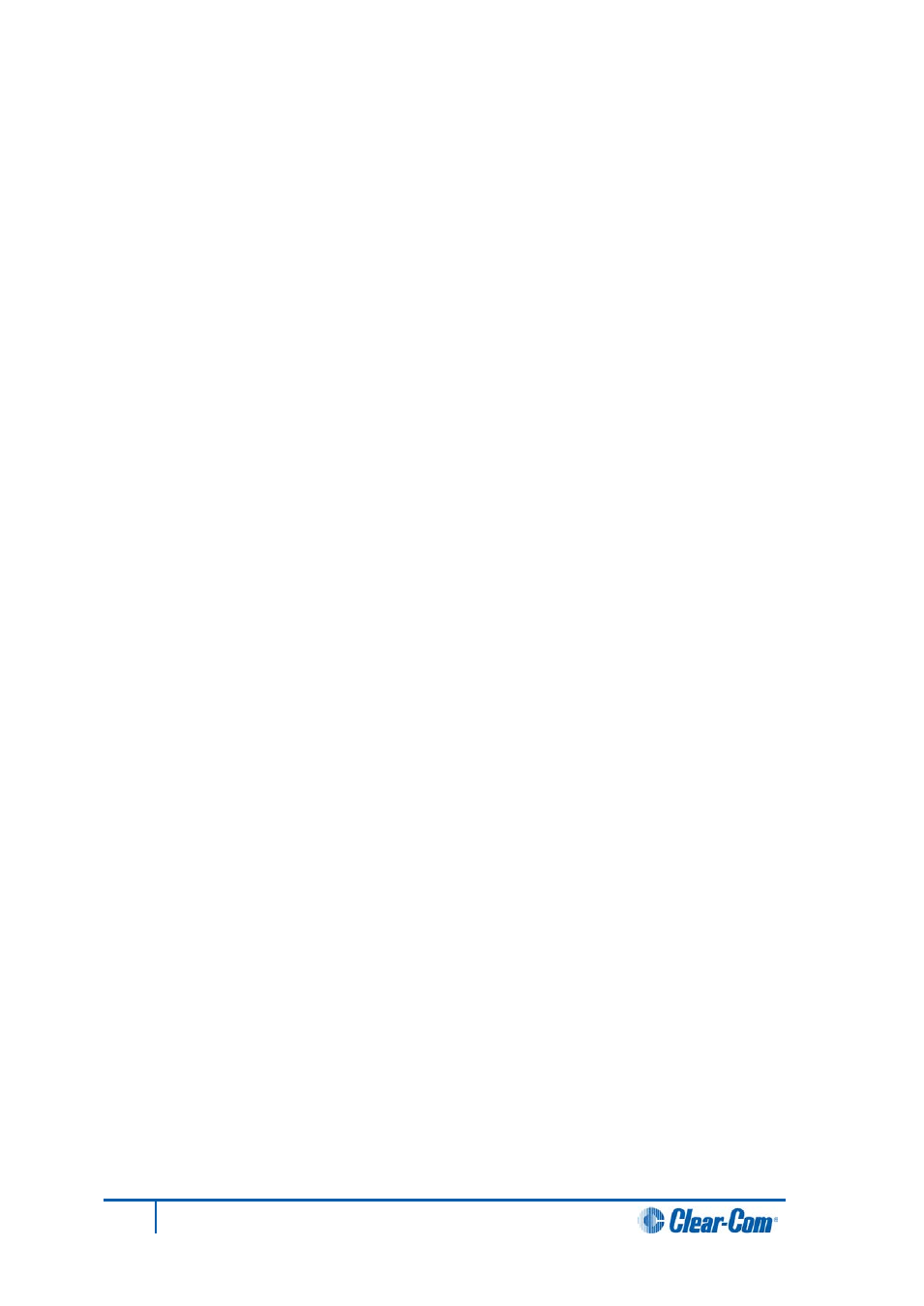
6.3.1 MADI channel labeling
The 4-character channel ID for each MADI input channel is taken from the provided embedded data
bits. The channel ID for each MADI output channel can be re-labeled in EHX, or alternatively replaced
with Production Maestro Pro alias labels. This means that Eclipse HX user panels can automatically
show the MADI channel ID (or Alias as supplied from Production Maestro Pro).
The channel labeling options in EHX are therefore:
• To use the 4-character, 3rd party ID, provided from the input channel.
• To use the Production Maestro Pro Alias.
• To disable the ID and use the EHX port name.
6.4 Setting up the E-MADI64 card
To set up the E-MADI card:
1. With the Eclipse HX-Delta powered off, insert the E-MADI front and rear cards into the matrix.
Note:
The number of E-MADI64 cards you can fit to the matrix is limited by the available port count.
There are 496 ports available on the Eclipse HX-Delta.
2. Power up the Eclipse HX-Delta and open the EHX configuration software.
3. Add the E-MADI64 cards to the EHX configuration.
If you are creating a new configuration, use Layout mode to discover the cards:
a. Drag the matrix into the work area.
b. The New Configuration dialog is displayed. Select Discover Hardware.
c. Click Ok.
If this is an established configuration:
a. Go to Hardware > Cards and Ports.
b. To add the cards, do either of the following:
• Click Detect New Hardware. The cards are discovered and automatically
assigned to a slot on the matrix.
• Use the drop-down lists to manually assign the cards to slots on the matrix.
77
Eclipse HX-Delta User Guide
