eLine Technology SIP-FB User Manual
Page 29
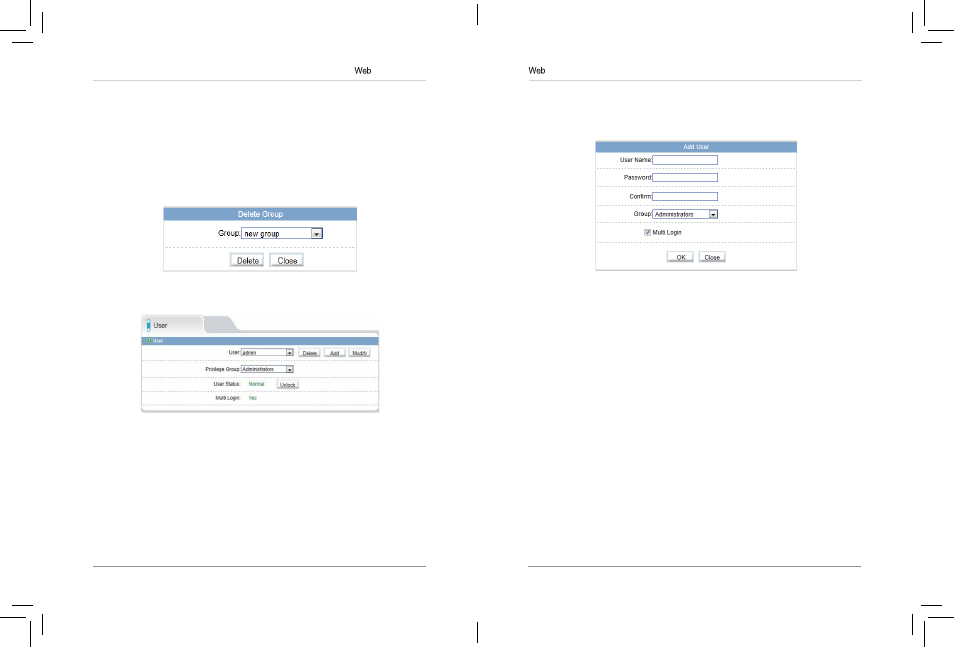
47
48
Configuration
To add a user account:
1. Click Add. The Add User window appears.
NOTE: If the Add User menu does not appear, disable any popup blockers.
2. Enter a User Name and Password for the account and repeat the
password under
Confirm.
3. Under Group, select the desired user group for this account.
4. Check Multi Login to allow the user account to log into the IP camera
from multiple location simultaneously or un-check to limit the account to
a single location at a time.
5. Click OK to save the new user account.
To modify a user account:
1. Select the user account under User and click Modify.
2. Modify the account details as needed and click OK.
To delete a user account:
• Under
User, select the user account and click Delete. Click OK to confirm.
6.13.3 Unlocking User Accounts
The admin account is the only account that can unlock user accounts that
have been locked out. User accounts are locked out if the wrong password is
entered 3 or more times.
To unlock a user account:
1. Login to the camera as admin.
Configuration
1. Under Group, select the group you would like to modify.
2. Click Modify to change the group name if needed, enter a new group
name and click
OK.
3. Change permissions as needed and click OK.
To delete a user group:
1. Click Delete. The Delete Group menu appears.
NOTE: If the Delete Group menu does not appear, disable any popup
blockers.
2. Select the group you would like to delete and click Delete.
6.13.2 User
The User page (
Privilege>User) allows you to manage user accounts. User
accounts receive privileges based on their group. The admin account is the
system administrator, and has full access to all functions.
eLineTechnology
