eLine Technology SIP-FB User Manual
Page 26
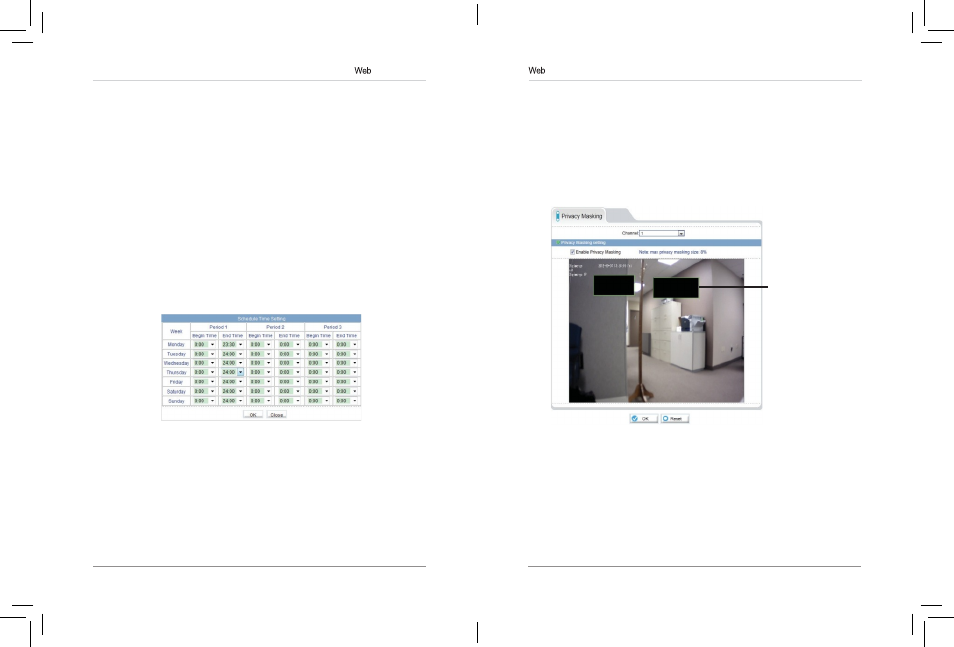
41
42
Configuration
number of days and enter the
Number of Days desired. Note that you
must have sufficient storage space to save the number of days entered.
8. Click OK to save changes.
NOTE: To view video from the SD/microSD card, FTP, or NAS, use NVMS’s
playback features, see the NVMS manual on the CD for details. You can
access video saved to FTP or NAS by manually accessing your FTP server
or NAS device.
6.10 Privacy Masking
Privacy area
The Privacy Masking menu allows you to create up to 5 privacy areas that will
not appear in recordings. You can cover up to 8% of the total image area.
To configure privacy areas:
1. Click Privacy Masking.
2. Check Enable Privacy Masking.
3. Click and drag inside the video area to configure privacy areas. Privacy
areas will be shown as green rectangles. Right-click to delete the last
created area.
Configuration
The Record Policy menu allows you to set the microSD/SD memory card,
NAS, and FTP recording parameters. Once configured, the device can record
video directly to a microSD/SD card, NAS, and FTP.
To enable recording to microSD/NAS/FTP:
1. Click Local Record>Record Policy.
2. Configure recording storage locations in the Record Directory sub-menu.
See “6.9.1 Record Directory” on page 34.
NOTE: The camera will simultaneously record to all storage locations that
have been enabled in Record Directory.
3. To enable scheduled or continuous recording, check Enable under
Schedule Record. Select
7*24 H Record to record video continuously at
all times, or, select
Schedule Record to create a schedule for recording.
• If you select Schedule Record, click
Schedule and configure recording
times. The schedule is divided into 3 periods, and the camera will record
during all selected times in all 3 periods. Click
OK when finished
configuring the recording schedule.
4. To enable Motion Alarm Recording, check Enable under Alarm Record.
Configure
Pre-recording and Post-recording times. Check Motion
Alarm, Channel.
5. Under Stream, select the stream to use for recording. Stream1 is
recommended if you want to record high quality video, stream2 is
recommended if you want to save bandwidth or storage space.
6. Check Record Audio to enable audio recording.
7. Under Storage Rule, select Cycle Write to enable the camera to
overwrite the oldest recorded data once the available space in the
storage location is filled. Or, select
Save Days to save video for a set
eLineTechnology
