eLine Technology SIP-FB User Manual
Page 18
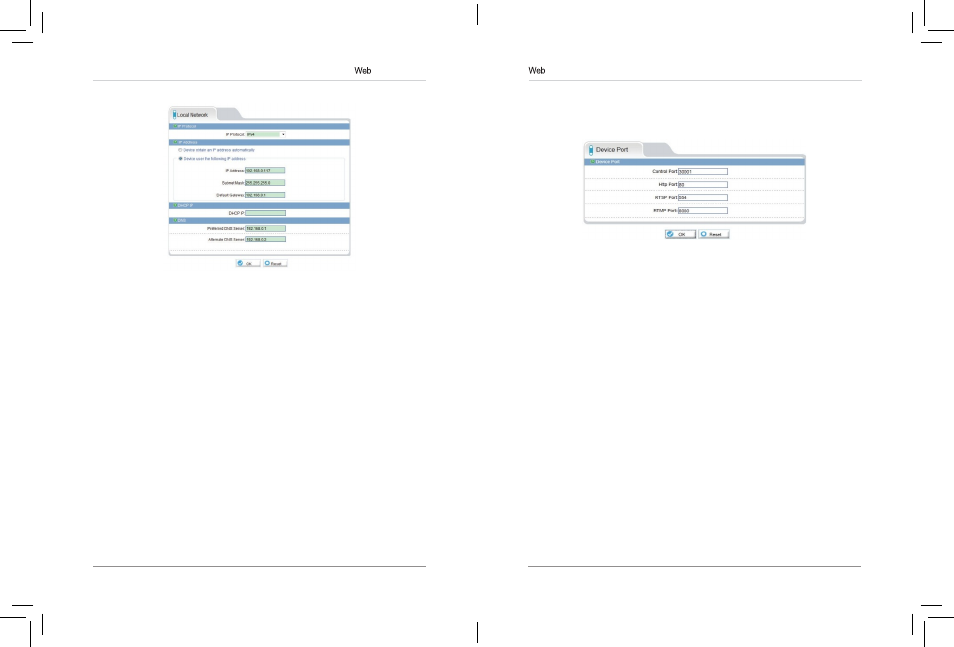
25
26
Configuration
4. Click OK to save changes. The camera will restart with the new IP
address.
6.7.2 Device Port
The Device Port page (
Device Configuration>Device Port) allows you to
configure the camera’s port configuration. The camera has the following
ports:
•
Control port: The default is 30001. Enables video streaming.
•
HTTP Port: The default is 80. Enables web access. Please note that if the
HTTP is port is anything other than 80, you must enter http:// before the
camera’s IP address and colon (:) and the HTTP port after the IP address
when connecting using an Internet browser (e.g. if the HTTP port is 85,
enter http://192.168.x.x:85).
•
RTSP Port: Default is 554. Only used for special applications requiring
RTSP streaming, such as VLC player or quicktime movie.
•
RTMP Port: Default is 8080. Only used for special applications.
NOTE: If you are configuring multiple IP cameras for individual remote
access (without an NVR or server), you must change all the ports for each
camera. Two cameras cannot use the same port number.
To change camera ports:
1. Configure the camera ports as required and then click OK.
2. Click Device Configuration>Device Port.
Configuration
6.7.1 Local Network
The Local Network page shows the camera’s current IP address and
network parameters if DHCP is enabled. It also allows you to set a static IP
address for the camera (see below), set the networking parameters, and to
select IPv4 or IPv6.
NOTE: DHCP is disabled by default. When DHCP is enabled, the IP address
is shown under DHCP IP. Use the IPScan tool on CD to configure a static
IP address. This will prevent the camera IP address changing in the event
of a power failure.
To configure the camera’s networking parameters:
1. Click Device Configuration>Local Network.
2. Under IP Protocol, select IPv4 or IPv6. If you would like to use IPv6, make
sure it is supported on your network. You may need to contact your
network administrator or ISP for details.
3. Select Device obtain an IP address automatically to use DHCP or Device
use the following IP address to set a static IP address for the camera. If
you are using a static IP address, configure the following:
•
IP Address: Enter the IP address you would like to assign to the camera.
Make sure the IP address is available on your network.
•
Subnet Mask: Enter the subnet mask.
•
Preferred DNS Server/Alternate DNS Server: Enter desired DNS
servers.
eLineTechnology
