eLine Technology SIP-FB User Manual
Page 27
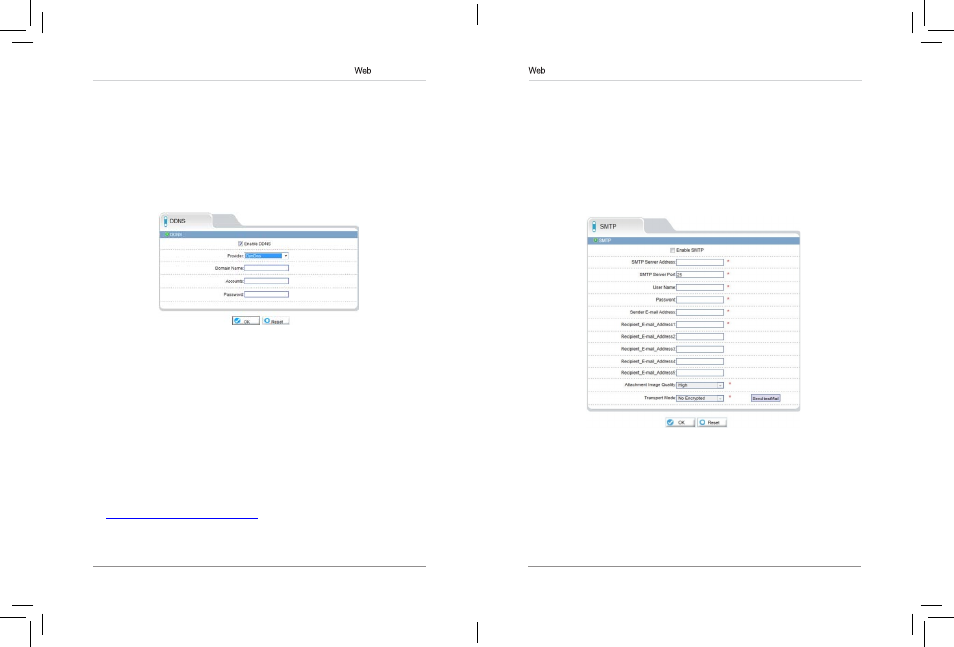
43
44
Configuration
•
Password: Enter the Password you have set on the account.
4. Click OK to save settings.
6.12 Service Center
Service Center contains the following sub-menus:
• SMTP
• Alarm Center (not supported currently)
6.12.1 SMTP (Email Alert Setup)
The SMTP sub-menu allows you to configure email alerts when motion
alarms occur. Email alerts will include a .jpg snapshot attachment.
Before setting up email alerts you must configure the following:
• Motion alarms must be enabled before the camera will send email alerts.
See “6.8.2 Motion Alarm” on page 32.
• A static IP address must be configured for the camera and DNS servers
must be entered. See “6.7.1 Local Network” on page 24.
Configuration
4. Click OK. An error message appears if the masks configured exceed 8%
of the total image area.
6.11 Network Service
Network Service contains the following sub-menus:
• DDNS
• PPPoE (Not supported)
6.11.1 DDNS
The DDNS sub-menu allows you to configure DDNS settings. Before
configuring DDNS settings, you must register the camera for a free
DDNS account (see “5. Configuring Remote Connection” on page 10).
To configure DDNS settings:
1. Click Network Service>DDNS.
2. Check Enable DDNS.
3. Configure the following:
•
Provider: Select DunDNS or 3322 ddns services as required.
•
Domain Name: Enter the Domain Name for your registered account
with either service. This forms part of the prefix name on the domain.
NOTE: Connect to your camera using a web browser by entering http://,
the
Domain Name, colon, and then the HTTP port. For example, if the
Domain Name is mycamera.dyndns.org, use the address
http://mycamera.dyndns.org:80.
•
User Name: Enter your User Name you registered as.
eLineTechnology
