eLine Technology SIP-FB User Manual
Page 22
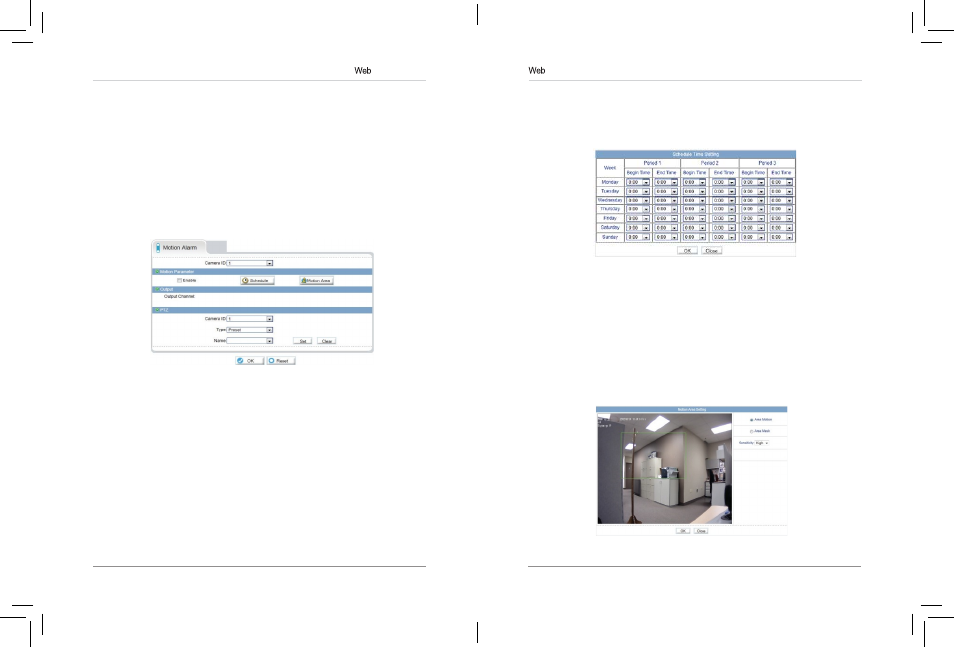
33
34
Configuration
3. Click Schedule to configure a motion detection schedule. The Schedule
Time Setting menu opens.
NOTE: If the Schedule Time Setting does not open, disable any popup
blockers.
4. Configure the weekly schedule. The schedule is divided into 3 periods,
and motion detection will be enabled in all times during all 3 periods.
5. Click Motion Area, and configure up to 8 motion detection areas:
• Select
Area Motion or Area Mask to configure motion detection areas.
• Area Motion allows you to select areas where motion detection is enabled.
• Area Mask enables the entire image for motion detection, and allows you
to select areas to disable motion detection.
• Right-click to delete the last created area.
6. Under Sensitivity, select the sensitivity for motion detection: Low,
Medium, or High.
7. Click OK to save your settings.
Configuration
3. Under Max Disk Space, enter the disk full percentage that will trigger an
alarm (e.g. a Disk Full Alarm will be triggered when the recording disk is
80% full).
4. Check Disk Error Alarm to enable Disk Error Alarms.
5. Click OK.
6.8.2 Motion Alarm
The Motion alarm page allows you to configure camera motion detection
alarm settings. You must enable motion detection to use local (e.g. microSD/
SD card or FTP recording) motion detection recording. For instructions on
setting up local recording, see “6.9 Local Record” on page 34. For details on
motion recording using NVMS, see the NVMS manual on CD.
To configure motion detection:
1. Click Alarm Configuration>Motion Alarm.
2. Check Enable under Motion Parameter.
eLineTechnology
