eLine Technology SIP-FB User Manual
Page 28
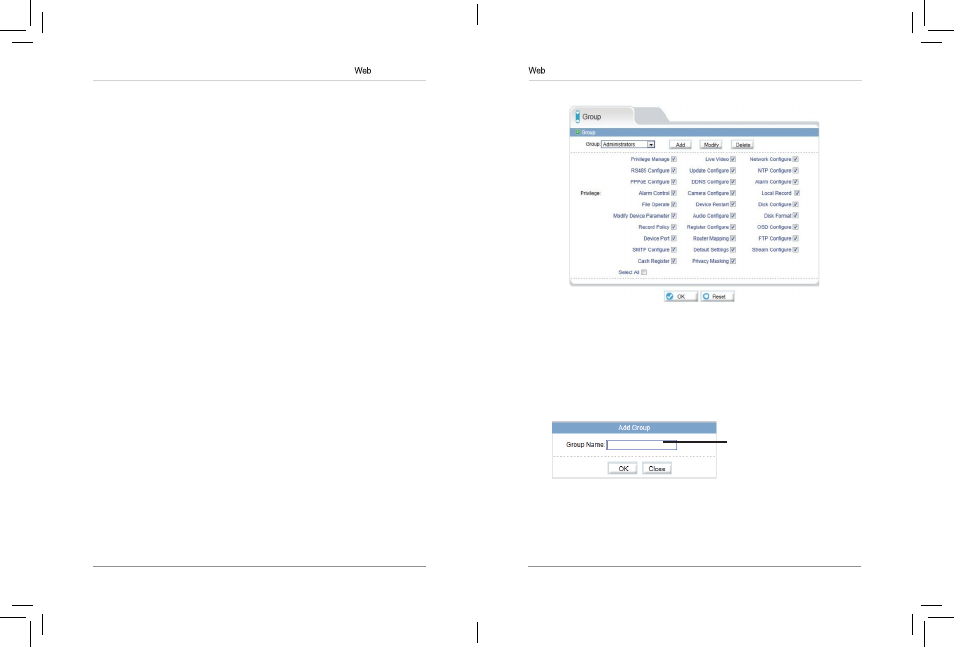
45
46
Configuration
6.13.1 Group
The Group page (
Privilege>Group) allows you to manage permissions for
user groups. Users obtain permissions from their group. The Administrators
group contains all permissions and cannot be deleted or edited.
To add a user group:
1. Click Add. The Add Group menu appears.
NOTE: If the Add Group menu does not appear, disable any popup blockers.
2. Enter a name for the user group and click OK.
Enter a group
name and click OK
3. Under Group, select the new group.
4. Check the permissions you would like to apply to this user group. You can
check or un-check
Select All to select all or no permissions.
5. Click OK to save your new user group.
To modify a user group:
Configuration
To enable email alerts:
1. Click Service Center>SMTP.
2. Check Enable SMTP.
3. Configure the following:
•
SMTP Server Address: Enter the address for your SMTP server.
•
SMTP Server Port: Enter your server’s SMTP port number.
•
User Name: Enter the SMTP account user name.
•
Password: Enter the SMTP account password.
•
Sender E-mail Address: Enter the email address that will be usedto send
email alerts.
•
Recipient E-mail Address 1~5: Enter up to 5 email addresses that will
receive email alerts.
•
Attachment Image Quality: Select the quality of the image attachments:
High, Mid, or Low.
•
Transport Mode: Select the encryption type used by the server (SSL or
STARTTLS) or select No encrypted if your server does not use encryption.
4. Click OK to save your settings. Click Send testmail to send a test email
alert.
6.13 Privilege Manager
Privilege Manager allows you to configure user accounts and user groups.
Privilege Manager contains the following sub-menus:
• Group
• User
eLineTechnology
