eLine Technology ETV_v7 User Manual
Page 80
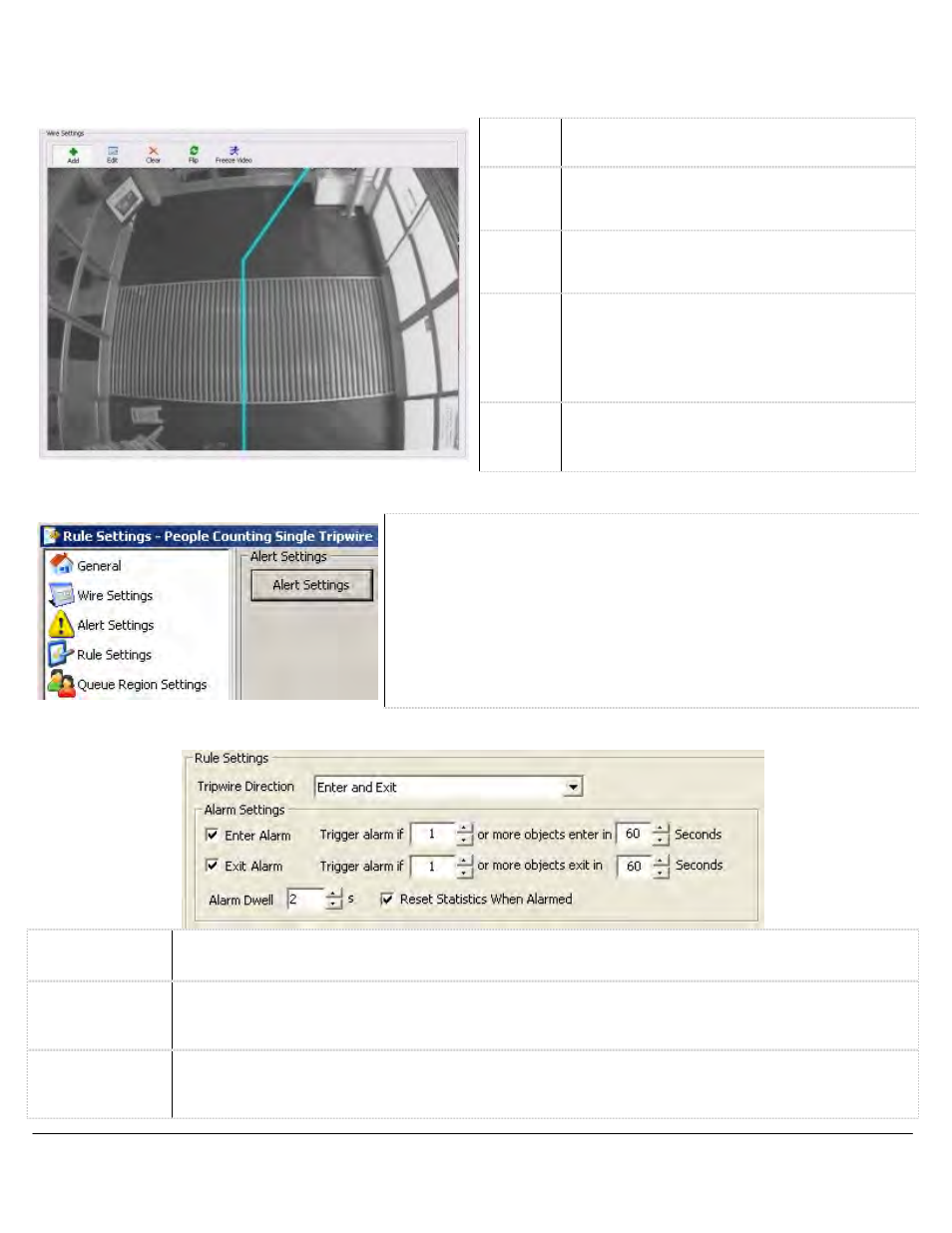
ETV System Server Software - User’s Guide Page
80
Wire Settings Tab
Click on the image to draw the tripwire threshold where objects will be counted. There must be enough space
on either side of the tripwire to detect object movement and identify the object type.
Add
Click the Add button and then click to draw the
tripwire.
Edit
Click the Edit button and then click and drag
the points of the tripwire.
Clear
Click Clear to remove all tripwire settings from
the image.
Alert Settings Tab
Flip
Freeze
Video
Flips the direction of the tripwire, so that Enter
and Exit are switched. Exit should be displayed
on the side where people have exited the area.
Enter should be displayed on the side where
people have entered the area.
Click the Freeze Video button to pause the live
video. Click the button again to display live
video.
Rule Settings Tab
Opens the Video Analytics Alert Settings window that allows you
to schedule the alarm recording period and configure alerts. The
Video Analytics Alert Settings window is the same as the Video
Motion Alarm Advanced Settings Window. See the section on
Video Motion Alarm Advanced Settings
for configuration information.
Tripwire
Direction
Choose to monitor objects entering only, exiting only, or entering and exiting.
Enter Alarm
The Enter Alarm is triggered based on the number of people entering during a period of time. Check
the Enter Alarm checkbox to enable the alarm and then select number of people and period of time in
seconds using the arrow select tools.
Exit Alarm
The Exit Alarm is triggered based on the number of people exiting during a period of time. Check the
Exit Alarm checkbox to enable the alarm and then select number of people and period of time in
seconds using the arrow select tools.
