eLine Technology ETV_v7 User Manual
Page 65
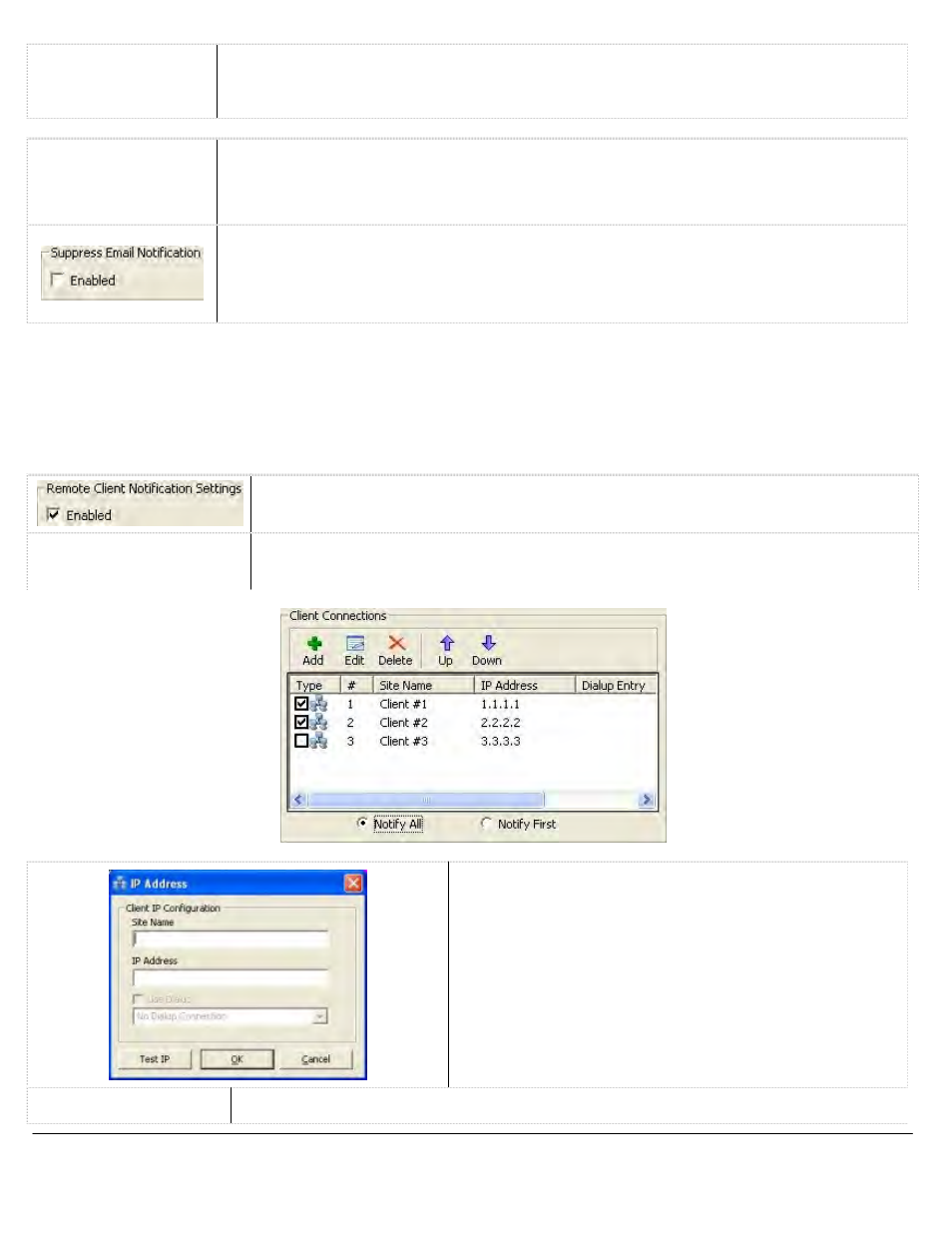
ETV System Server Software - User’s Guide Page
65
Recipients
These are the lists of recipients who will receive Motion Alarm notifications. There are three
lists of recipients, direct recipients, carbon copied recipients and blind carbon copied
recipients.
Test Email
Sends a test email based on your notification settings and email configuration.
Note: For email to function properly, a valid SMTP Server must be configured in the DVR
Settings tab.
This option, which will only work in conjunction with enabling Popup Alarm Screen, will prevent
a flood of email alerts being sent out. It will only send out one email alert until the alerts have
been acknowledged in the popup Alarm window. If alerts have been set to Auto Acknowledge,
it will send out an email after each period of auto acknowledgement has passed.
Client Notifications Tab
The Client Notifications tab allows you to configure the settings to send Video Motion Alarm notifications to
VIGIL Client(s). The Client Connections list is a global list shared between Video Motion Alarms, Digital Input
Alarms, and Video Analytics Alarms. To enable/disable a client in the list, click the checkbox.
Push Still Shot Settings
When enabled an Alarm Notification is sent to the client(s) checked in the Client
Connections list.
Opens the Push Still Shot Settings window. This setting is unique for each Alarm
it is configured on. For Configuration information see Camera Setup – Push Still
Shot to Server.
Configure the Site Name of the Client computer and the IP
Address. To use the Dialup feature, a dialup connection must
be configured in Windows.
Up / Down Move
the Selected Client Up or Down in the list.
