6 input management – Analog Way SmartMatriX2 User Manual
Page 32
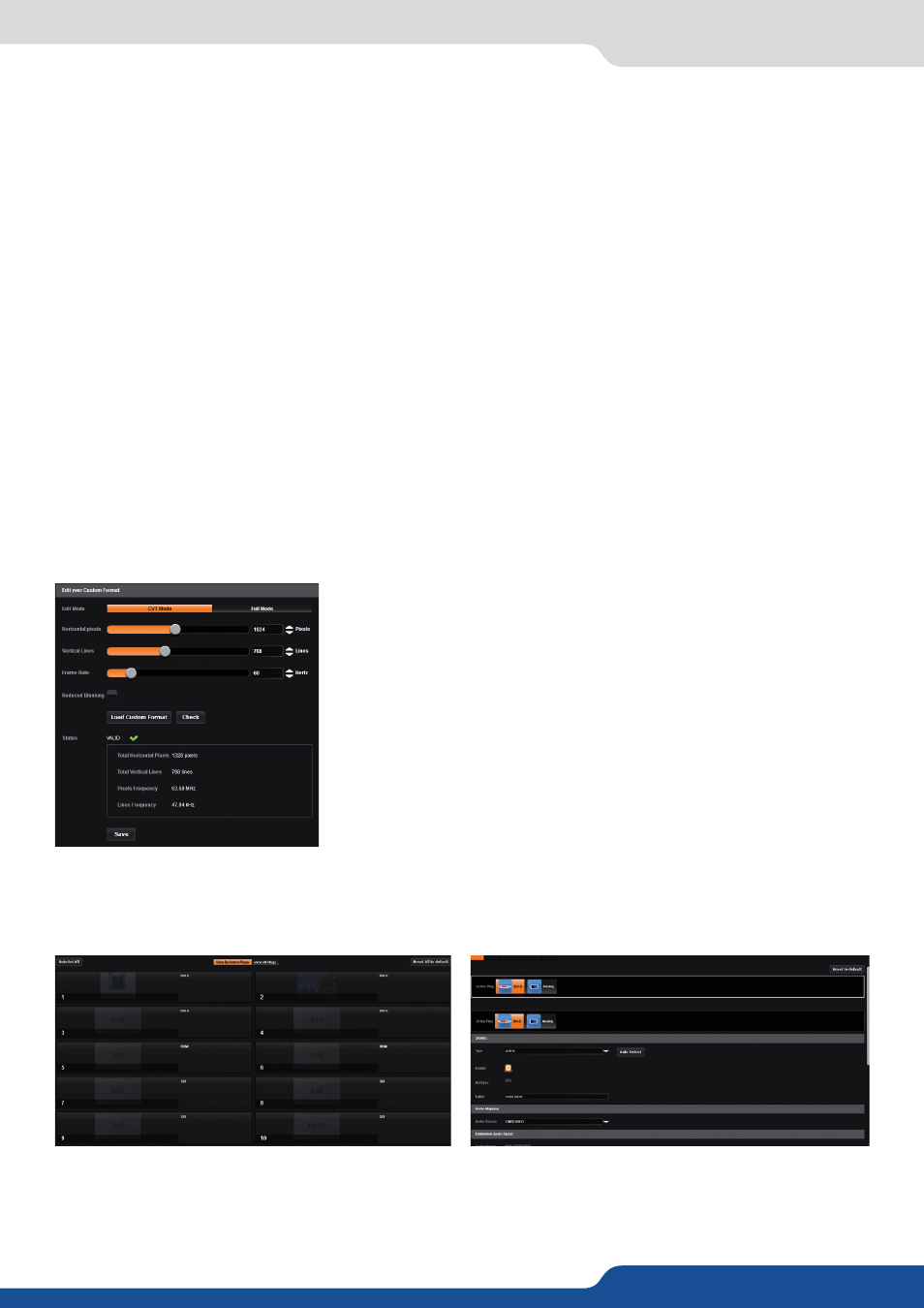
32
7.2.5 Output management
Custom format
The device offers the possibility to create your own output format:
Choose CVT mode (restricted settings) or FULL mode (full settings) and
start to create your format by adjusting the Horizontal Vertical pixels,
frame rates and reduced blanking.
Click on CHECK to verify if your format is a valid signal. You can SAVE
and LOAD your Custom format.
Once your outputs are configured, you have now to configure the inputs connected to your device.
Under the inputs section, you can view your inputs by active plugs or by all plugs (active and inactive).
In both cases, an AUTOSET ALL can be launched to set up automatically your inputs.
Once the AUTOSET ALL is done, you can check one by one your inputs and see if they were correctly detected
by checking the input STATUS. The input STATUS is defined by a FORMAT and a RATE. If that information is
not available, your input has not been properly detected or set up.
7.2.6 Input management
-
FORCE DVI MODE:
select this box to force the output to DVI mode instead of the default HDMI®autosense
mode. When in DVI mode, no embedded audio will be transmitted,
- PATTERN:
a selection of patterns is available to test your output. These patterns will override any input
selection that you might have.
You can choose from:
• No Pattern – turns the pattern off
• Vertical or horizontal Grey Bars – displays grey bars
• Vertical or horizontal Color Bars – displays color bars
• Grid – displays an 8x8 box grid pattern
• SMPTE bars – displays the SMPTE color bar pattern
• Vertical Burst – displays alternating black and white 1 pixel wide columns
• Centering – displays a 1 pixel wide dotted line at the edge of the output (only available for computer
formats)
• Vertical or horizontal gradient – displays a 0 to 100% gradient pattern.
- FLICKER:
choose the value of the flicker filter to remove the flicker effect on your interlaced output screen,
- GAMMA:
increase or decrease the gamma of your output,
- HDCP:
enable/disable and see the HDCP status.
Depending on the output format chosen, only relevant settings will appear.
