Tank leak test reports – Franklin Fueling Systems T5 Series Fuel Management System Operators Guide User Manual
Page 20
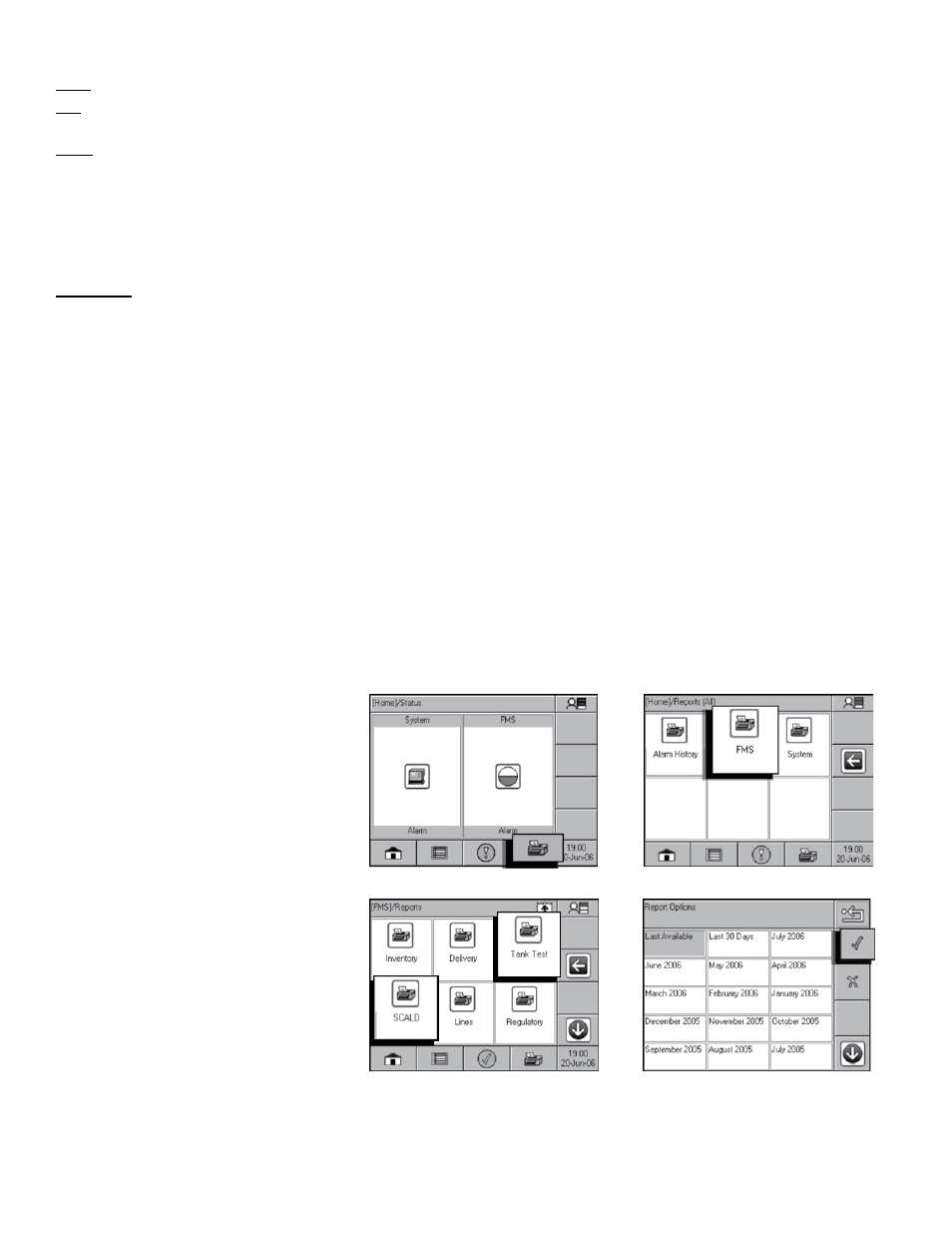
16
SCALD Results
Pass – A passing result ensures the integrity of the tank is good.
Fail – Test failure will be indicated by a Warning light and/or annunciator. Additionally, a report may print (if the console is
programmed to do so, see the T5 Programming Guide - p/n 000-2142)
Abort – The result is due to variations in float level and/or product temperature that are outside the leak test threshold.
This may be caused by:
Dispensing
•
Rapid Temperature Change
•
Delivery
•
Product Lower than the lowest RTD
•
(Resistance Temperature Detector)
Theft
•
Pump Started
•
Loss of Probe Signal
•
Incomplete – When the test does not collect enough data before the programmed time limit, the test is Incomplete. When
it is necessary to obtain valid results for compliance reasons, start the test manually.
Reasons Why SCALD May Not Complete
• No Quiet Time
◦ SCALD needs four 20 minute QIs in order to complete a test. These QIs are normally found in the early morning
hours. If the site is so busy that there are no 20 minute periods of no dispensing, then SCALD will not be able to com-
plete a test.
• Temperature Instability
◦ If a site is receiving deliveries frequently and the temperature of the fuel being delivered is several degrees hotter/
colder then the fuel in the tank, SCALD will not be able to collect data due to thermal instability interrupting quiet time.
The temperature of the fuel cannot change more than .01° F during a 20 minute QI.
◦ If a pump control relay is stuck closed and the pump is running all of the time, the temperature in the tank may be
much higher than in the other tanks. Due to this high temperature and the fact that the pump is running, no QIs will
be collected.
Note: On rare occasions conditions can arise that prevent SCALD from getting enough QIs to complete a test.
Tank Leak Test Reports
Reports that contain leak testing data and results may be printed from the console or generated/printed using TSA.
Printing Tank Leak Test Reports
LCD
Starting at the Home/Status screen,
1.
press the Reports button.
Press the FMS button.
2.
Press either the Tank Test (for static
3.
reports) or SCALD for continuous
reports.
Select the Date Range desired.
4.
Press the checkmark to start report
5.
printing.
Step 1
Step 2
Step 3
Step 4
