Control software for windows, Installing the software, Using the software – Extron Electronics VSC 300_300D User Guide User Manual
Page 35
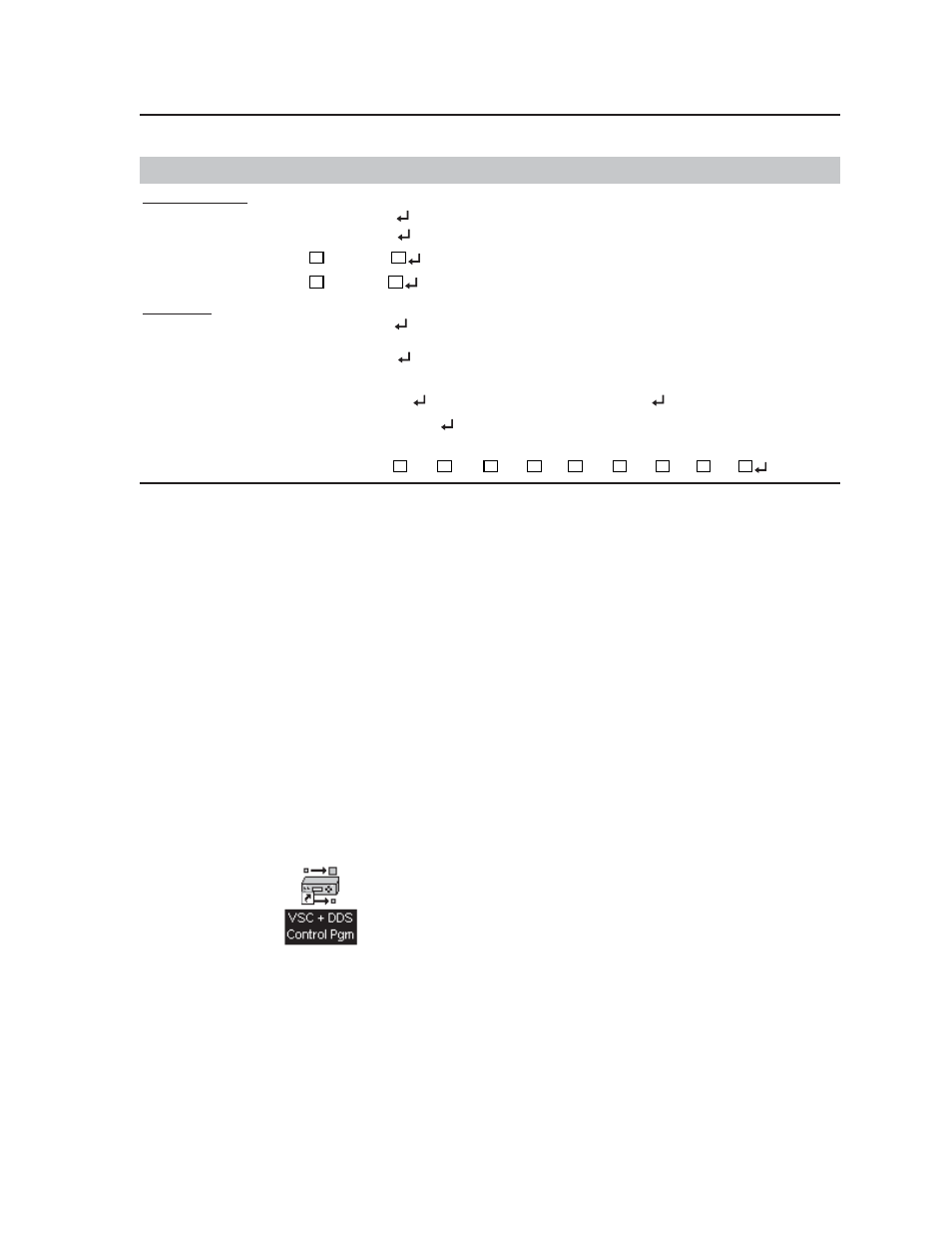
4-5
VSC 200/200D/300/300D Serial Communication
COMMAND
ASCII RESPONSE
DESCRIPTION
Executive Mode
Enable
X
Exe1
Set executive mode to On
Disable
x
ExeØ
Set executive mode to Off
Set Output Mode
X3
\
Typ
X3
Set video output type, (S-video, RGB or component)
Set Output Standard
X4
#
Fnc
X4
Set video output standard (NTSC or PAL)
Color Bars
Disable
B
Blk1
Disable display of NTSC/PAL composite video color
bars when no signal is present
Enable
b
BlkØ
Enable display of NTSC/PAL composite video color
bars when no signal is present
Query Software Version Q/q
Ver
X
.
XX
Example response: Ver1.23
Request Part Number
N/n
Nxx-xxx-xx
VSC 2ШШ = 6Ш-274-Ш2, VSC 2ШШD = 6Ш-274-Ш1
VSC 3ШШ = 6Ш-275-Ш2, VSC 3ШШD = 6Ш-275-Ш1
Request Information
I/i
Dhz
X1
·
Dvt
X2
·
Typ
X3
·
Fnc
X4
·
Frz
X5
·
Exe
X5
·
Hrt
X6
·
Vrt
X6
·
Blk
X5
Control Software for Windows
The VSC and DDS Control Program (Extron part number 29-038-01), which is used
by the VSC 200/200D/300/300D, is compatible with Windows® 3.1, 3.11, 95/98,
and NT. It provides remote control of input selection.
Installing the Software
The program is contained on a single 3.5” diskette, and it can run from the floppy
drive. However, it is usually more convenient to load and run the program from
the hard drive.
To install the software from the floppy disk onto the hard drive, run SETUP.EXE
from the floppy disk, and follow the instructions that appear on the screen. The
program occupies approximately 1 MB (megabyte) of hard-drive space.
By default, the Windows installation creates a C:\VSC200 directory, and it will
place two icons (VSC + DDS Control Pgm and VSC + DDS Help) into a group or
folder named “Extron Electronics”.
Using the Software
1.
To run the VSC and DDS Control Program, double-click on the VSC + DDS
Control Pgm icon (left) in the Extron Electronics group or folder.
2.
Click on the comm port that is connected to the RS-232 port of
the VSC 200/200D/300/300D.
The Extron VSC and DDS Control Program window appears (see figure 26).
It displays the current settings and the detected input scan rate.
