Operation, Operation, cont’d, Front panel operation – Extron Electronics VSC 300_300D User Guide User Manual
Page 22: Default screens, Using the lcd menus
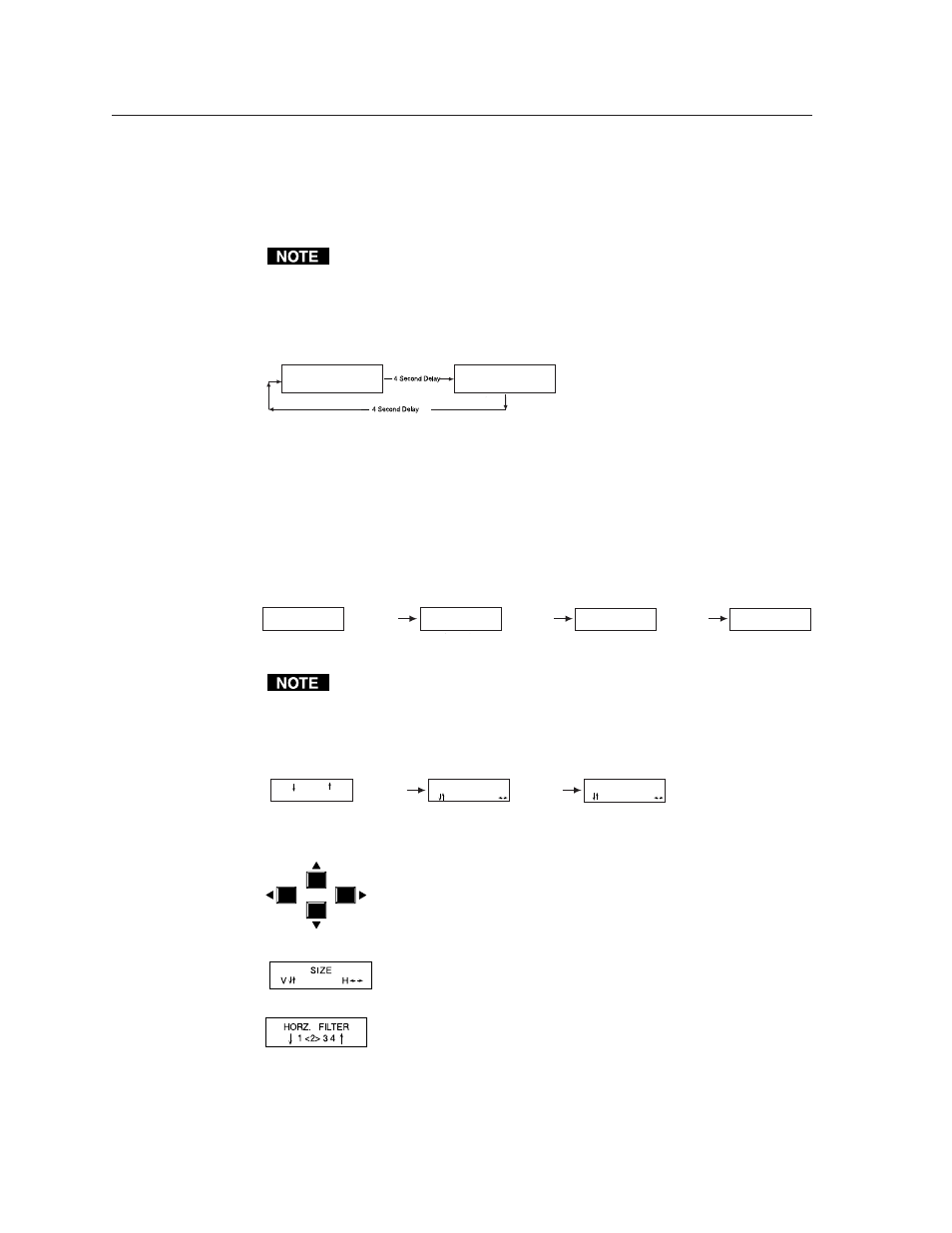
Operation, cont’d
VSC 200/200D/300/300D Operation
3-2
Operation
Front Panel Operation
The front panel includes an LCD screen that displays the current status of the scan
converter and the scan rate of the current video input signal. You can also use
controls on the front panel to configure the scan converter and control the image
display.
Diagrams of the front panels are shown on page 2-2.
Default screens
By default, the LCD toggles between two screens every four seconds. One screen
displays the product name, and the other shows the input frequencies (figure 14
shows an example).
Figure 14 — Default screens
Using the LCD menus
The LCD menus and front panel controls allow you to configure the scan converter
and make adjustments to the displayed image.
To access the menus, press the Menu button on the front panel. The zoom/size/pan
controls menu appears in the LCD screen. If you want to display a different menu,
press and release the Menu button until the desired menu appears
(figure 15).
Figure 15 — Selecting a menu
If the signal is out of range, the LCD menus are not available.
After you have selected the desired menu, press the Next butt on to access the
screens that are available within the menu. If you want to display a different
screen, press and release the Next button until the desired screen appears
(figure 16).
Figure 16 — Selecting a screen
You can press the front panel cursor buttons (Up, Down, Left, and Right) to make
adjustments or selections from the menu screens. The menu
screens display arrows to indicate the cursor buttons that apply
to that adjustment or selection.
For example, the size screen indicates that the Up and Down buttons increase or
decrease the vertical (V) size, and the Left and Right buttons
decrease and increase the horizontal (H) size.
The horizontal filter screen indicates that you can press the Up and Down buttons to
change the filter selection. The current selection appears in
brackets.
You can press the cursor buttons from the default screens to center the displayed
output image.
Horz. 00.00 kHz
Vert. 00.00 Hz
EXTRON VSC 200
Scan Converter
FILTER
CONTROLS
ZOOM/SIZE/PAN
CONTROLS
Menu button
CONFIGURATION
CONTROLS
Menu button
EXIT
MENU
Menu button
SIZE
V H
ZOOM
Next button
CENTERING/PAN
V H
Next button
