Installation, Installation, cont’d, Front and rear panels – Extron Electronics VSC 300_300D User Guide User Manual
Page 12: Front panel features
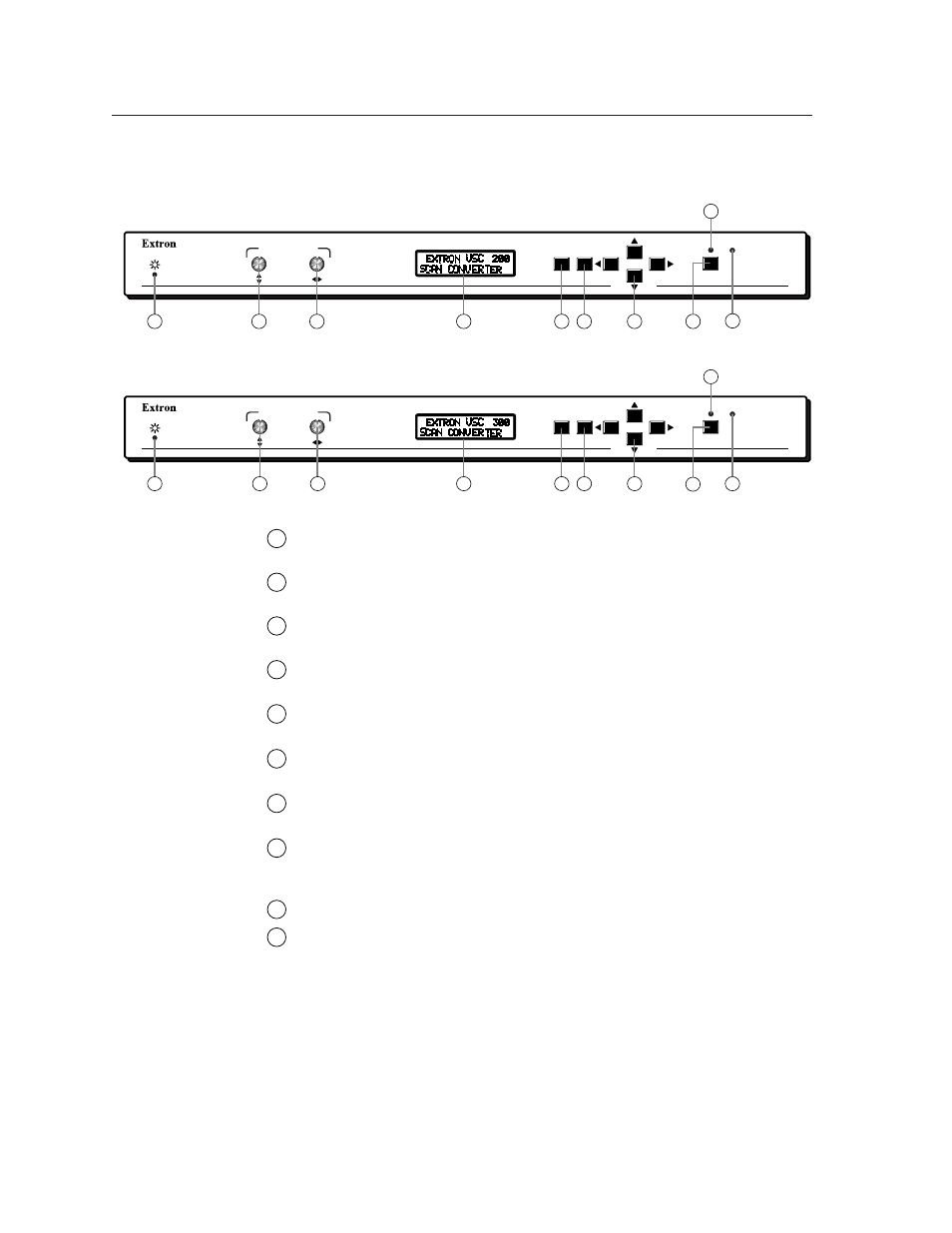
Installation, cont’d
VSC 200/200D/300/300D Installation
2-2
Installation
Front and Rear Panels
Front panel features
Figure 1 — VSC 200/200D front panel
Figure 2 — VSC 300/300D front panel
1
Power indicator LED —
Lights to indicate that the scan converter is receiving
power.
2
Vertical centering/pan control —
Allows you to pan or center the image
vertically. See “Front panel controls” on page 3-4 for more information.
3
Horizontal centering/pan control —
Allows you to pan or center the image
horizontally. See “Front panel controls” on page 3-4 for more information.
4
LCD —
Displays status information and menu screens. See “Front Panel
Operation” on page 3-2 for more information.
5
Menu button —
Steps through the LCD menus. See “Using the LCD Menus”
on page 3-2 for more information.
6
Next button —
Steps through LCD screens within a menu. See “Using the
LCD Menus” on page 3-2 for more information.
7
Cursor buttons —
Allow you to adjust the image and select video
parameters. See “Using the LCD Menus” on page 3-2 for more information.
8
Freeze/reset button —
Freezes/unfreezes the displayed image, or resets the
zoom and size values. See “Front panel controls” on page 3-4 for more
information.
9
Freeze LED —
Lights to indicate the that the freeze feature is active.
10
Genlock LED —
Lights to indicate that a valid reference signal is present on
the genlock input BNC. See “Setting Up Genlock and Vertical Interval
Switching” on page 3-6.
MENU
FREEZE/
RESET
GENLOCK
NEXT
VSC 200
COMPUTER TO VIDEO SCAN CONVERTER
CENTERING/PAN
1
2
3
4
5
6
7
8
10
9
MENU
FREEZE/
RESET
GENLOCK
NEXT
VSC 300
COMPUTER TO VIDEO SCAN CONVERTER
CENTERING/PAN
1
2
3
4
5
6
7
10
9
8
