Control software, Control software for windows, Installing the software – Extron Electronics RGB 203 Rxi User Guide User Manual
Page 29: Using the software, Using the help system, Rgb 201/203/580 control software
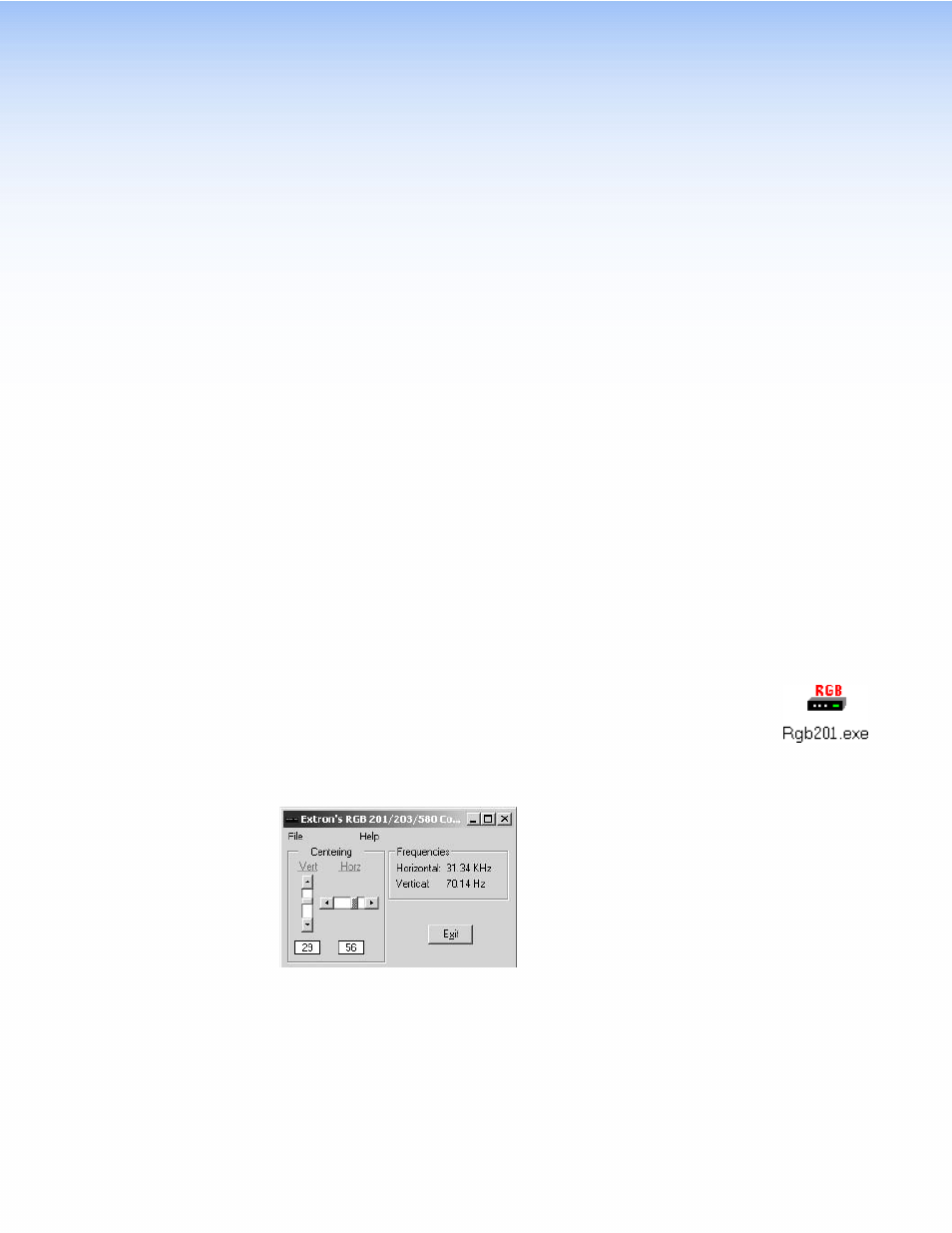
Control Software
Control Software for Windows
®
(see page 24) or by the control
software, which is on the DVD that shipped with the unit. The control software is also
available for download from the Extron website (
Installing the Software
The control software is compatible with Windows 3.1, 3.11, 95/98, and above. To install the
software, follow these instructions:
1.
Insert the provided disc into the DVD drive of the computer. If the program does not
start automatically, run
Launch.exe
from the DVD directory in Windows
My Computer
.
2.
Select the
Software
tab.
3.
Locate the RGB 201/203/580 control program program and click Install.
4.
Follow the on screen instructions. By default the installation process places the file in a
newly created
C:\Program Files\Extron\RGB201
folder.
Using the Software
To run the control program, follow these steps:
1.
Locate the program in the
C:\Program Files\Extron\RGB201
folder, or
click on the desktop icon (see figure at right). The Comm menu appears
on the screen.
2.
Select the comm port that is connected to the interface. The software
checks for the interface at that port and reads its configuration. The control program
window appears.
Figure 11.
Control Program Screen for the RGB 203 Rxi
3.
Adjust the vertical and horizontal centering, as required.
Using the Help System
You can access the help program by double-clicking on the RGB 201 Help icon in the Extron
Electronics program group, clicking
Help
on the task bar from within the RGB 201/203/580
Control Program, or pressing the
F1 key
from within the switcher control program.
RGB 203 Rxi • Control Software
23
