If the image is not displayed correctly, If the interface does not respond to controls, If the image is not correctly centered – Extron Electronics RGB 203 Rxi User Guide User Manual
Page 24: If auto switching does not work, To controls
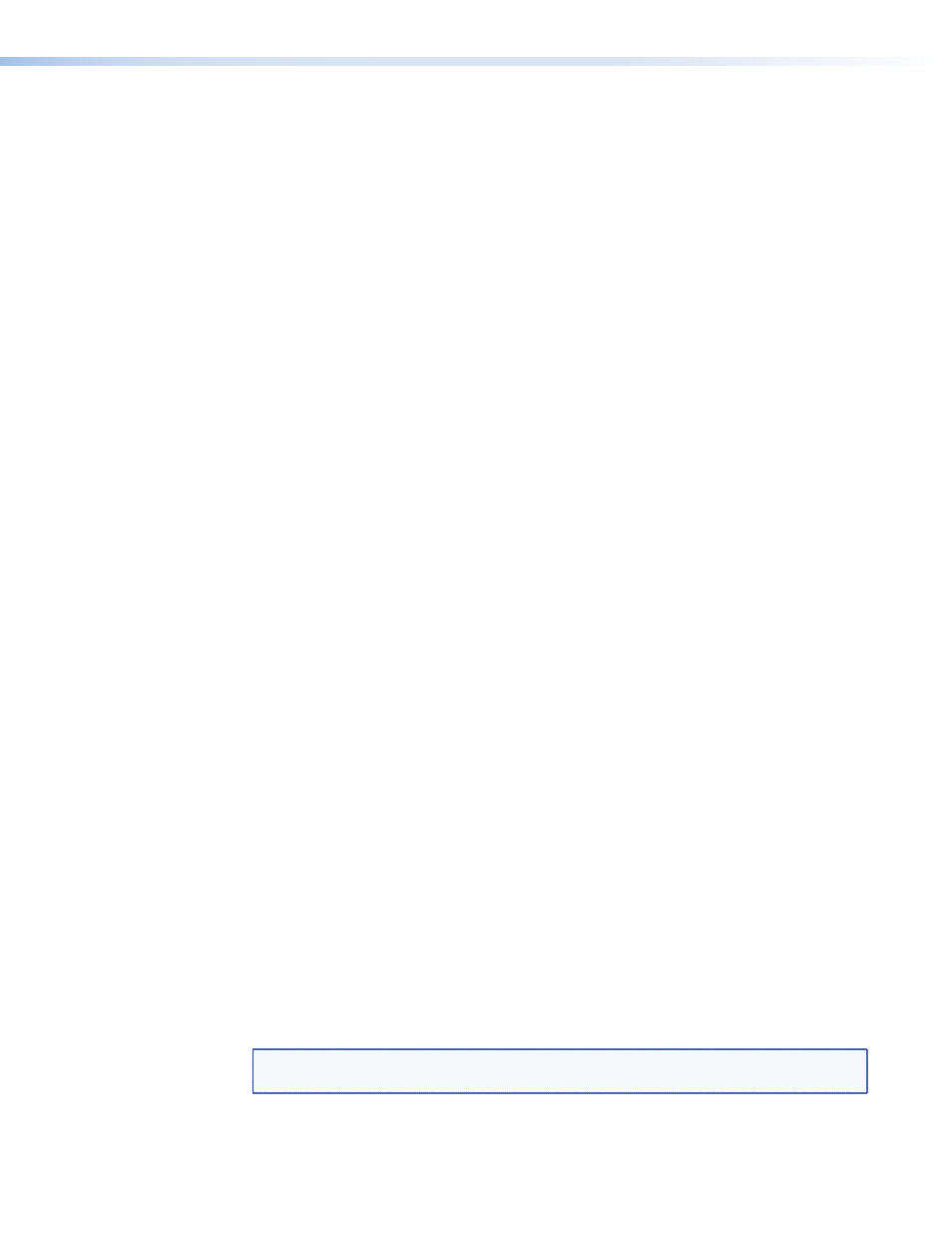
If the Image is Not Displayed Correctly
1.
If the output image looks too green, the
sync on green (SOG) DIP switch
may be set to On (up), and the display device may not be configured to handle SOG
signals. Set the switch to Off (down).
2.
If the picture bends or flags at the top of the screen, set the
(switch 3) to Off (down).
3.
For a display device that experiences intermittent glitches, try changing the DDSP setting
using
4.
If the picture “hangs off” the edges of the screen, adjust the
(
[
,
{
).
5.
If the edges of the image seem to exceed their boundaries or if thin lines and sharp
edges look thick and fuzzy, try changing the
Control settings. If
the image is too bright, decrease the boost or peaking level.
6.
If using the EDID Minder model, make sure the
are set to the correct values. If these settings are changed,
reboot the source device.
7.
If using the EDID Minder model, make sure the video output can support the resolution
provided by the EDID Minder. If necessary reset the
and reboot the source
device.
8.
If the image still does not display correctly, call the Extron S3 Sales and Technical Support
Hotline (see the phone numbers listed on the back page of this guide).
If the Interface Does Not Respond to Controls
1.
If you cannot adjust the
may be in use. Ensure that
(DDSP) on the rear panel is Off (down).
2.
from the front panel, but you can operate
the interface via a remote control, the interface may be in front panel security lockout
(executive mode).
(see Front Panel Security Lockout on
page 16).
If the Image is Not Correctly Centered
If the picture from a new source computer does not seem correctly centered, the input
position memory presets might require resetting. Reset the input position memories as
follows:
1.
Unplug the AC power cord from the interface.
2.
Hold the input selection switch up while you plug in the AC power cord to the interface
and wait approximately 5 seconds.
3.
adjust the horizontal and vertical centering
.
If Auto Switching Does Not Work
Auto switch works for RGBHV and RGBS video inputs only. Auto switch does not work for
RGsB video input.
NOTE: The selection of RGsB video output on rear panel
has no effect on
auto switching.
RGB 203 Rxi • Operation
18
