Edid minder controls – Extron Electronics RGB 203 Rxi User Guide User Manual
Page 18
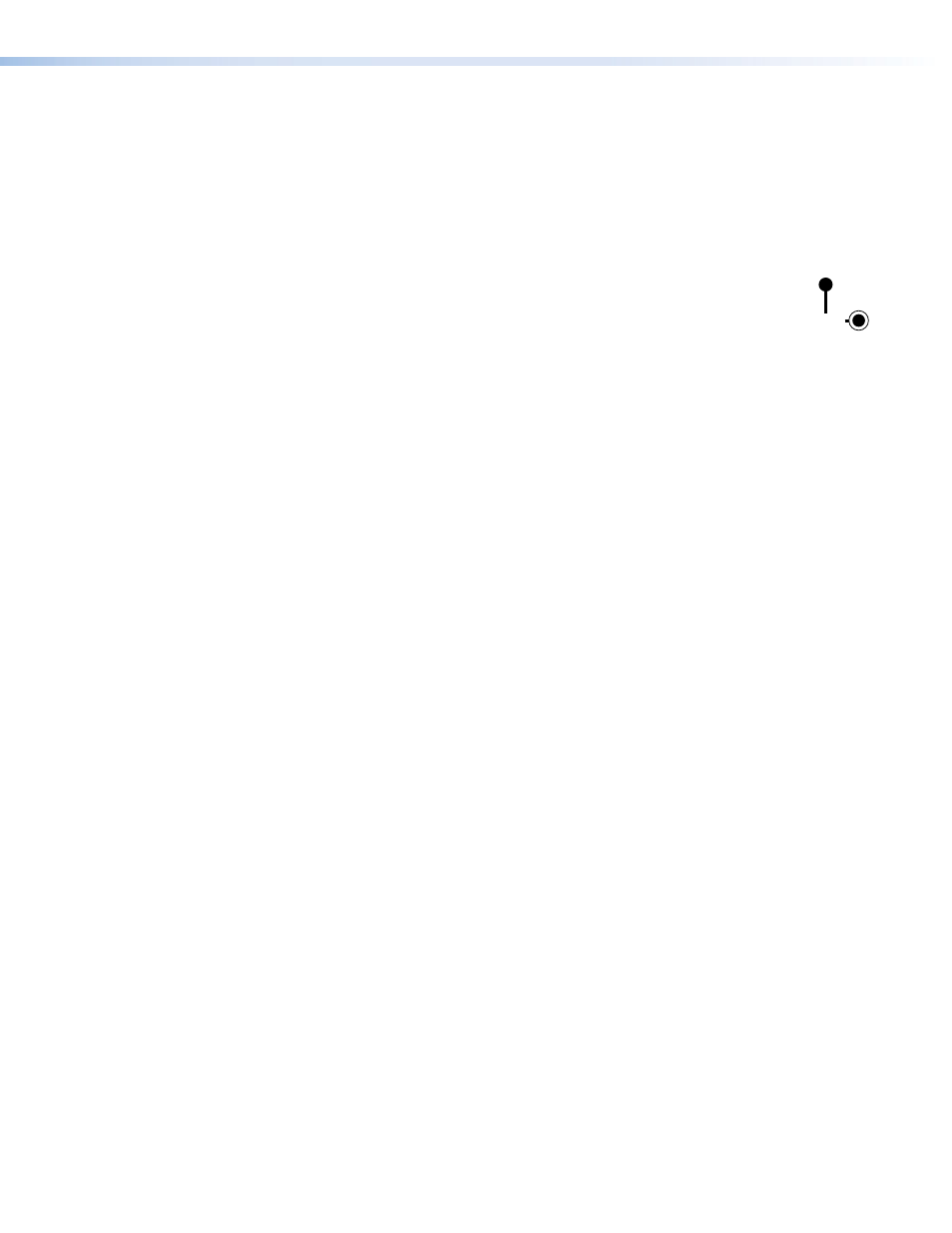
EDID Minder Controls
Video sources communicate with the output device through the bi-directional Extended
Display Identification Data (EDID) communication protocol. The output device then produces
a signal with a resolution that is compatible with the display device.
The Extron EDID Minder feature maintains continuous EDID communication with the
attached sources and ensures that the video sources power up correctly and maintain a
proper video output, even if the display is off or a new monitor is connected to the output.
e
Record button and LED — The recessed Record button is used to record
the EDID information provided by the current display device. An LED provides
feedback about the current status when the Record button is used. The
Record button has` three functions:
z
Record EDID information from a display device
z
Erase user-recorded EDID information
z
Restore firmware to factory default
Record EDID information
To record EDID information, follow the following instructions:
1.
Turn the EDID rotary switch to position 0 (see
g
on page 13).
2.
Connect the display device to the local monitor output connector (see
on page 3) and power on the display.
3.
Press and release the recessed Record button. The LED flashes red slowly three times
while the EDID information is stored. When the recording is complete, the LED returns
to a solid green. At that time, the display device can be switched off and disconnected.
The EDID information is stored in memory and can be retrieved by setting the rotary
switch to 0. The information is retained until it is overwritten or erased.
Erase user-recorded EDID information
To delete user-recorded EDID information, follow these instructions:
1.
Turn the EDID rotary switch to position 0 (see
g
on page 13).
2.
Press and hold down the Record button until the LED flashes red quickly five times.
When the old values have been deleted, the LED returns to a solid green. After the reset,
the user-recorded value is deleted.
Restore firmware to the factory default
To restore firmware to the factory-installed version, follow these instructions:
1.
Disconnect power from the interface.
2.
Press and hold the Record button while reconnecting the power. The LED flashes red
slowly three times. After the factory default firmware is restored, the LED returns to solid
green.
RECORD
RGB 203 Rxi • Operation
12
