Centering controls – Extron Electronics RGB 203 Rxi User Guide User Manual
Page 17
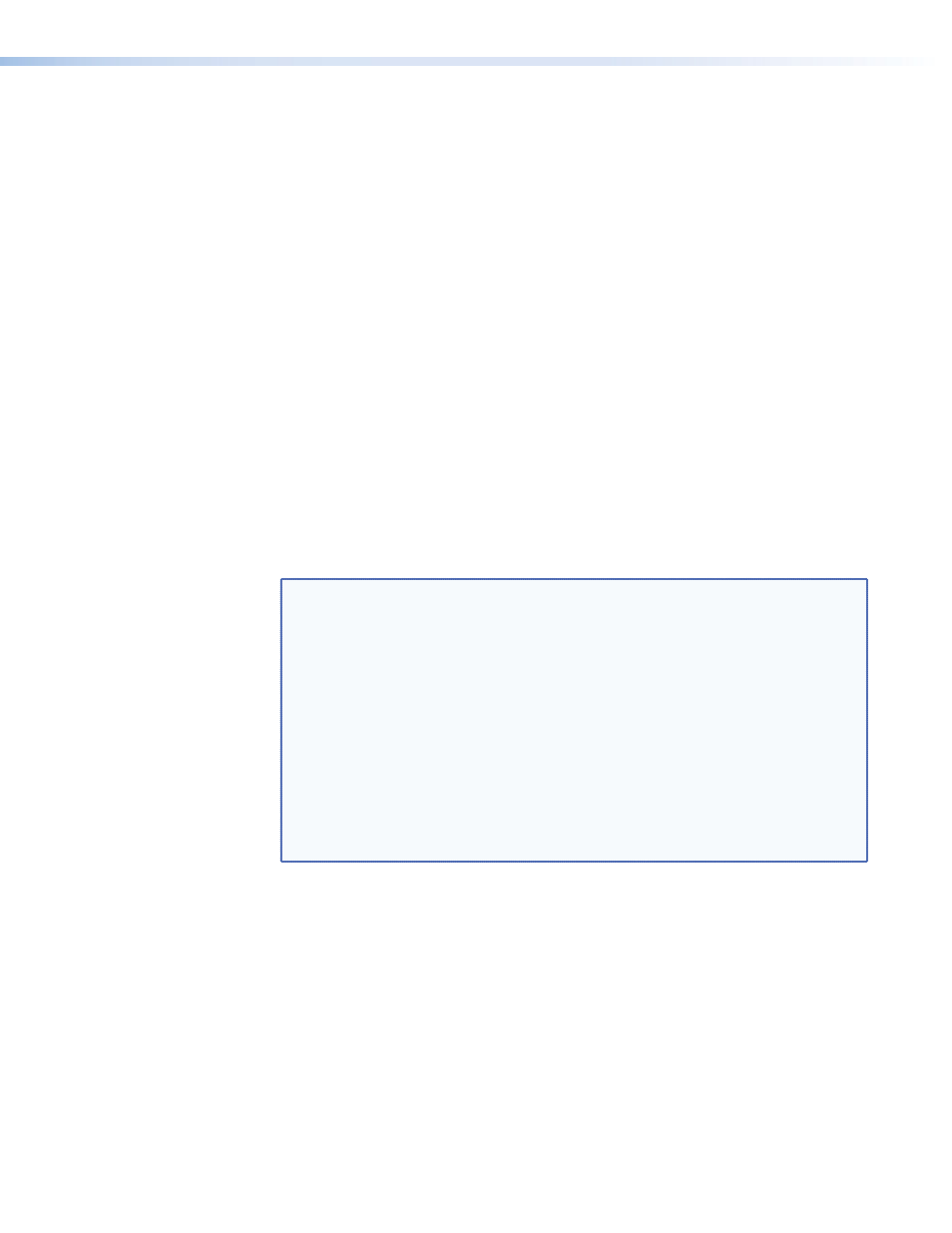
Select a setting in the boost range (0.7 volts and above) to compensate for the decrease
in signal level that occurs when the signal passes through long cables.
Set the boost at 100% (the maximum level) for cable lengths over 500 feet for all
computer signals of 15 kHz to 150 kHz.
b
Peaking (Peak) control — Peaking affects the sharpness of a picture. Increased
peaking can compensate for detail (mid- and high-frequency) loss from low bandwidth
system components or capacitance in long cables. The minimum setting (at the
counterclockwise limit) provides no peaking. The maximum setting (at the clockwise
limit) provides 100% peaking. Adjust this control while viewing the displayed image to
obtain the optimum picture sharpness.
Centering Controls
Many projectors store centering information in their own memories based on signal
frequency. When a projector displays video from different input sources that have the same
frequency, the image from one of the sources may not be centered. Using the centering
controls of the interface eliminates that problem.
c
Vertical centering (
{
) — While viewing the displayed image, rotate this control to
move the image up or down on the screen. During centering adjustment, the LCD
displays V-SHIFT (see the fourth bullet in the notes below).
d
Horizontal centering (
[
) — While viewing the displayed image, rotate this control to
move the image to the right or left on the screen. During centering adjustment, the LCD
displays H-SHIFT.
NOTES:
z
DDSP disables the vertical and horizontal centering controls of the
interface. If DIP switch 1 (DDSP) is set to On and either centering control
is rotated, the LCD displays N/A DDSP ON.
z
To use the centering controls of the display rather than the interface, set
the DDSP DIP switch to On.
z
Executive mode (see “Front Panel Security Lockout (Executive Mode)” in
this chapter) disables the vertical and horizontal centering controls of the
interface. If executive mode is on and either centering control is rotated,
the LCD displays EXEC MODE ON.
z
The centering controls have no mechanical limits to rotation. When the
minimum or maximum limit of the control is reached, LCD indicates the
horizontal or vertical shift limit has been reached and the picture stops
moving on the screen.
Centering memory
Turning the centering control knobs not only moves the images, but it also stores the
horizontal and vertical centering settings in separate memories for each selected input. The
interface recalls the centering settings each time an input is selected. Centering adjustments
only need to be set once for an application because the settings are saved even when the
power is off.
RGB 203 Rxi • Operation
11
