System requirements, Installing the software, Updating firmware – Extron Electronics MLC 104 IP Series Setup Guide User Manual
Page 7: Introducton, cont’d, System requrements, Installng the software, Updatng frmware
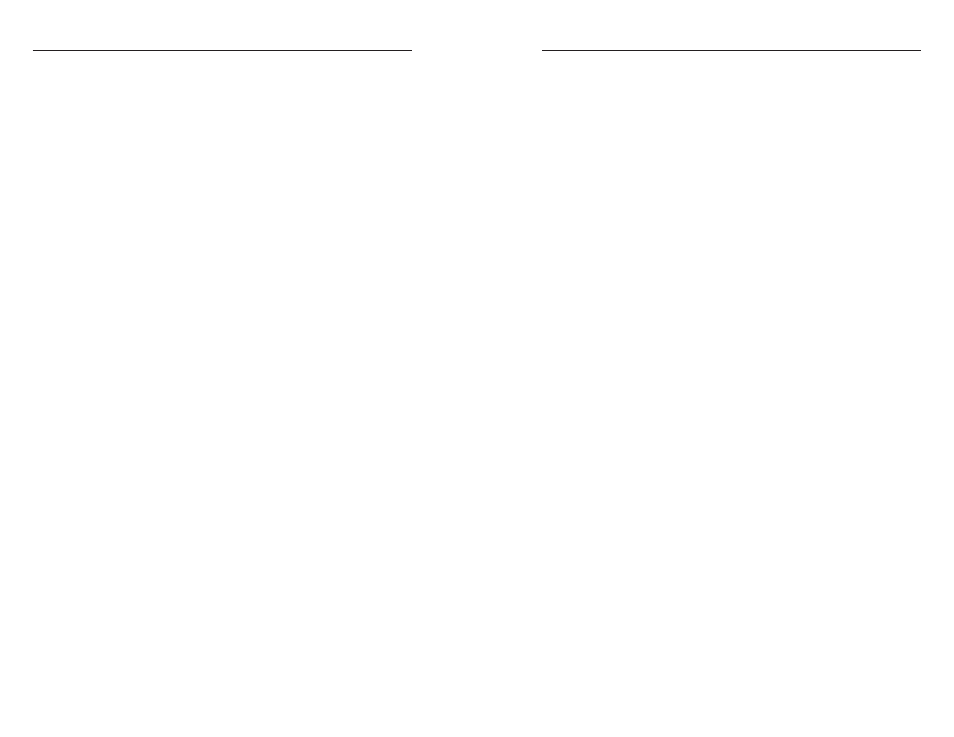
MLC 104 Series MediaLink Controllers • Introduction
Introducton, cont’d
1-4
MLC 104 Series MediaLink Controllers • Introduction
1-5
Global Configurator provides the following features for the
MLC 104 series:
Offline configuration
— Using Global Configurator, you can
configure your MLC 104 Medialink controller without
having the actual device on hand, eliminating the need to
connect your MLC before starting the configuration.
GlobalViewer Web pages (IP model only)
— GlobalViewer
Web pages (HTML, XML, and JavaScript) allow you to
control and manage devices such as VCRs, DVDs, and
displays connected to an MLC 104 IP. These pages are
generated when you build and upload your project files
in GC.
GlobalViewer can be viewed using Microsoft
Internet Explorer
®
(version 6 and above) from any
computer with access to the network.
System Requrements
Intel
®
Pentium
®
III processor or later with at least a 1 GHz
clock speed
Microsoft
®
Windows NT, Windows 2000, Windows XP, or
later operating system
Microsoft Internet Explorer 6.0 or later
512 MB of RAM
50 MB of hard disk space
A network connection with a minimum data transfer rate
of 10 Mbps
Installng the Software
Before getting started with Global Configurator, you must install
the software. The configuration software is available at no
charge via the Extron Web site at
www.extron.com
.
C
You must use Global Configurator version 2.2 or
later to configure the MLC 104 series. Using an
earlier version (2.0.0 through 2.1.
x) risks damage
to the products. Immediately update any existing
controllers configured with older versions of the
software.
•
•
•
•
•
•
To install the software on your hard drive:
1.
Go to
www.extron.com
and click the Download tab.
2.
Click the IP Link
®
Software
link or icon.
3.
Click the Global Configurator link or icon.
4.
From the Global Configurator page, click the
Download Now
button.
5.
Provide the necessary information, then click the
Download GCSWxxxxx.exe
button.
The program wizard walks you through the remaining process.
By default, the installation creates the necessary directories,
placing icons, files, drivers, and a help file for
Global Configurator within them.
Updatng Frmware
Extron periodically updates product firmware in conjunction
with the release of new software revisions. When updating any
Extron software to the latest revision level, please be sure to
read the supplied release notes, or contact an Extron Application
Engineer to determine if your Extron product also requires a
firmware update.
N
For more information regarding how to update the
firmware, refer to appendix B in the
MLC 104 Series User's Manual.
