Left side panel features and connections, Front panel features and basic operation, Buttons – Extron Electronics MLC 104 IP Series Setup Guide User Manual
Page 11: Buttons -7, Hardware setup, cont’d, Left sde panel features and connectons, Front panel features and basc operaton, Left side
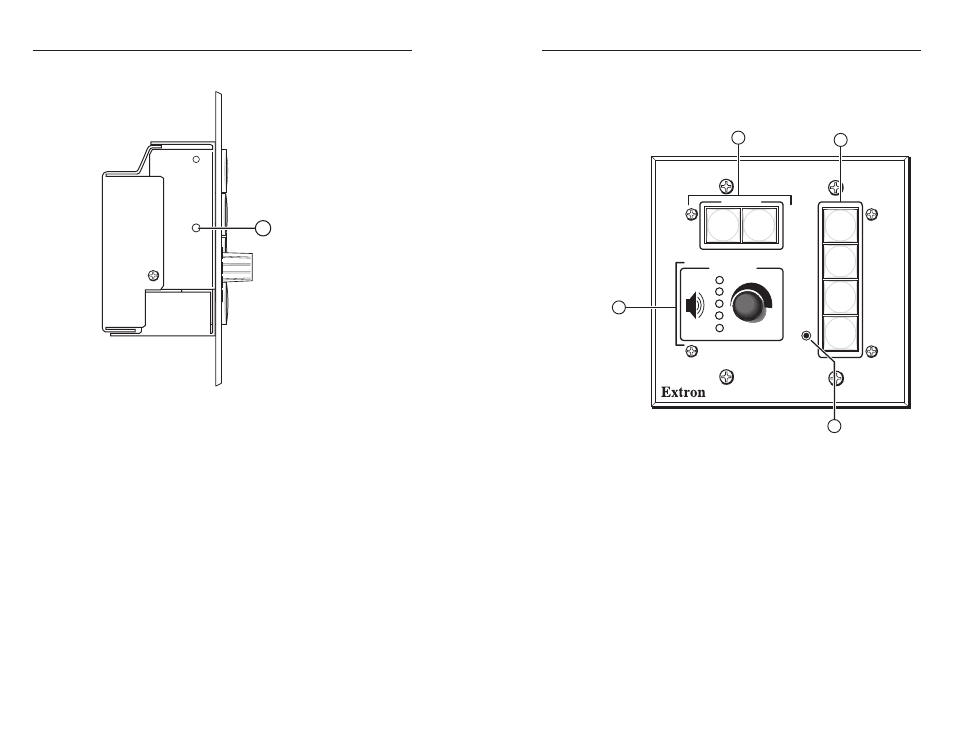
MLC 104 Series MediaLink Controllers • Hardware Setup
Hardware Setup, cont’d
2-6
MLC 104 Series MediaLink Controllers • Hardware Setup
2-7
Left Sde Panel Features and Connectons
R
MLC 104 Series
Left Side Panel
Left Side
1
a
Reset button and LED
— Pressing this recessed button causes
various IP functions and Ethernet connection settings to be reset
to their factory defaults. Refer to chapter 2 in the
MLC 104 Series User's Manual
for details.
Front Panel Features and Basc Operaton
There are several features that must be set up prior to using the
MLC. Refer to chapter 4 in the MLC 104 Series User's Manual for
details.
CONFIG
DISPLAY
VOLUME
MLC 104 IP
ON
OFF
1
2
3
4
MLC 104, MLC 104 IP
Front Panel
PC
VCR
DVD
2
4
1
3
Buttons
The MLC 104 Series controllers have backlit buttons. The
button caps are removable so the button labels can be changed.
a
Display On/Off buttons — After they have been configured,
press the On button to turn the display device on, and press the
Off
button to power it off. Only one of these two buttons can
be selected (active) at once. Using Global Configurator, other
functions can be associated with each of these buttons.
b
Input selection buttons — By default, these buttons are a
mutually exclusive group (only one of these buttons can be
selected at a time).
Press an input selection button to select the desired audio and
video input on the projector or an optional Extron switcher.
The button lights brighter and remains lit while an audio-video
input is selected.
