Starting the software, Connect to online device – Extron Electronics MPS 601 User Guide User Manual
Page 35
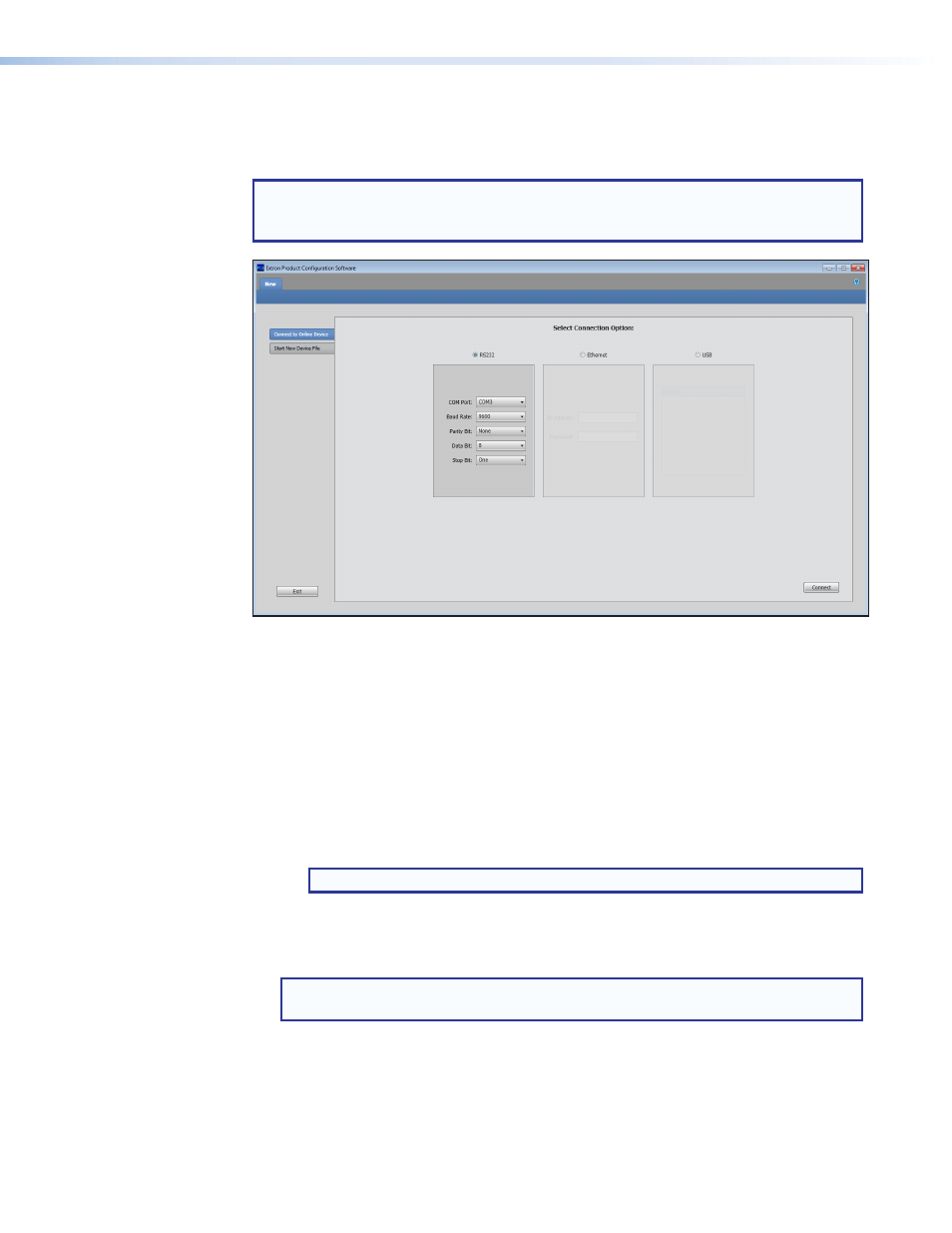
MPS 601 • Software Configuration and Control
29
Starting the Software
Open the Product Configuration Software program from the
Start
menu or desktop
shortcut. The software window opens with the
Connect
to
Online
Device
tab open.
NOTE: The
Start
New
Device
File
, which starts the PCS program in emulate mode,
is not functional for the MPS 601. Always use the
Connect
to
Online
Device
tab to
connect.
Figure 19.
Device Selection Window
Connect to Online Device
The
Connect
to
the
Online
Device
tab connects the software to a specified device.
1.
Click the
Connect
to
Online
Device
tab.
2.
From the
Select
Connection
Option:
panel, select one of the following to choose the
connection option:
•
RS232
— Select the
RS-232
radio button if the device is connected to the host
device through an RS-232 connection.
Configure the port using the drop-down lists (see
NOTE: The default settings are shown.
•
USB
— Select the
USB
radio button if the device is connected to the host device
with the front panel mini-USB connection. Select the desired device from the list of
connected devices (see
Front Panel Configuration Port
NOTE: Although the Ethernet option is listed, the MPS 601 does not have an
Ethernet port to support connection.
3.
Click
Connect
. The configuration page opens (see
and the device is ready for configuration.
