Reset mode comparison/summary – Extron Electronics MGP 462D User Manual
Page 47
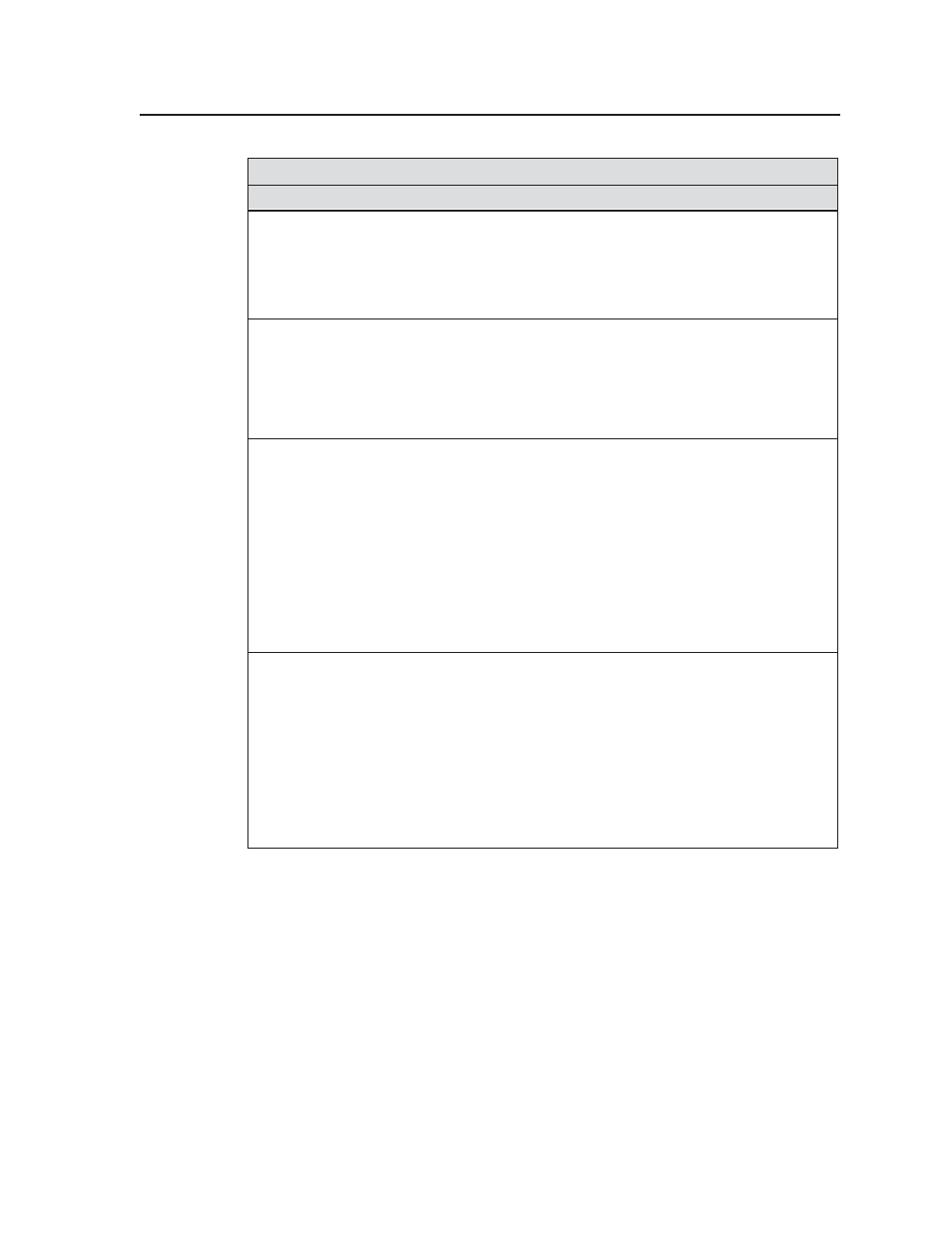
3-25
MGP 462 • Operation
Reset Mode Comparison/Summary
Mode Activation
Result Purpose/Notes
1
Hold
down the
recessed Reset button
while applying power
to the unit.
3
Hold
down the Reset
button for about 3
seconds, until the Reset
LED blinks once. Then,
within 1 second, press
Reset again briefly (for
less than 1 second).
4
Hold
down the Reset
button for about 6
seconds, until the Reset
LED has blinked twice
(once at 3 seconds, once
at 6 seconds). Then,
within 1 second, press
Reset briefly (for less
than 1 second).
5
Hold
down the Reset
button for about 9
seconds, until the Reset
LED has blinked three
times (once at 3
seconds, once at 6 sec.,
once at 9 seconds).
Then, within 1 second,
press Reset briefly (for
less than 1 second).
Mode 1 causes the MGP 462 to revert to
the factory default firmware.
Event
scripting does not start if the unit is
powered on in this mode. All user files
and settings (drivers, audio adjustments,
IP settings, etc.) are maintained.
Mode 3 turns events on or off.
During
resetting, the Reset LED flashes 2 times if
events are starting; 3 times if events are
stopping.
Mode 4 does the following:
• Enables ARP capability.
• Sets the IP address back to factory
default.
• Sets the subnet back to factory default.
• Sets the default gateway address back
to the factory default.
• Sets port mapping back to factory
default.
• Turns DHCP off.
• Turns all events off.
The Reset LED flashes 4 times in quick
succession during reset.
Mode 5 performs a complete reset to
factory defaults (except the firmware).
• Does everything mode 4 does.
• Resets everything that was set via the
Real Time Adjustments part of the
control program: all video settings
and miscellaneous options.
• Resets all IP options.
• Removes/clears all files from the
processor.
The Reset LED flashes 4 times in quick
succession during the reset.
Use mode 1 to
remove a version of
firmware if
incompatibility
issues arise.
Events must be
turned on if you
want to change IP
settings or
scheduling.
Mode 4 enables you
to set IP address
information using
ARP and the MAC
address.
Mode 5 is useful if
you want to start
over with control
software
configuration and
uploading, and to
replace events.
