Updating using the web pages – Extron Electronics MGP 462D User Manual
Page 125
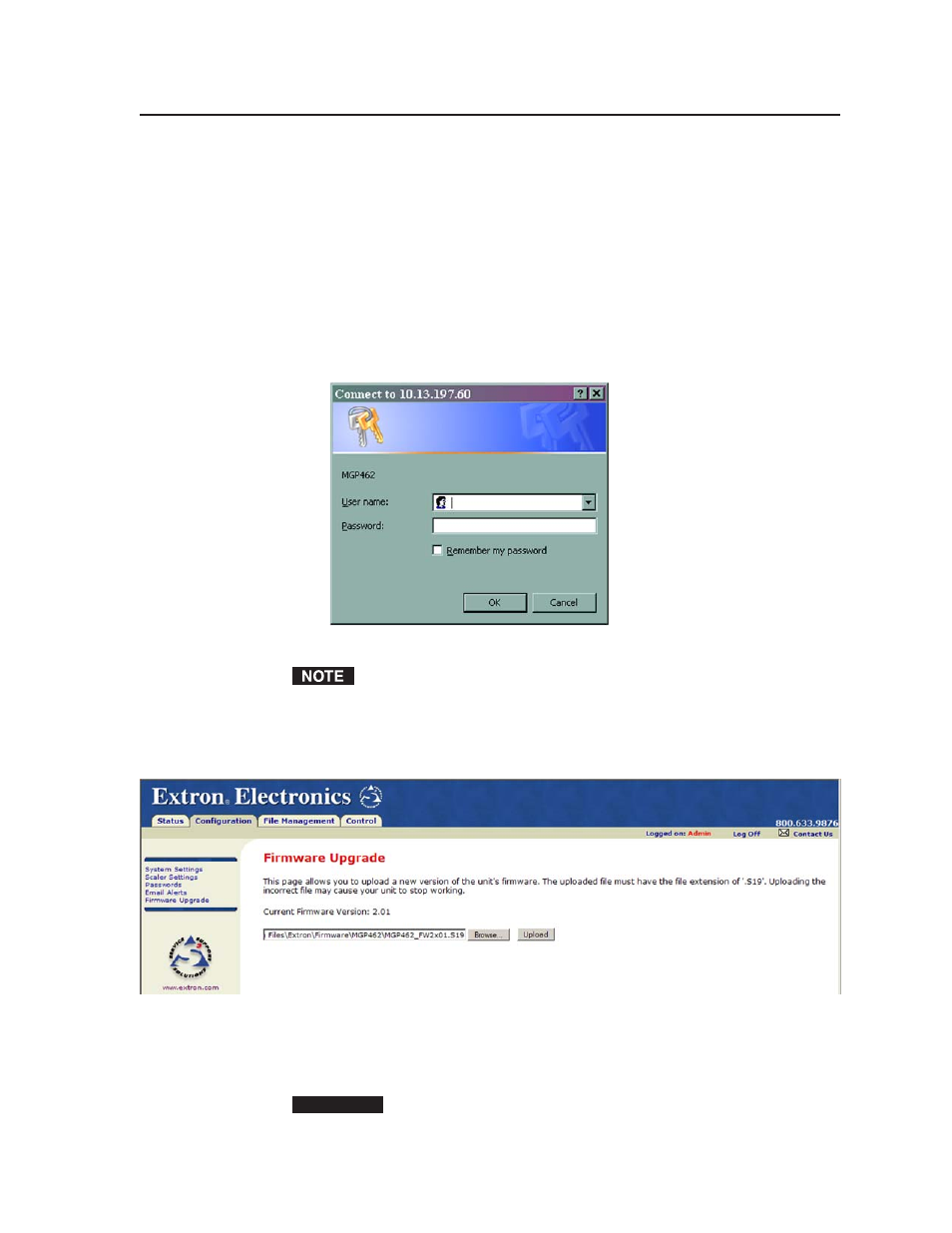
C-5
MGP 462 • Firmware Update Guide
Updating using the Web pages
Follow these steps to update the firmware using the Web pages:
1.
Launch a Web browser (for example, Internet Explorer) on the connected
computer, and enter your MGP’s IP address in the address field.
2
.
If no password has been assigned, the MGP 462 Web page opens, displaying
the System Status tab.
If an administrator password has been assigned to the MGP, the password
prompt dialog box opens (shown below). Enter the administrator password
in the Password field (a User name is not required), and click OK. The MGP
462 Web page appears.
Password prompt window
Passwords must contain 4 to 12 alphanumeric characters. Symbols and spaces
are not allowed, and the passwords are case sensitive.
3
.
On the MGP 462 Web page, select the Configuration tab, then select Firmware
Upgrade from the menu on the left of the screen. The Firmware Upgrade
screen appears.
Firmware Upgrade screen
4
.
Click the Browse button to open the Choose file window, and locate the
firmware file that you downloaded and saved in step 1. The file extension
must be .S19
.
CAUTION
Uploading a file with an incorrect extension may cause the unit to stop
working.
