Picture controls – Extron Electronics MGP 462D User Manual
Page 41
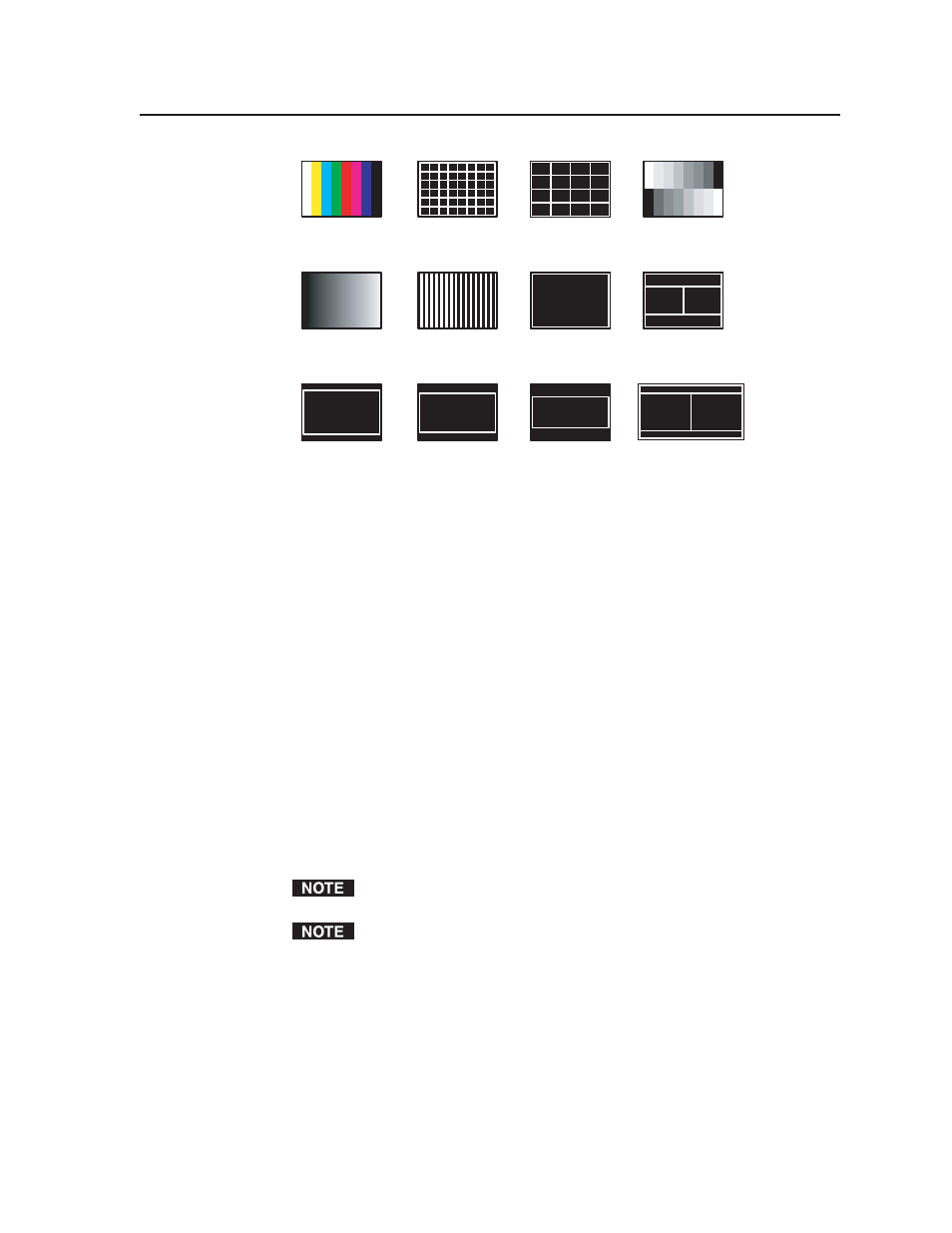
3-19
MGP 462 • Operation
4x3
4x3
4x3
4x3
Color Bars (8)
Crosshatch 16x12
Crosshatch 4x4
Grayscale
Ramp
Alt Pixels
Crop
4x3 Side-by-side Crop
1.78 Aspect Ratio
1.85 Aspect Ratio
2.35 Aspect Ratio 16x9 Side-by-side Crop
Test patterns available for the MGP 462
Serial Port Mode submenu
Use the Serial Port Mode submenu to select either RS-232 or RS-422 for the MGP’s
serial communication standard. Turn either Adjust knob to move the brackets on
the LCD screen to RS232 or RS422.
Internal Temperature screen
The Internal Temp submenu displays the unit’s current internal temperature. The
MGP 462 displays the temperature in degrees Fahrenheit and Celsius. This is an
information-only screen; no adjustments can be made on it.
Factory Default submenu
This submenu lets you reset the MGP 462 to the default settings with which it was
delivered from the factory. Press the Detail button (the top button immediately to
the left of the LCD screen) to initiate the reset.
Picture Controls
The MGP 462 has six picture control buttons located on the front panel to the left of
the LCD screen. You can use these buttons to adjust size, position, brightness and
contrast, color and tint, detail, and magnification (zoom).
Picture controls are window-dependent. You set the values separately for each
window.
For Window/Image Size, Window/Image Position, and Window Image Zoom,
pressing the button repeatedly switches back and forth between window
settings and image settings.
The table on the next page shows the buttons, their functions, and how to make
adjustments. (In the Display column, n stands for a single digit, 0 through 9.)
