Extron Electronics MGP 462D User Manual
Page 109
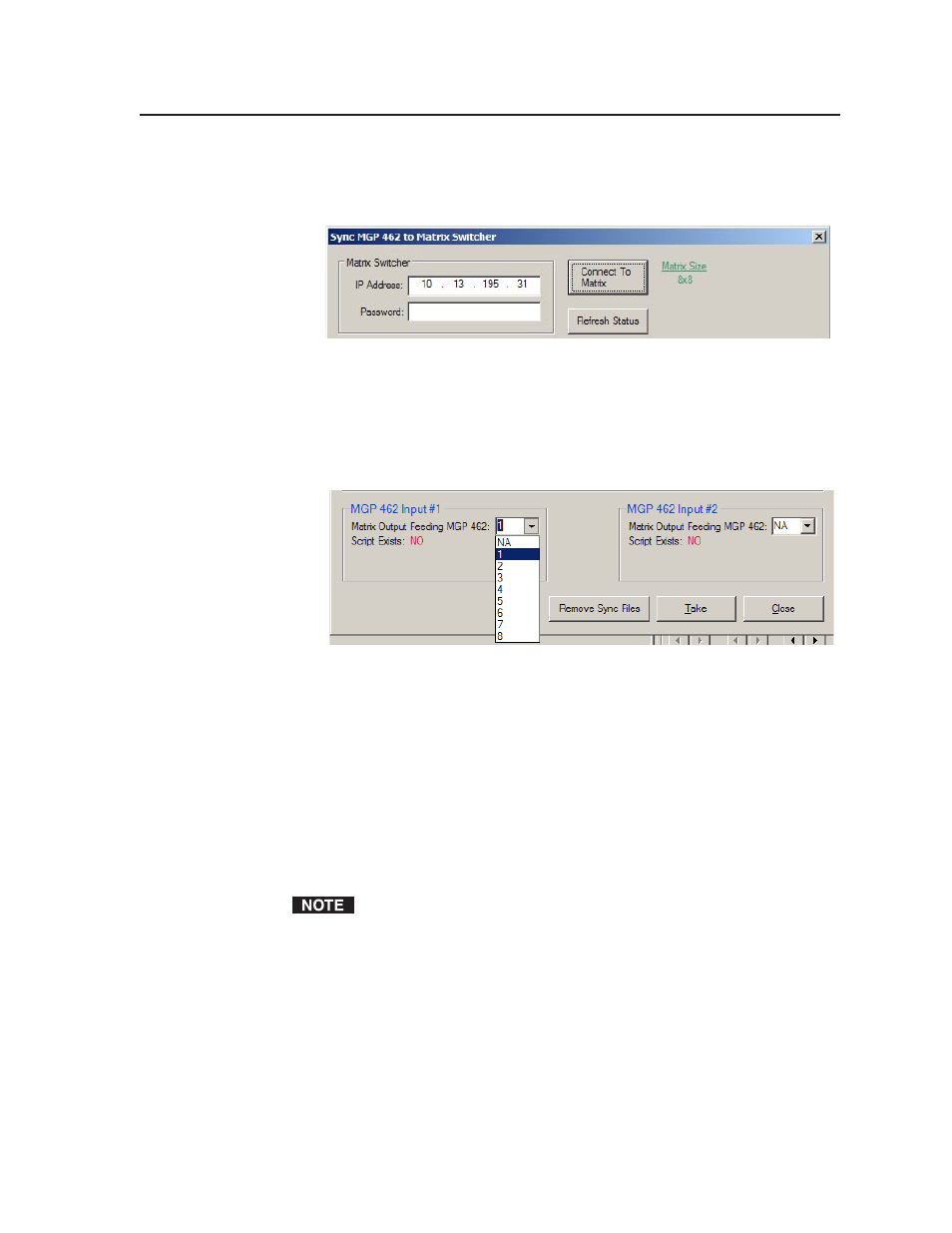
6-5
MGP 462 • Special Application
4
.
Click the Connect To Matrix button located to the right of the IP Address field.
When the connection is made, the size of the matrix switcher is displayed to
the right of the Connect To Matrix button.
Sync MGP to Matrix Switcher window showing matrix size
5
.
Important:
On your MGP, make sure that input 1 is displayed in window 1,
and that input 2 is displayed in window 2. (See Input Selection in chapter 3 to
select an input for a window.)
6
.
From the MGP 462 Input #1 drop-down menu, select the number of the matrix
switcher output that is connected to the MGP input 1.
Switcher output selection menu for MGP input 1
7
.
In the MGP 462 Input #2 menu, select the matrix switcher output that is
connected to the MGP input 2.
8
.
Click Take. Two event scripts are created on the MGP that continually
monitor the input/output ties on the matrix switcher for the two outputs
defined in steps 6 and 7.
•
The event scripts are programs that cause the MGP to continue
monitoring the matrix switcher, whether or not the control software or
the Sync tool is open.
•
If a new tie is made to the defined outputs, the preset for the new input is
recalled.
To mask any glitches on the video output, set the RGB delay on the matrix
switcher to 1.0 seconds or greater. Refer to the user’s manual for your
switcher for the procedure.
To stop monitoring
the ties on the switcher, click the Remove Sync Files button on
the Sync window. The event script files are removed from the MGP and sync
monitoring stops. (This does not cause input presets to be lost.)
