Firmware update guide, Determining the firmware version, Using the lcd display at power-on – Extron Electronics MGP 462D User Manual
Page 122: Using a web browser
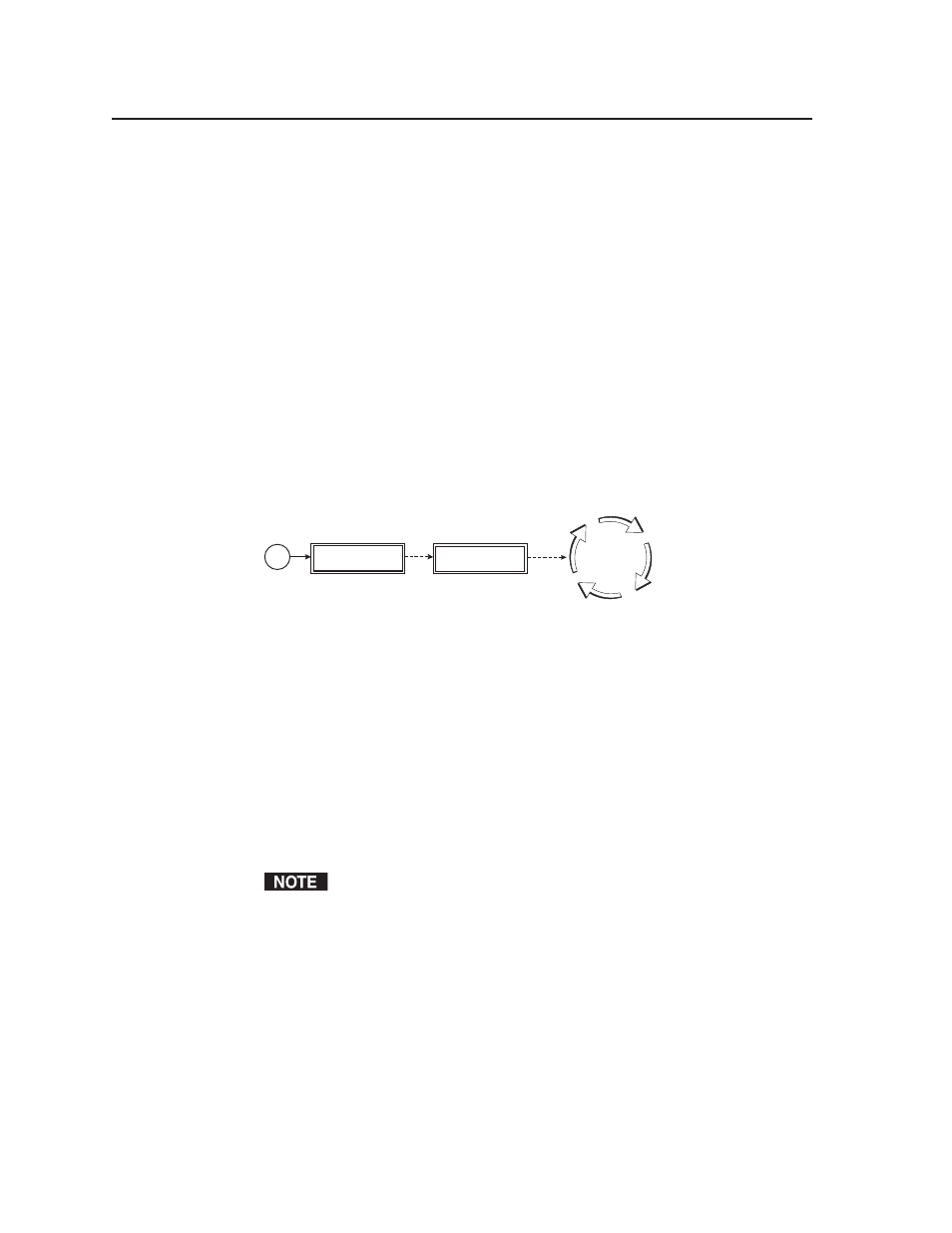
Firmware Update Guide
MGP 462 • Firmware Update Guide
C-2
Updates to the Extron MGP 462 Multi-Graphic Processor firmware are made
available periodically via the Extron Web site. If the need arises, you can replace
the MGP 462’s main firmware via an IP connection without opening the unit or
changing firmware chips.
Determining the Firmware Version
You can find out which version of firmware the MGP 462 is using in the following
ways: view the front panel LCD window during power-on, view the System Status
page of the MGP 462’s embedded Web pages, or select About ... from the Help
menu in the Windows-based control software.
You can also obtain the firmware version by entering an SIS command. See
chapter 4, Software Configuration and Control, for the syntax for this command.
Using the LCD display at power-on
Watch the LCD window as you connect the MGP 462 to a power source. The first
piece of information displayed on the screen is the firmware version (along with
the product name).
Multi-Graphic
Processor
2 sec.
Power
on
Extron
MGP 462 V1.01
2 sec.
Default
Cycle
Power-up cycle flow diagram
Using a Web browser
The MGP 462 comes from the factory with a set of default embedded Web pages.
The System Status Web page displays the firmware version of your unit, along with
other information such as your MGP’s IP address and part number. To use the Web
pages to find out the current firmware version number, follow these steps:
1
.
Connect the MGP 462 to a computer via an Ethernet connection (using a
crossover cable), or connect the MGP and the computer to a network/LAN
(using a straight-through cable). See Cabling in chapter 2 for details.
2
.
Start a Web browser program (such as Microsoft
®
Internet Explorer).
3
.
Enter the MGP 462’s IP address in the browser’s Address field.
If your local system administrators have not changed the value, use the
factory-specified default, 192.168.254.254, for this field.
4
.
Press the Enter key. If the MGP 462’s HTML pages are not password
protected, the browser displays the System Status page.
If the MGP 462’s HTML pages are password protected, the browser displays
the password prompt window, shown on the next page.
