Selecting an action, Selecting an action -16, Software setup, cont’d – Extron Electronics IPL T PC1i Setup Guide User Manual
Page 20
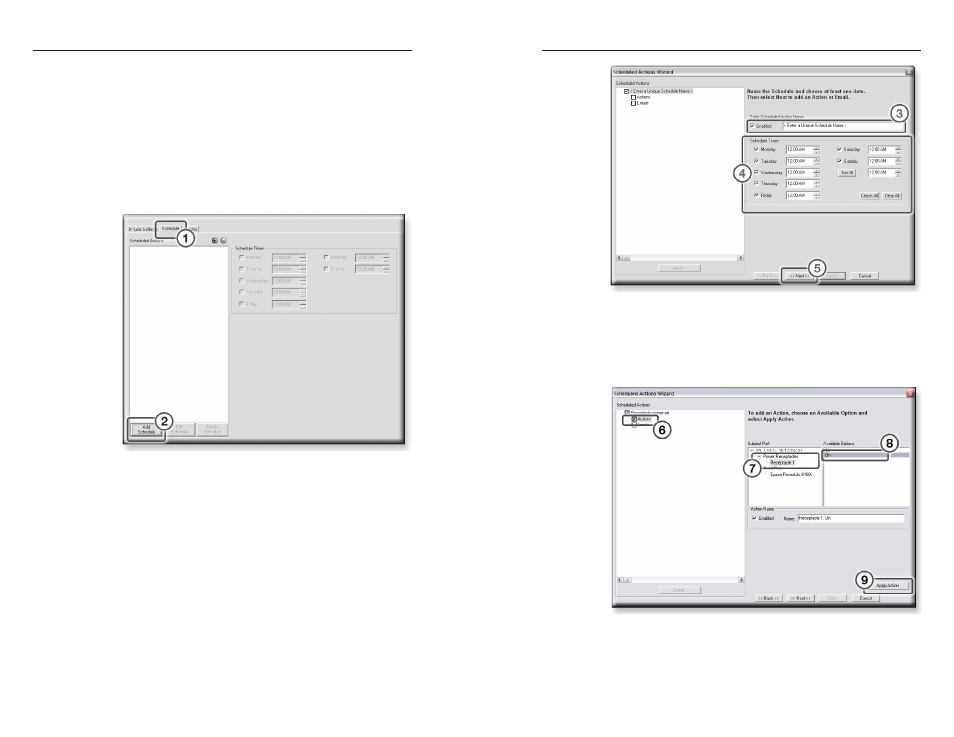
IPL T PC1 Interface • Software Setup
Software Setup, cont’d
3-16
IPL T PC1 Interface • Software Setup
3-17
Step Ten: Set scheduled actions and e-mail
deliveries.
The Schedule tab is used to set scheduled actions and to create
and schedule delivery of e-mail messages. A single schedule can
include both actions and e-mail.
Selecting an action
To schedule an action,
1
.
Select the Schedule tab.
2
.
Click the Add Schedule button.
The Scheduled Actions Wizard dialog box opens.
N
When this window opens, the Enable check box is selected.
If you do not want the action you are scheduling to take
effect immediately, you can clear this check box.
3.
Enter a unique scheduled action name.
4
.
Select the days and times the action will occur.
5
.
Click Next.
6
.
In the Scheduled Actions pane, select the Actions check
box.
7
.
Select a subject port (device).
8
.
Select an available option (action).
9
.
Click the Apply Action button.
10
. Click Done, if finished; or click Next to schedule e-mail.
