Step four: define the location of the new device, Step five: save the new global configurator file, Software setup, cont’d – Extron Electronics IPL T PC1i Setup Guide User Manual
Page 16
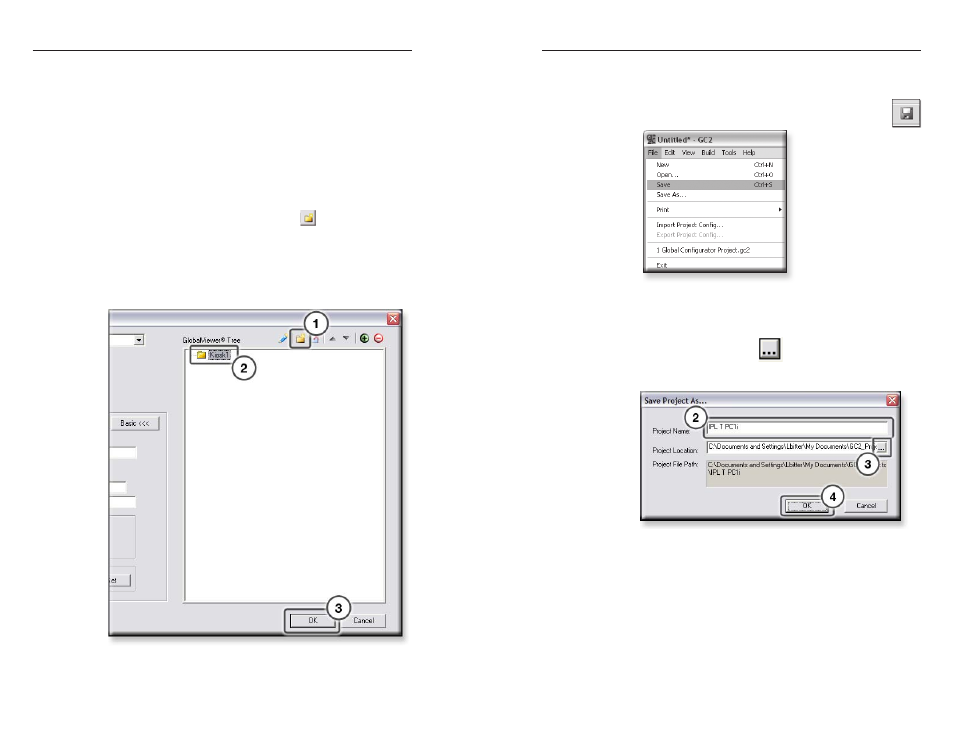
IPL T PC1 Interface • Software Setup
Software Setup, cont’d
3-8
IPL T PC1 Interface • Software Setup
3-9
Step Four: Define the location of the new device.
Global Configurator allows you to keep track of the devices on
your audio/video network by creating a custom tree of folders
in which you can place and organize your audio/video devices.
This GlobalViewer Tree can be up to eight levels deep and have
multiple folders in each level. You can name each folder for
the place where the device(s) listed in the folder will be kept
(conference room, kiosk, classroom, etc.)
To move your newly added device to a location folder, with the
Add Device dialog box still open,
1
.
Click the New Location folder icon (
) above the
GlobalViewer Tree window.
2
.
Enter a unique location name for the new folder and keep
the new location folder selected.
3
.
Click OK. The new device is added to the selected location
folder and the Add Device dialog box closes.
Step Five: Save the new Global Configurator file.
To save the new GC project file,
1
.
Select Save from the File menu, or click the Save
icon (shown at right).
If the file has not previously been saved, the Save As dialog
box opens.
2
.
Enter a unique name in the Project Name field.
3
.
Click the Browse button (
) to browse to the desired
file location.
4
.
Click OK.
