Extron Electronics FOX 3G DVC User Guide User Manual
Page 25
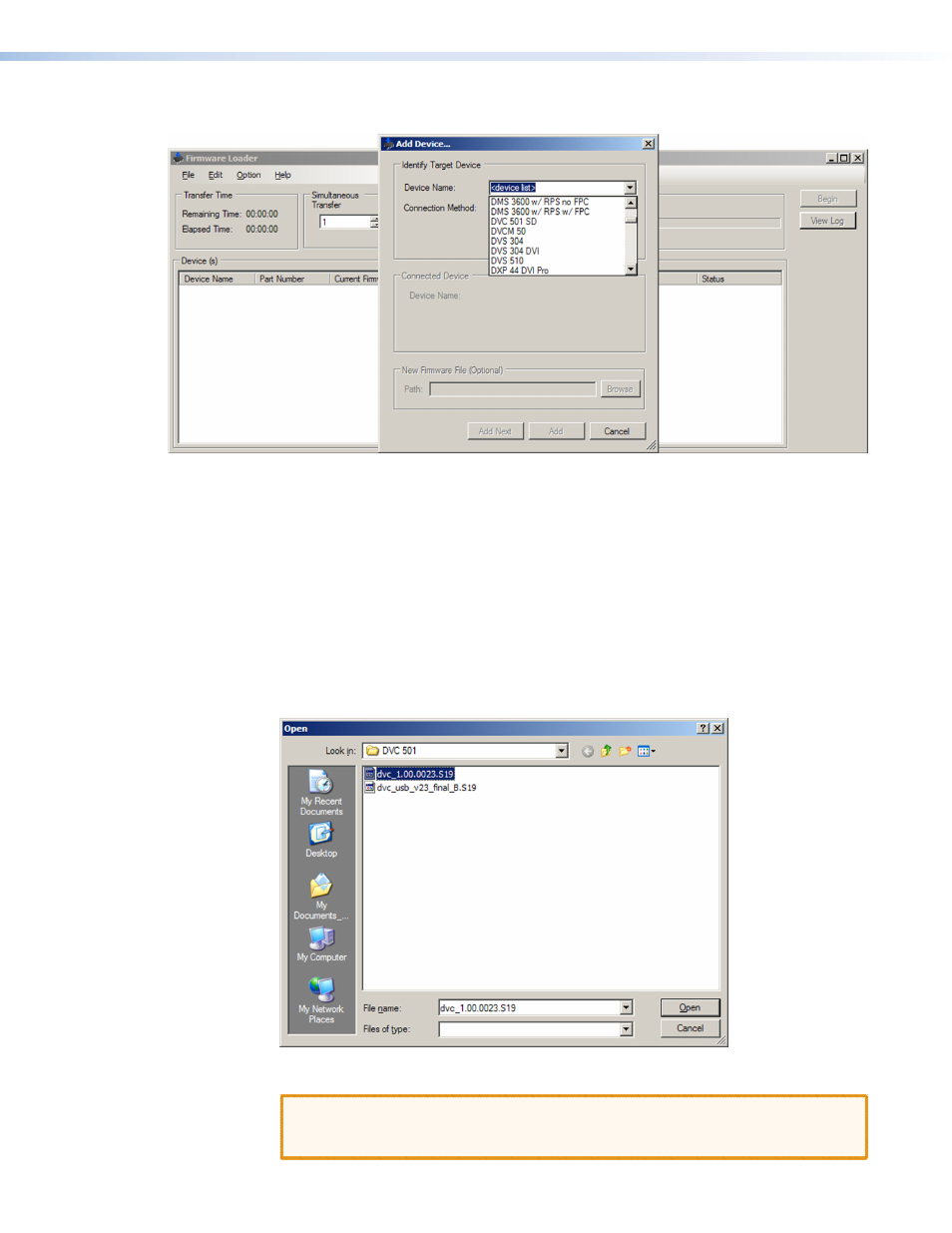
FOX 3G DVC • Operation
19
4.
On the Add Device window, select
FOX
3G
DVC
from the
Device
Name
drop-down menu.
Figure 20.
Device Name Drop-down Menu on the Add Device Window
5.
From the
Connection
Method
drop-down menu, select
RS-232
or
USB
. (Make sure
that the computer is connected to the appropriate port; see “
” in the “Installation” section.)
6.
If using RS-232, select the appropriate options from the
Com
Port
and
Baud
Rate
menus (this information is provided by your system administrator).
7.
Click
Connect
. If the connection is successful,
FOX
3G
DVC
is displayed in green and
followed by a check mark in the Connected Device section.
8.
Click the
Browse
button in the New Firmware File (Optional) section.
9.
On the Open window, navigate to the new firmware file, which has an .s19 extension,
and double-click it. The Open window closes.
Figure 21.
Open Window for the Firmware Loader
CAUTION: Valid firmware files must have the file extension .s19. A file with any
other extension is not a firmware upgrade for this product and could
cause the DVC to stop functioning.
