Extron Electronics FOX 3G DVC User Guide User Manual
Page 15
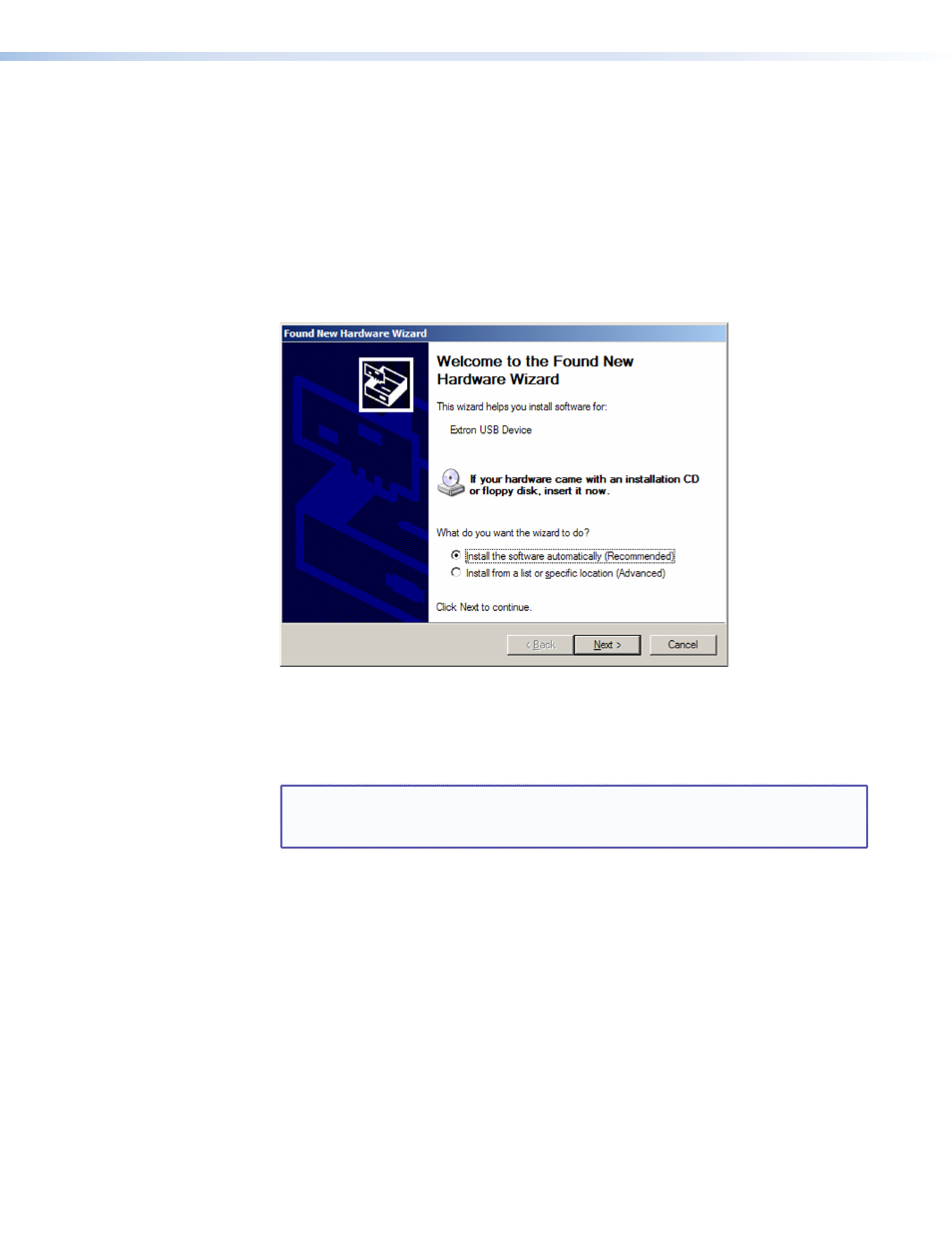
FOX 3G DVC • Installation
9
•
Select the
Yes,
this
time
only
radio button if you want your computer to
connect to Windows Update only this one time.
•
Select
Yes,
now
and
every
time
I
connect
a
device
if you want the computer to
automatically connect to Windows Update every time the DVC is connected to this
USB port.
•
Select
No,
not
this
time
if you do not want the computer to connect to Windows
Update at this time (for example, if the driver is already on your computer).
3.
Click
Next
. On the next screen, make sure that the
Install
the
software
automatically
(Recommended)
radio button is selected, then click
Next
(you do not
need to insert a disc).
Figure 8.
Selecting the Radio Button to Install the USB Driver Automatically
Your computer locates the driver needed for it to communicate with the FOX 3G DVC
via the USB port.
4.
When the Completed screen appears, click
Finish
to close the wizard.
NOTE: This wizard appears only the first time you connect the DVC to each USB
port. You do not see the wizard again unless you connect the DVC to a
different USB port on your computer.
5.
Configure the DVC as desired, using SIS commands (see the “
section for more information).
