Connecting for remote control, Connecting to the rs-232 port – Extron Electronics FOX 3G DVC User Guide User Manual
Page 13
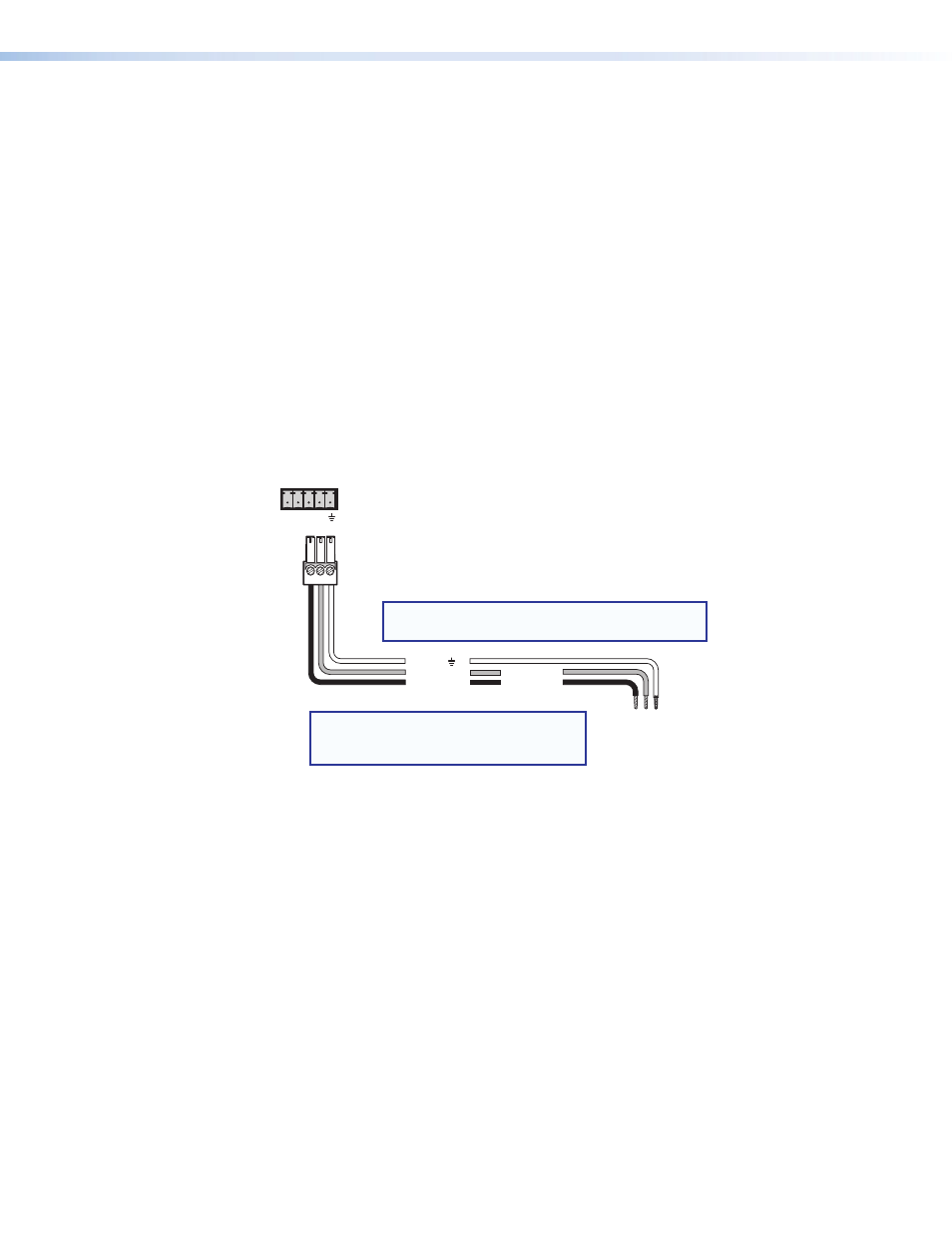
FOX 3G DVC • Installation
7
Connecting for Remote Control
Connecting to the RS-232 Port
To connect your computer or control system to the DVC rear panel RS-232 port, use an
Extron Universal Control cable (UC50' or UC100'; see “
“Reference Information” section for part numbers) or other female 9-pin-to-bare-wire
RS-232 cable.
1.
Wire the unterminated end of the RS-232 cable to the 3-pole captive screw connector,
provided with the DVC, as follows:
a.
Connect the transmit wire to the first pin on the left, which plugs into the Tx
(transmit) port.
b.
Connect the receive wire to the second pin, which plugs into the Rx (receive) port.
c.
Connect the ground wire to the third pin, which plugs into the ground port that is
marked with _.
2.
Plug the cable into the RS-232 portion (last three slots) of the 5-pole captive screw
receptacle on the DVC rear panel.
RS-232
Computer or
Control System
RS-232 Port
FOX 3G DVC
Rear Panel
RS-232 Port
NOTE: If you use cable that has a drain
wire, tie the drain wire to ground
at both ends.
Tx Rx
NOTE: Connect a ground wire between the DVC
and the computer or control system.
1 2 3
N/A
Ground ( )
Transmit (Tx)
Receive (Rx)
Transmit (Tx)
Receive (Rx)
Figure 5.
Connecting to the RS-232 Port
In the “Remote Configuration and Control” section, see “
information on sending SIS commands to this port.
