15 firmware update, 1 firmware update for the meter multilab 4010-2 – Xylem MultiLab 4010-2 User Manual
Page 98
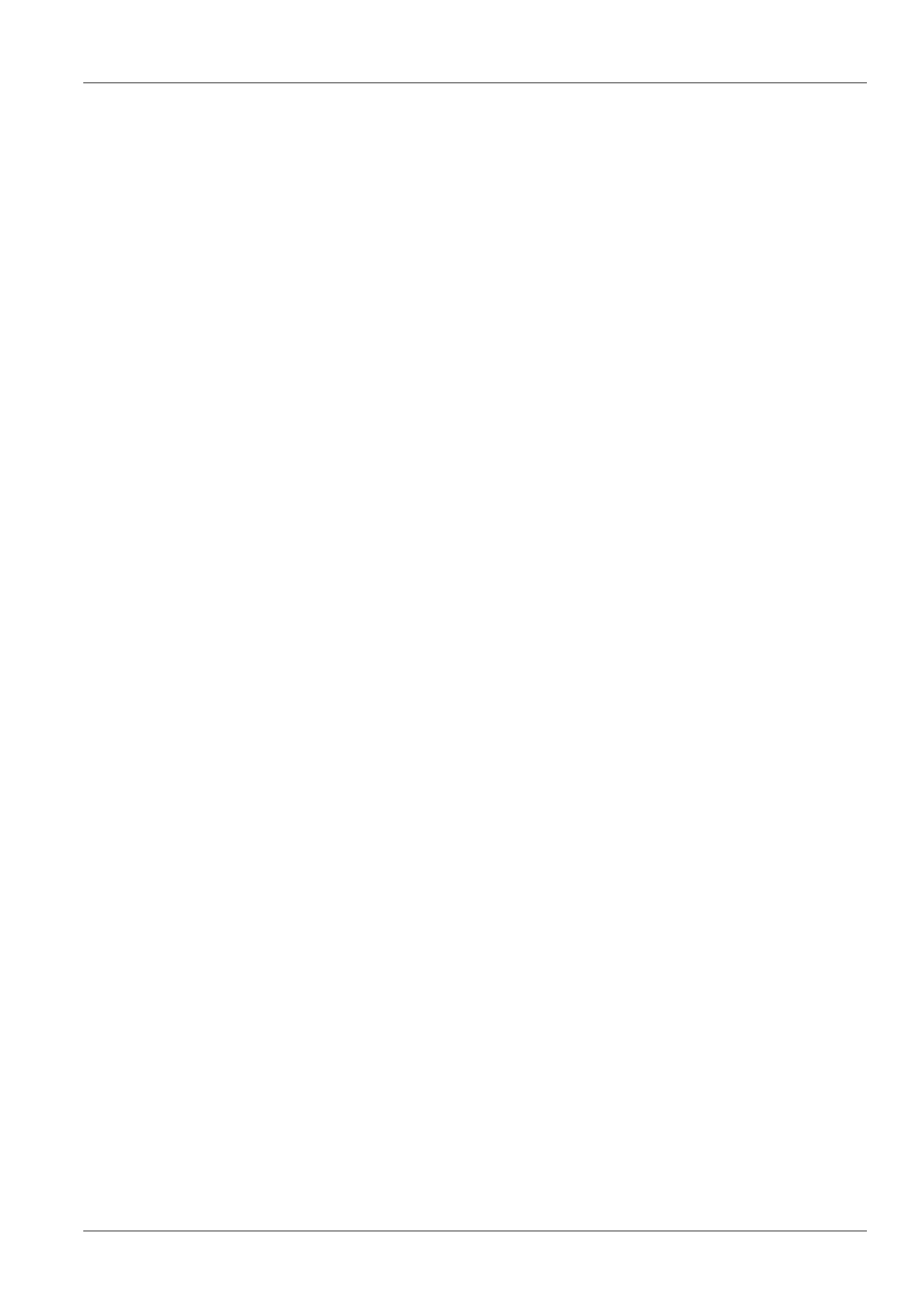
Firmware update
MultiLab 4010-2
98
ba76142e01
05/2013
15 Firmware update
15.1 Firmware update for the meter MultiLab 4010-2
You can find available firmware update files for your meter on the Internet. With
the "Firmware Update " program and a PC you can update the firmware of the
MultiLab 4010-2 to the newest version.
For the update you have to connect the meter to a PC.
For the update via the USB-B interface, the following is required:
a free USB interface (virtual COM port) on the PC
the driver for the USB interface (on the enclosed CD-ROM)
the USB cable (included in the scope of delivery of the MultiLab 4010-2).
After switching the meter off and on you can check whether the meter has taken
over the new software version (see Y
92).
1.
Install the downloaded firmware update on a PC.
An update folder is created in the Windows start menu.
If an update folder already exists for the meter (or meter type), the new
data are displayed there.
2.
In the windows start menu, open the update folder and start the firm-
ware update program for the meter
3.
Using the USB interface cable, connect the MultiLab 4010-2 to a USB
interface (virtual COM port) of the PC.
4.
Switch on the MultiLab 4010-2.
5.
In the firmware update program, start the update process with OK.
6.
Follow the instructions of the firmware update program.
During the programming process, a corresponding message and a
progress bar (in %) are displayed.
The programming process takes up to 15 minutes. A terminatory mes-
sage is displayed after a successful programming process. The firm-
ware update is completed.
7.
Disconnect the MultiLab 4010-2 from the PC.
The MultiLab 4010-2 is ready for operation again.
