Example 2 on navigation: setting the date and time, Ee section 4.5.5 e, Xample – Xylem MultiLab 4010-2 User Manual
Page 25: Navigation, Etting, Date, Time
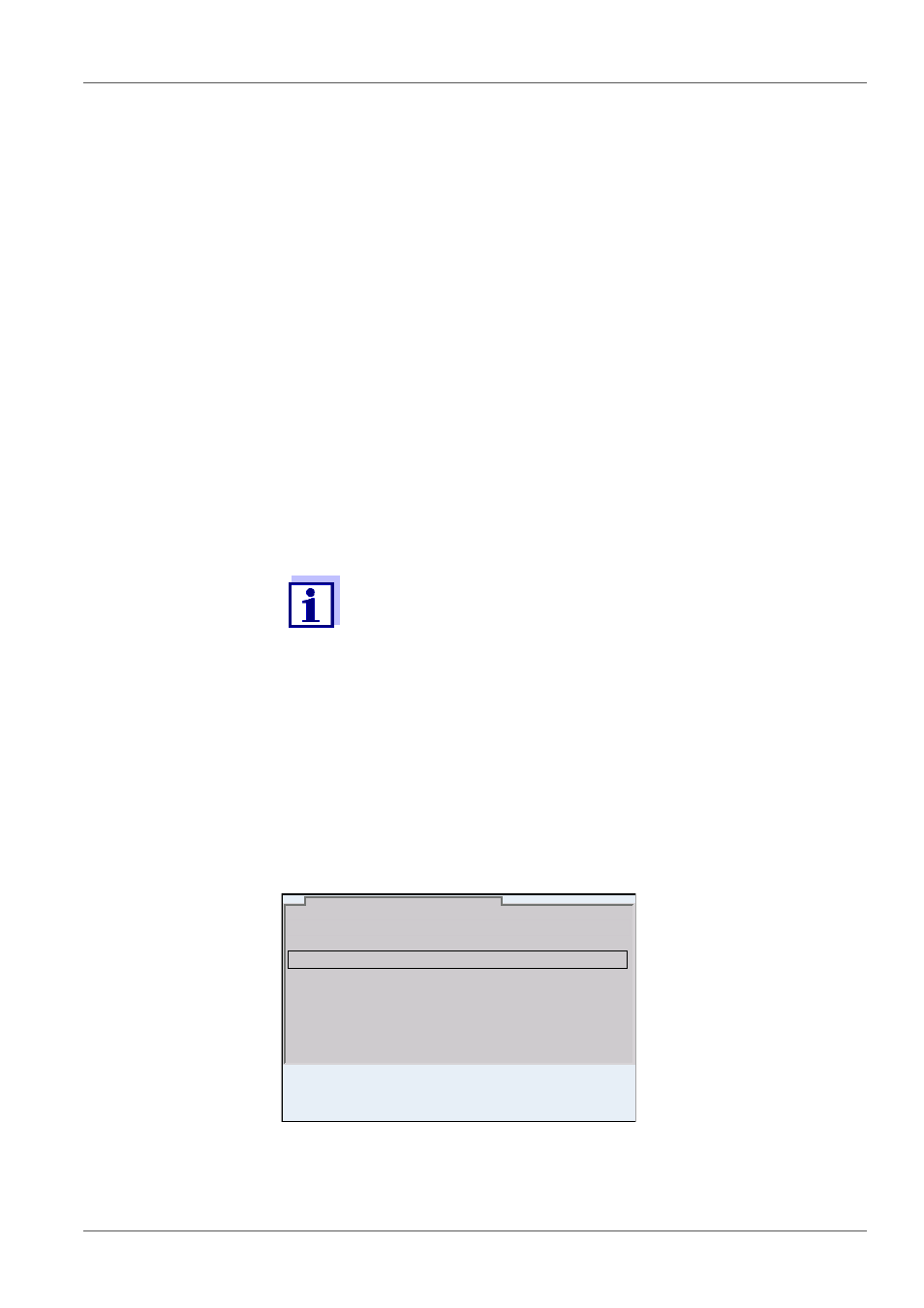
MultiLab 4010-2
Operation
ba76142e01
05/2013
25
4.5.5 Example 2 on navigation: Setting the date and time
The meter has a clock with a date function. The date and time are indicated in
the status line of the measured value display.
When storing measured values and calibrating, the current date and time are
automatically stored as well.
The correct setting of the date and time and date format is important for the fol-
lowing functions and displays:
Current date and time
Calibration date
Identification of stored measured values.
Therefore, check the time at regular intervals.
Setting the date,
time and date format
The date format can be switched from the display of day, month, year
(dd.mm.yy) to the display of month, day, year (mm/dd/yy or mm.dd.yy).
9.
Confirm the setting with
The meter switches to the measuring mode.
The selected language is active.
The date and time are reset (to 01.01.2012 00:00 hours), if the fol-
lowing conditions are met:
the supply voltage failed and
the buffer batteries for the system clock are empty.
1.
In the measured value display:
Open the Storage & config menu with
_
>.
The instrument is in the setting mode.
2.
Select and confirm the System / Clock function menu with <><>
and
The setting menu for the date and time opens up.
3.
Select and confirm the Time menu with <><> and
The hours are highlighted.
Date format:
dd.mm.yy
Date:
03.04.2013
Time:
14:53:40
Clock function
03.04.2013 08:00
