2 operator troubleshooting, Post-check procedures – Armasight DARDROPBB05PAL1 Drone Pro 5x Digital Night Vision Riflescopes User Manual
Page 34
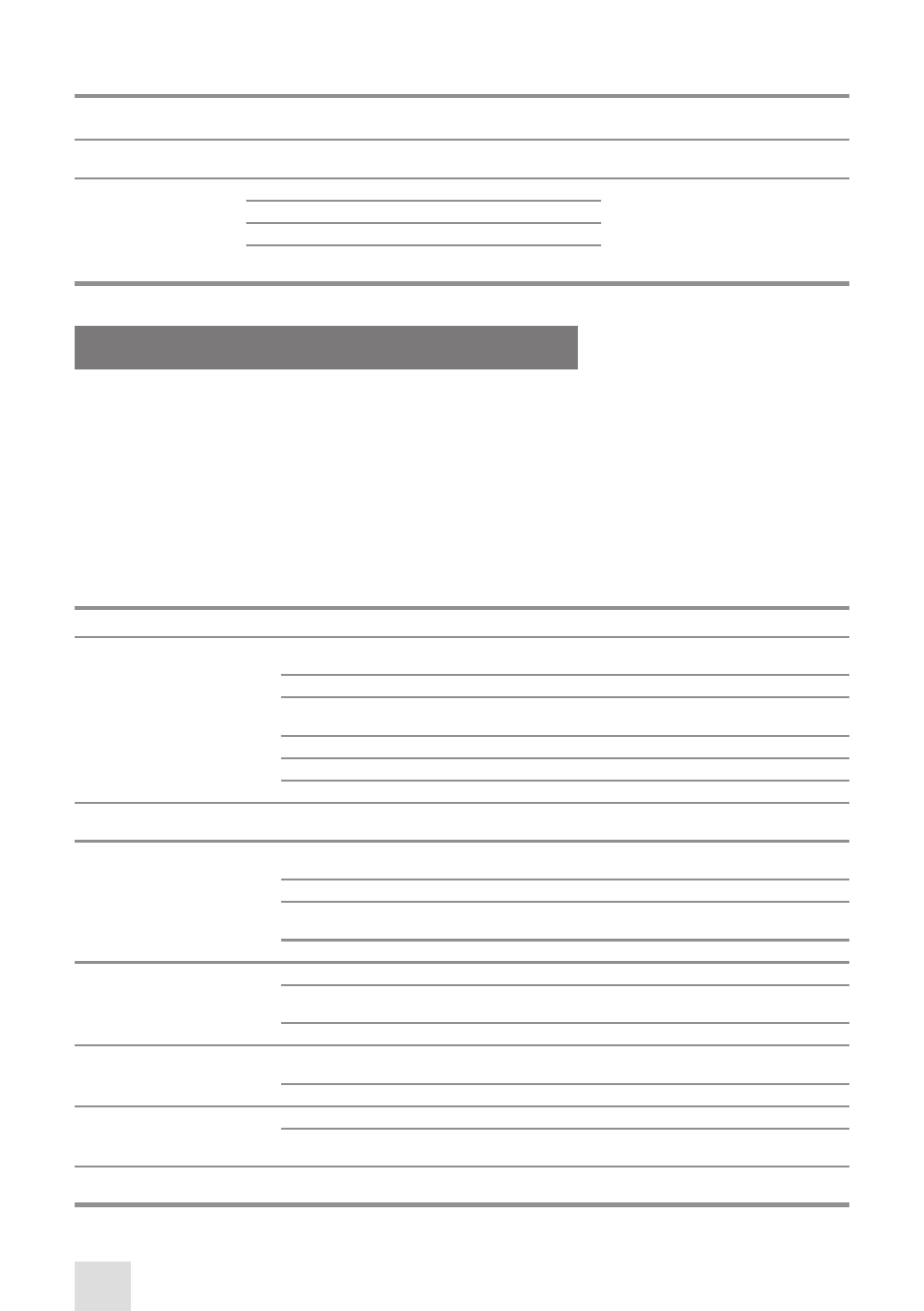
34
SEq
NO.
LOCATION ITEM TO
CHECK/SERVICE
PROCEDURE
NOT FULLY MISSION
CAPABLE IF ...
POST-ChECK PROCEDuRES
Turn off the equipment.
Replace the objective lens cap.
Remove the batteries.
Return the equipment and all accessories to the carrying
case.
4.2 OPERATOR TROUBLESHOOTING
The purpose of troubleshooting is to identify the most frequent equipment malfunctions, probable
causes, and corrective actions required.
Table 4-2 lists the common malfunctions that may be found during the operation or maintenance of
the Drone PRO. Perform the tests/inspections and corrective actions in the order listed.
This table does not list all of the malfunctions that may occur with your device, or all of the tests
and corrective actions that may be necessary. If you experience an equipment malfunction that is
not listed, or is not fixed by the corrective actions listed in the table, please contact Armasight’s Cus-
tomer Service center.
TABLE 4-2. OPERATOR TROUBLESHOOTING
MALFUNCTION
PROBABLE CAUSE/ TEST/INSPECTION
CORRECTIVE ACTION
The Drone PRO fails to activate.
Batteries are missing or improperly in-
stalled.
Insert batteries or install correctly.
Batteries are dead.
Replace the batteries.
Batteries, surfaces or contacts are dirty or
corroded.
Clean the contact surfaces with a pencil eraser
and/or alcohol and cotton swabs.
Remote control unit is damaged.
Please contact Customer Support.
Remote control batteries are dead.
Replace the batteries as per Part 4.3.4.
The equipment is damaged.
Please contact Customer Support.
The Drone PRO is not responsive
to control buttons.
The equipment is damaged.
Please contact Customer Support.
Remote control does not work.
Batteries are missing or improperly in-
stalled.
Insert batteries or install correctly.
Batteries are dead.
Replace the batteries.
Batteries surfaces or contacts are dirty or
corroded.
Clean the contact surfaces with a pencil eraser
and/or alcohol and cotton swabs.
Remote control unit is damaged.
Please contact Customer Support.
Poor image quality.
Check objective lens and eyepiece focus.
Refocus.
Check for fogging or dirt on objective lens
and eyepiece.
Clean the lenses as detailed in Part 4.3.2.
The equipment is damaged.
Please contact Customer Support.
No image on an external
monitor.
Video cable is damaged.
Replace the video cable with a new one. Please
contact Customer Support.
The equipment is damaged.
Please contact Customer Support.
Hindered rotation of the bat-
tery cap.
Dirty cap thread.
Clean the thread.
Damaged cap thread.
Replace the cap with a new one. Please contact
Customer Support.
Light is visible around eyecup.
Check eyecup resilience.
If the eyecup is defective, please contact Cus-
tomer Support.
TABLE 4-1. CONTINUED
