3 operating procedures – Armasight DARDROPBB05PAL1 Drone Pro 5x Digital Night Vision Riflescopes User Manual
Page 27
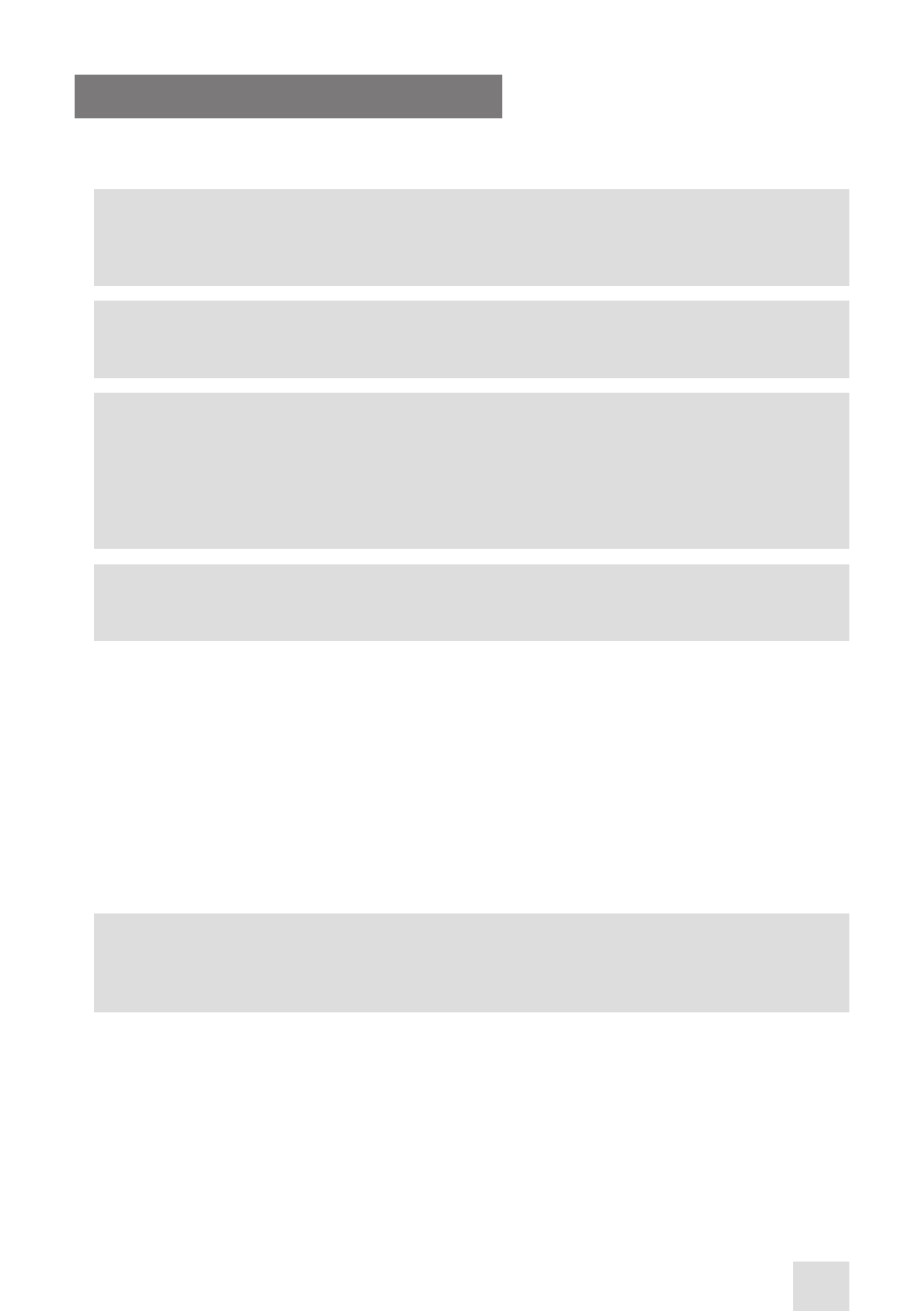
27
3.3 OPERATING PROCEDURES
3.3.1 OPERATING THE DRONE PRO
WARNING:
When installing the equipment on a weapon, verify that the weapon is clear and that the safety
is on before proceeding.
CAUTION:
DO NOT force the equipment controls past their stopping points.
CAUTION:
Although the Drone PRO is highly resistant to damage from light overload, DO NOT point it,
either powered or un-powered, directly at the sun or any other source of high intensity light
that the unprotected human eye cannot tolerate (such as welding arc). To prevent exposure to
these types of sources, never leave the equipment unsupervised with the objective lens cap
removed.
NOTE:
Zero the weapon prior to installing and bore sighting the Drone PRO.
Operating procedures are as follows:
1. Remove the Drone PRO from the carrying case.
2. Install the Drone PRO on the weapon’s Picatinny/Weaver rail.
3. Verify that the Drone PRO is securely mounted to the weapon.
4. Remove the objective lens cap.
5. Point the equipment at an object.
6. Activate the Drone PRO by turning the turn-pull switch to the ON position. After approximately 3 sec,
video of the scene should appear.
7. Adjust the Drone PRO for your eyesight by turning the eyepiece focus ring CW up to the stop, and
then CCW until the display and symbols (such as the reticle) are as clear as possible. Bring the object
into focus by turning the objective focus ring (CW for long-range focus, CCW for close-range focus).
NOTE:
The total diopter adjustment range is covered with 2 turns of the eyepiece focus ring.
The total focus range is covered with 3/4 turn of the objective focus ring.
8. Using the buttons on the control panel (Figure 3-15), configure the Drone PRO to adapt it to your
situation.
For more information on operational setting procedures, see Part 3.2 (Controls and Display Indica-
tions).
A. Adjust the brightness of the display for your comfort.
Momentarily push the brightness adjustment buttons to increase/decrease the display brightness
by one level at a time until you reach your desired brightness level.
