7 troubleshooting, 1 diagnosing problems using ip utilities, 1 ping – Asus GigaX2008EX User Manual
Page 63: Figure 41. using the ping utility
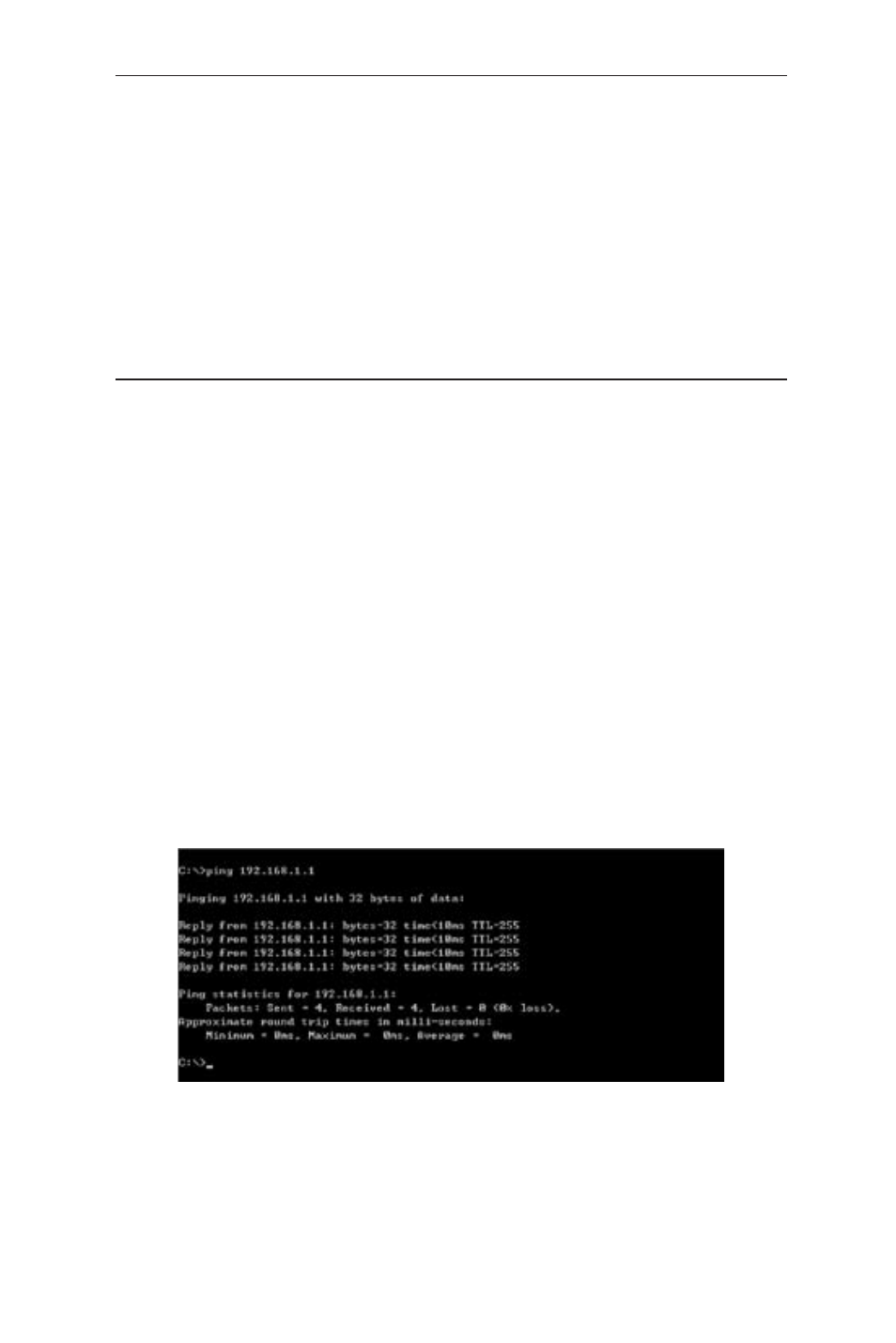
53
GigaX2008EX L2 Managed Switch User Manual
7 Troubleshooting
This section gives instructions for using several IP utilities to diagnose problems.
A list of possible problems with suggestion actions is also provided.
All the known bugs are listed in the release note. Read the release note before
you set up the switch. Contact Customer Support if these suggestions do not
resolve the problem.
7.1 Diagnosing problems using IP utilities
7.1.1 ping
Ping is a command you can use to check whether your PC can recognize other
computers on your network and the Internet. A ping command sends a message
to the computer you specify. If the computer receives the message, it sends
messages in reply. To use it, you must know the IP address of the computer with
which you are trying to communicate.
On Windows-based computers, you can execute a ping command from the Start
menu. Click the
Start button, and then click Run. In the Open text box, type a
statement such as the following:
ping 192.168.1.1
Click
OK. You can substitute any private IP address you know on your LAN or a
public IP address for an Internet site.
If the target computer receives the message, a Command Prompt window
appears as shown in Figure 45.
Figure 41. Using the ping utility
If the target computer cannot be located, you will receive the message “Request
timed out.”
Using the ping command, you can test whether the path to the switch is working
