3 part 3 — basic switch setting for management, Figure 4. overview of hardware connections, Table 4. led indicators – Asus GigaX2008EX User Manual
Page 18: 1 setting up through the console port
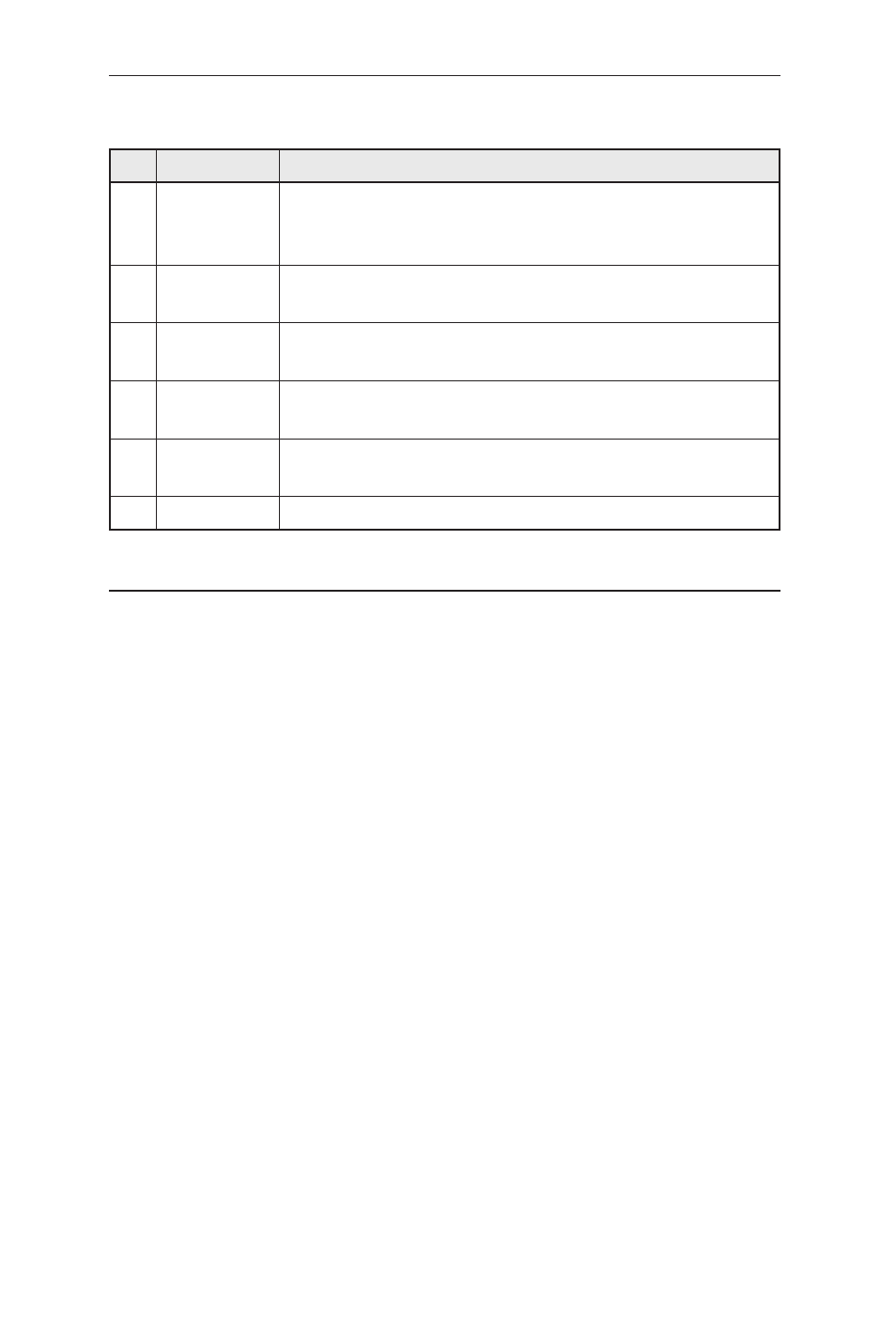
8
GigaX2008EX L2 Managed Switch User Manual
Table 4. LED indicators
No.
LED
Description
1
SYSTEM
Solid green indicates that the device is turned on. If this light
is off, make sure the power cord is attached to the switch and
plugged into a power source
2
10/100 port
STATUS
Solid green indicates that link is present on the port; flashing
means the attached device is sending or receiving data
3
10/100 port
PoE
Solid green indicates that a Power Device (PD) is connected
4
GIGABIT
port STATUS
Solid green indicates that link is present; flashing means data is
being transmitted; if the LED is off, no device is connected
5
GIGABIT
port SPEED
Solid green means the link speed is 1000Mbps, solid amber
means 100Mbps; if the LED is off, the port speed is 10Mbps
6
FAN
Solid green indicates that the system fan works properly
3.3
Part 3 — Basic switch setting for management
After completing the hardware connections, configure the basic settings for your
switch. You can manage the switch using the following methods:
• Web interface: the switch has a set of pages to allow to you manage it using
Java
®
-enabled IE5.0 or higher version.
• Command Line Interface: use console port to manage the switch.
3.3.1 Setting up through the console port
1. Use the supplied crossover RS-232 cable to connect to the console port on
the front panel of the switch. This port is a male DB-9 connector, implemented
as data terminal equipment (DTE) connection. Tighten the retaining screws
on the cable to secure it on the connector. Connect the other end of the cable
to a PC running terminal emulation software. e.g. Hyper Terminal.
2. Make sure the settings of your terminal emulation software as follows:
a) Choose the appropriate serial port number
b) Set the data baud rate to 9600
c) Set the data format to no parity, 8 data bits and 1 stop bit
d) No flow control
e) Set VT1000 for emulation mode
3. After setting up the terminal, you can see the prompt “(ASUS)%” on the
terminal.
4. Type “login” to access the command line interface. The default user name is
