Asus GigaX2008EX User Manual
Page 5
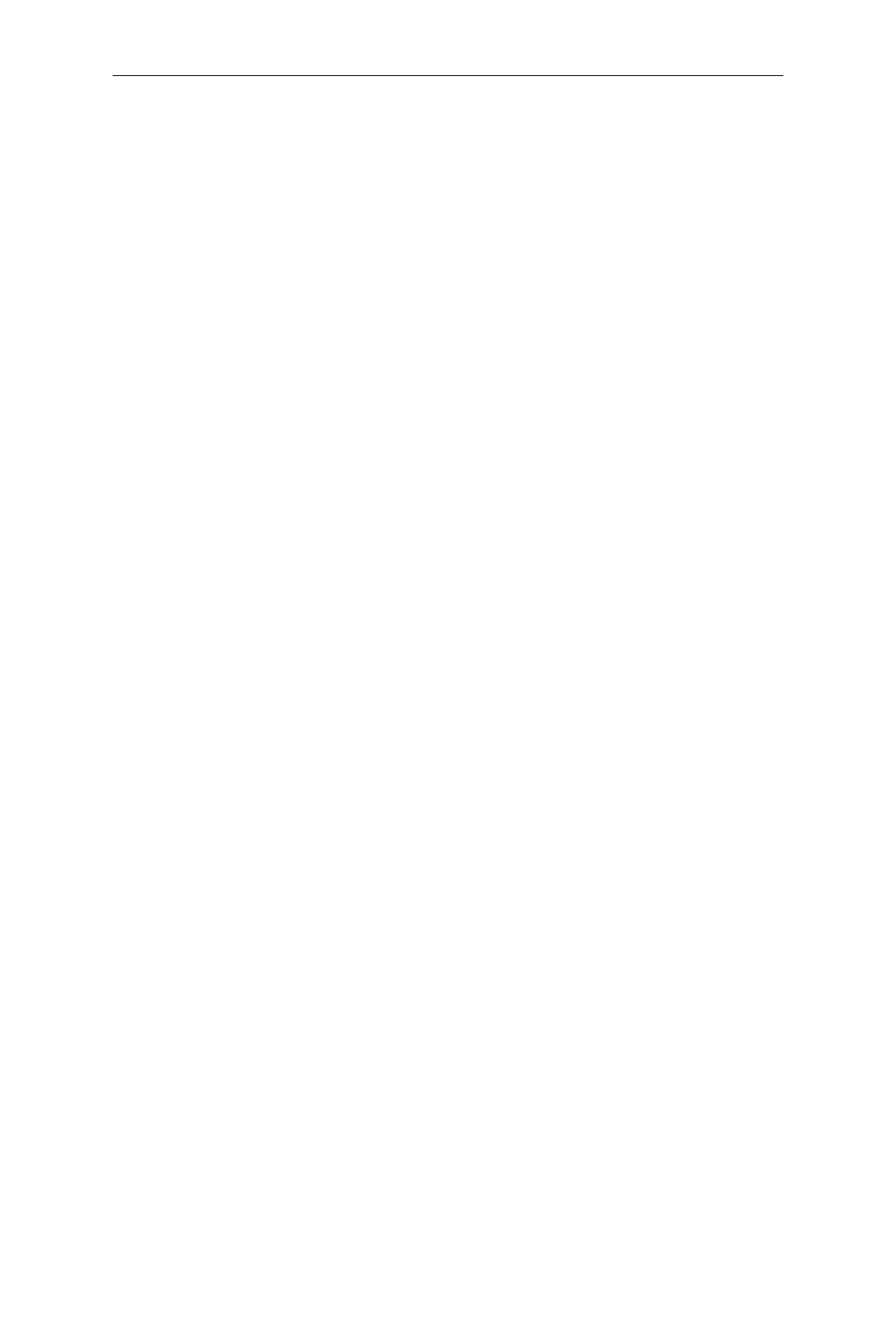
i
GigaX2008EX L2 Managed Switch User Manual
Table of Contents
1 Introduction ............................................................................1
.................................................................1
1.2 Conventions used in this document
...........................................2
.......................................................................................2
....................................................................................2
.........................................................................................2
2 Getting to know the GigaX2008EX .......................................3
......................................................................3
.................................................................................4
.................................................................................5
..............................................................5
3 Quick start guide ...................................................................6
3.1 Part 1 — Install the hardware
....................................................6
3.1.1 Install the switch on a flat surface
..................................................6
3.1.2 Mount the switch on a rack
............................................................6
3.2 Part 2 — Set up the switch
........................................................6
3.2.1 Connect the console port
...............................................................6
3.2.2 Connect to the computers or a LAN
..............................................7
3.2.3 Attach the power adapter
.............................................................7
3.3 Part 3 — Basic switch setting for management
3.3.1 Setting up through the console port
...............................................8
3.3.2 Setting up through the Web interface
............................................9
4 Management with the Web Interface .................................11
4.1 Log into Web user interface
..................................................... 11
......................................................................12
....................................................................13
