V. sco unix drivers – Asus P/I-P65UP8/CP6ND User Manual
Page 68
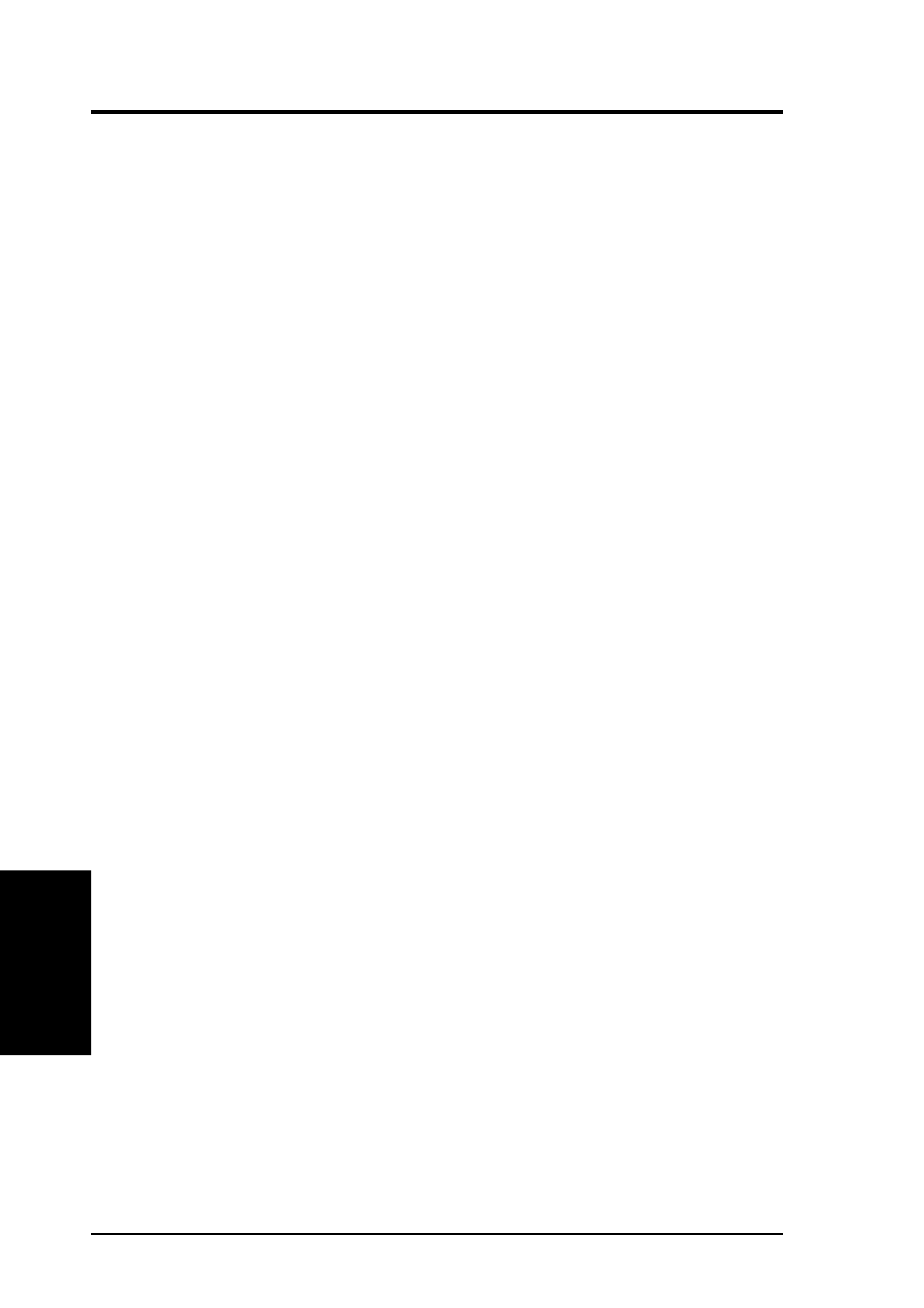
68
ASUS P/I-P65UP8 User’s Manual
V. SCO UNIX DRIVERS
g.
From the CAM3 main menu, select option 1 to configure your Symbios
Logic driver. Three options are displayed:
1. Configure Symbios Logic Host Adapter Software
2. Remove Symbios Logic Host Adapter Software from System
Configuration
3. Return to Main Menu
h.
To configure your Symbios Logic host adapter software select 1 from this
menu.
i.
A prompt is displayed to set the interrupt line to be used by the host adapter.
The Symbios Logic driver performs dynamic interrupt mapping.
Therefore, type 0 (zero) and press Enter. To exit this process, press
Enter, or type q and press Enter.
NOTE: If the system indicates that the proper interrupt lines for the SCSI
host adapter are not available, review the section under Troubleshooting
concerning possible kernel rebuild problems and edit the sdevice entries
to eliminate the conflict.
3
Adding a SCSI Disk Drive.
NOTE: If you are not adding a SCSI disk drive to this system, go to step 4.
a.
Select option 5 from the CAM3 main menu to show the SCSI configura
tion. Note each host adapter number assigned to a Symbios Logic host
adapter. You need these throughout this installation procedure.
b.
From the CAM3 main menu, select option 2 to add or remove specific
devices. A list appears showing the current configuration followed by a
menu of these options:
Add or Remove Specific Devices Menu Options
1 Reconfigure Sdsk (Disk Drive)
2 Reconfigure Stp (Tape Drive)
3 Reconfigure Srom (CD-ROM)
4 Invoke the SCO low level SCSI Configuration script
5 Return to the previous menu
To add a SCSI disk drive, select option 1 to reconfigure Sdsk, and press
Enter.
c.
Read the explanatory text that appears and follow the prompts. Press
Enter at the next two prompts to scroll through the explanatory text. A
prompt appears to add another SCSI disk. Type y and press Enter. Select
option 2 to add a drive to the Symbios Logic host adapter and press Enter.
V
. SCO UNIX
(Installation)
