I. dos/windows drivers – Asus P/I-P65UP8/CP6ND User Manual
Page 27
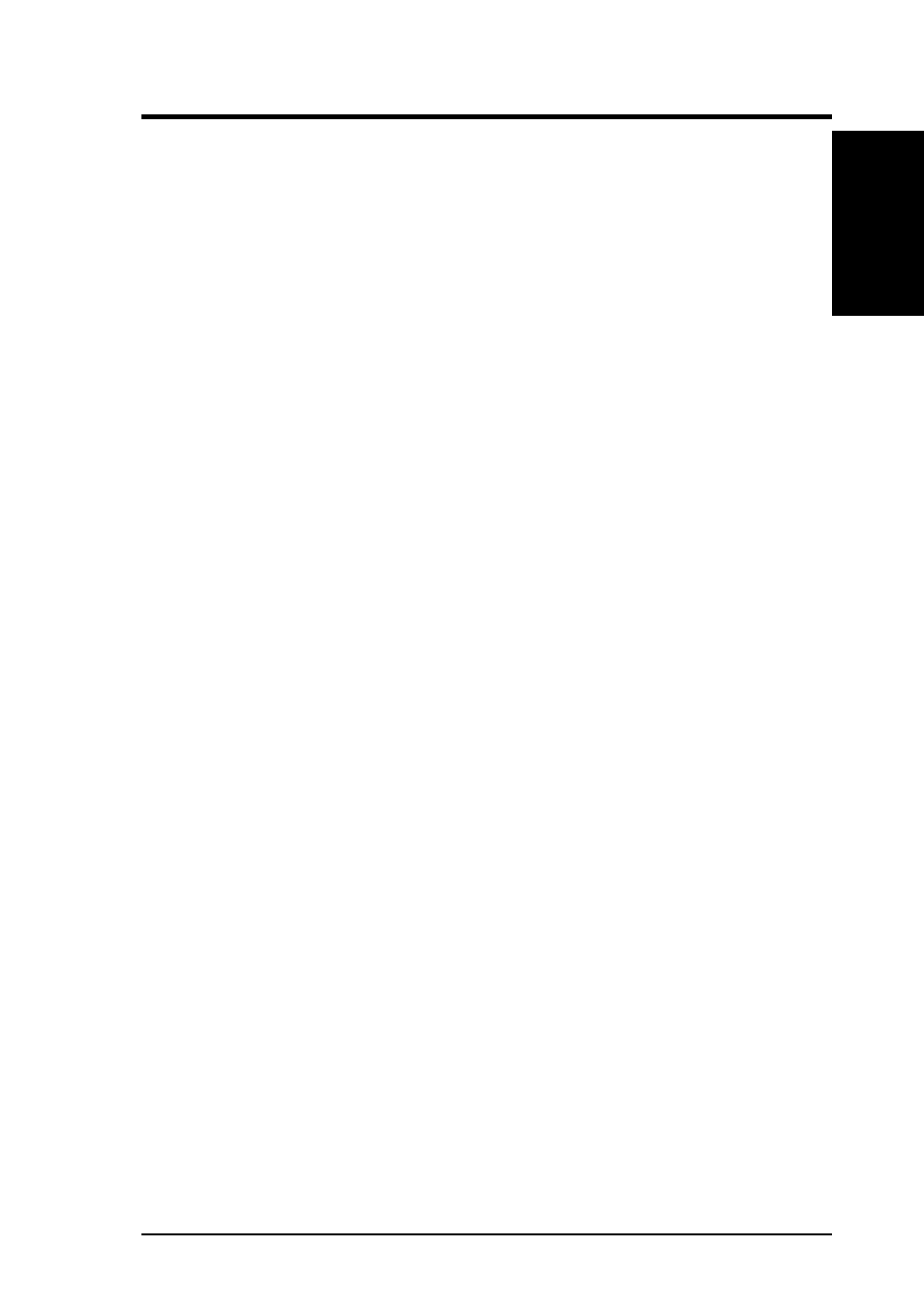
ASUS P/I-P65UP8 User’s Manual
27
I. DOS/WINDOWS DRIVERS
I. DOS/WINDOWS
(Command Lines)
This option allows you to turn off the FASTDISK portion of this driver. The
FASTDISK portion allows 32-Bit Disk Access on a SCSI drive at C: or D:. Since
Windows only allows 32-Bit Disk Access on one kind of drive at a time, you may
want to disable it for your SCSI drive so you can use it on an IDE drive you have in
your system. This allows the ASPI portion of the driver to continue to function,
while the FASTDISK (32-Bit Disk Access) portion is disabled.
Using the TIMEOUT Option
Timeout=n (Default = 0, which disables time-outs)
Option Syntax:
Timeout=n
(n = time-out value in seconds for device, n=(0..65535), 0=infinite)
WIN8XX.386 uses a time-out mechanism to detect certain errors. When
WIN8XX.386 issues a command to a SCSI device, a timer is started. If the timer
expires before the command completes, WIN8XX.386 assumes that something has
gone wrong with the device, and takes steps to recover. The default value for this is
zero, which means time-outs are disabled by default.
It is recommended that you use time-out values of at least 10 minutes (600 seconds)
for SCSI tape devices, since they have many commands which take much longer to
complete. The SYMDISK.SYS and SYMCD.SYS drivers use time-outs of their
own (typically 10 to 30 seconds). A time-out value of up to 65535 seconds (over
18.2 hours) is possible.
For example, if you have a particularly slow device on your host adapter (ha_num=0)
at id=3, and you wish to extend the time-out on this device to 60 seconds, the line in
SYSTEM.INI should look like this:
[Win8xx] Timeout=60<0:3>
As another example, suppose you have a tape drive on your host adapter (ha_num=0)
at id=3, and you wish to set the time-out on this device to 600 seconds. Suppose you
also have a scanner on your host adapter (ha_num=0) at id=2, and you wish to set
the time-out on this device to 30 minutes (1800 seconds). The line in SYSTEM.INI
should look like this:
Timeout=1800<0:2>,60<0:3>
