Iii. windows nt drivers, Command line options – Asus P/I-P65UP8/CP6ND User Manual
Page 43
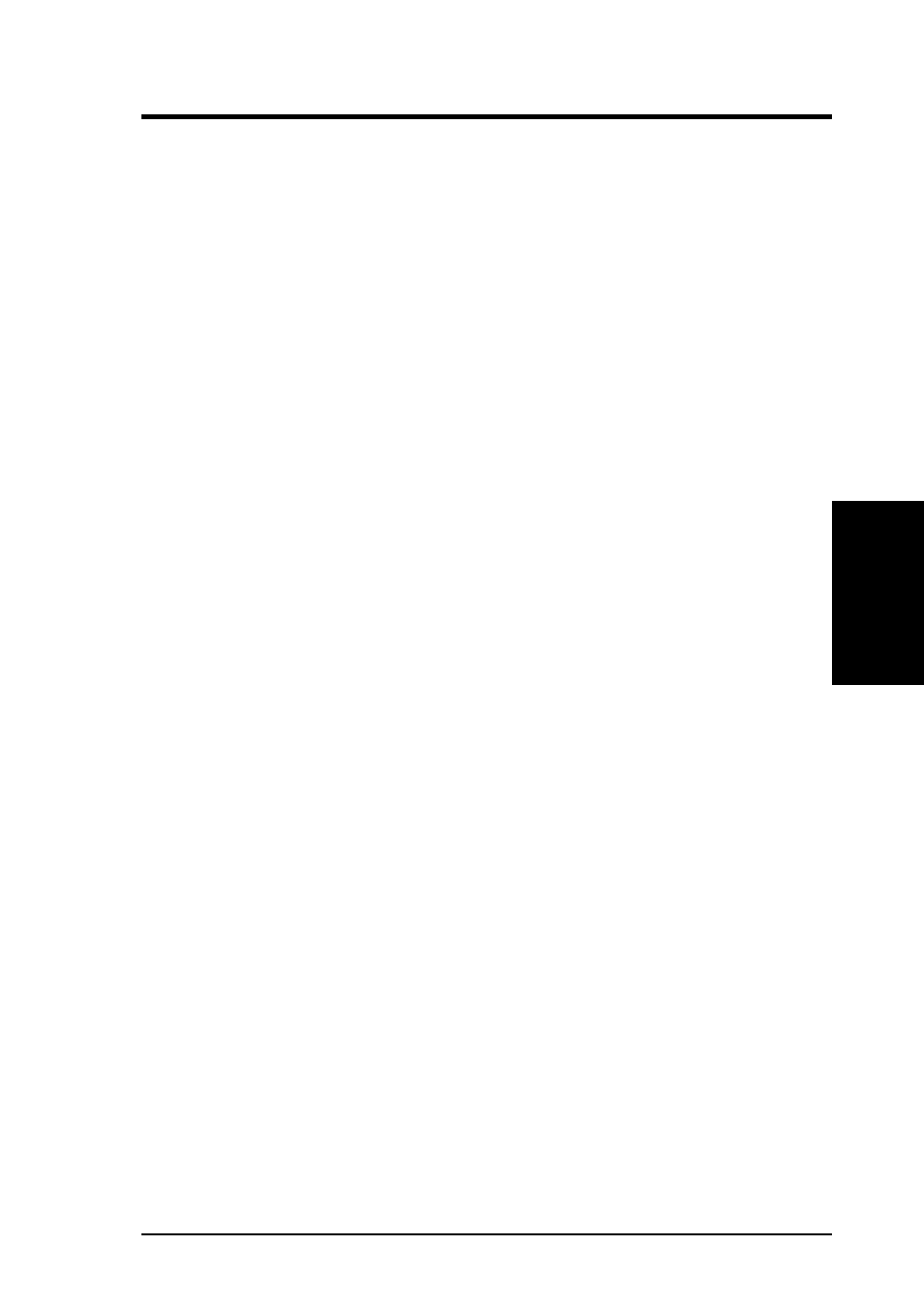
ASUS P/I-P65UP8 User’s Manual
43
III. WINDOWS NT DRIVERS
III. WINDOWS NT
(Installation)
Windows NT 4.x
1. Boot NT and log on as Administrator.
2. Click the Start button, move to Settings, then to Control Panel, and click.
3. Double-click on SCSI Adapters.
4. Click the Drivers tab. If NCRSDMS.SYS, NCRC810.SYS, NCRC8XX.SYS,
or SYMC8XX.SYS drivers are listed, select the driver(s) and choose Remove
before adding the new driver. Select OK when the Remove Driver message
prompts, “Are you sure you want to remove this driver ?” Another message
may display saying “The SCSI Adapter has been marked as a boot device ...”.
Click OK.
5. Click Add. A list of installed adapters is displayed.
6. Click the Have Disk button.
7. When prompted, insert your Symbios Driver diskette. For the path to the files,
leave a:\ and select OK.
8. On the Select Manufacturer Driver menu, the Miniport driver, Symbios Logic
PCI (53c8XX), is shown highlighted. If it is not highlighted, select it. Choose
OK.
At this point, the following message may occur:
“The driver(s) for this SCSI Adapter are already on the system. Do you want to
use the currently installed driver(s) or install new one(s)?” Selecting Current
uses the driver already on the system, and selecting New uses the driver on the
floppy disk. Unless you want to use the older version already on the system,
choose New. If you chose Current, go to step 11.
9. For the path to the OEM SCSI Adapter files, leave a:\ and select Continue.
10. A series of Setup Messages are displayed giving you the option of enabling
the Ultra SCSI (Fast 20), the PCI Cache Line, and the Prefetch support op-
tions. To enable any of these options, choose OK in the particular Setup Mes-
sage window. To leave a particular one disabled, choose Cancel.
11. A System Settings Change message displays “You must restart your computer
before the new settings take effect. Do you want to restart your computer
now?” Choose OK to restart and reboot NT. If you choose Cancel, remember
that you must restart before the new driver is loaded.
12. Rebooting loads your new Miniport driver.
Command Line Options
There are no command line options with the Windows NT 3.5x device driver.
