V. sco unix drivers, New system installation – Asus P/I-P65UP8/CP6ND User Manual
Page 73
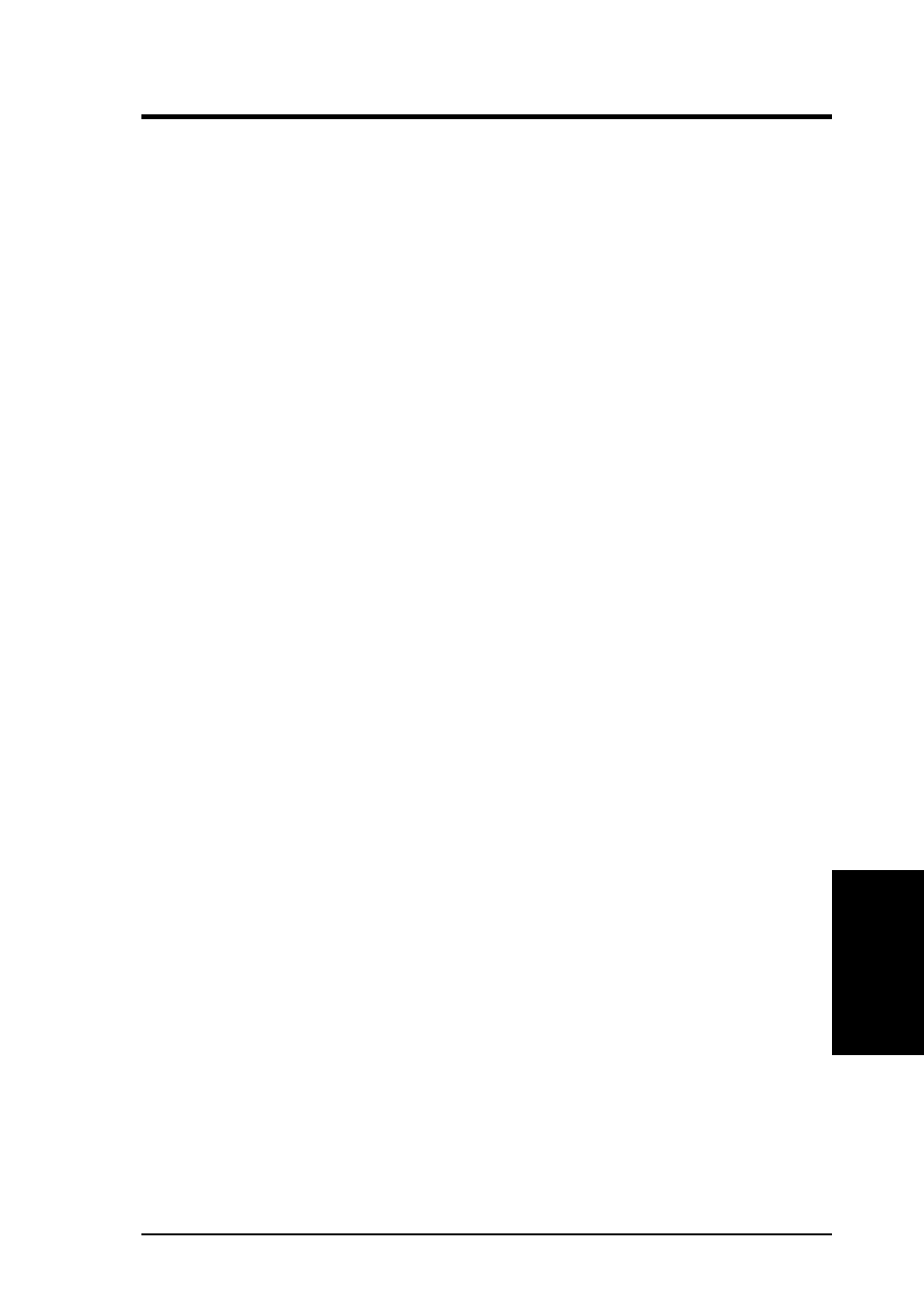
ASUS P/I-P65UP8 User’s Manual
73
V. SCO UNIX DRIVERS
New System Installation
This procedure installs SCO UNIX onto a hard disk drive. This installation is nec-
essary to build a new UNIX kernel that includes your Symbios Logic driver. For
more details on UNIX installation refer to the SCO UNIX System Administrator’s
Reference manual.
1
Link the Symbios Logic BTLD into the UNIX kernel during installation.
a.
Insert the SCO UNIX installation diskette and reboot the system. For
SCO 3.4v4x this diskette is labeled N1, for SCO OpenServer this diskette
is labeled Boot Disk.
b.
At the Boot: prompt type: link
Press Enter.
c.
At the next prompt type: bhba if your SCO UNIX is release 3.2v4x, or
slha if your SCO UNIX is OpenServer.
Do not remove the diskette. Press Enter.
d.
When prompted, replace the diskette with the Symbios Logic BTLD dis
kette, and press Enter.
When using the BTLD to install SCO UNIX, the CAM3 configuration
tool is automatically installed.
e.
Continue from this point as a normal installation according to the SCO
UNIX documentation.
NOTE: For SCO 3.4v4x, you must include the Extended Utilities package
during the installation. For SCO OpenServer, this is done automatically.
f.
Symbios Logic recommends creating a second copy of the UNIX kernel.
Log in as root and issue the command: cp /unix /unix.good
This creates a second copy of the UNIX kernel under the name /unix.good.
NOTE: If any problems arise with building the new UNIX kernel, this proce-
dure ensures that a valid copy of the UNIX kernel is still available.
To access this valid UNIX kernel, type at the colon after the boot
message: unix.good
2
Install SCSI device support.
a.
After rebooting the system, type: mkdev cam3
Press Enter to continue.
b.
Continue from Procedure 1, step 2f.
V
. SCO UNIX
(Installation)
