Advanced settings – Ocean Optics NeoFox User Manual
Page 29
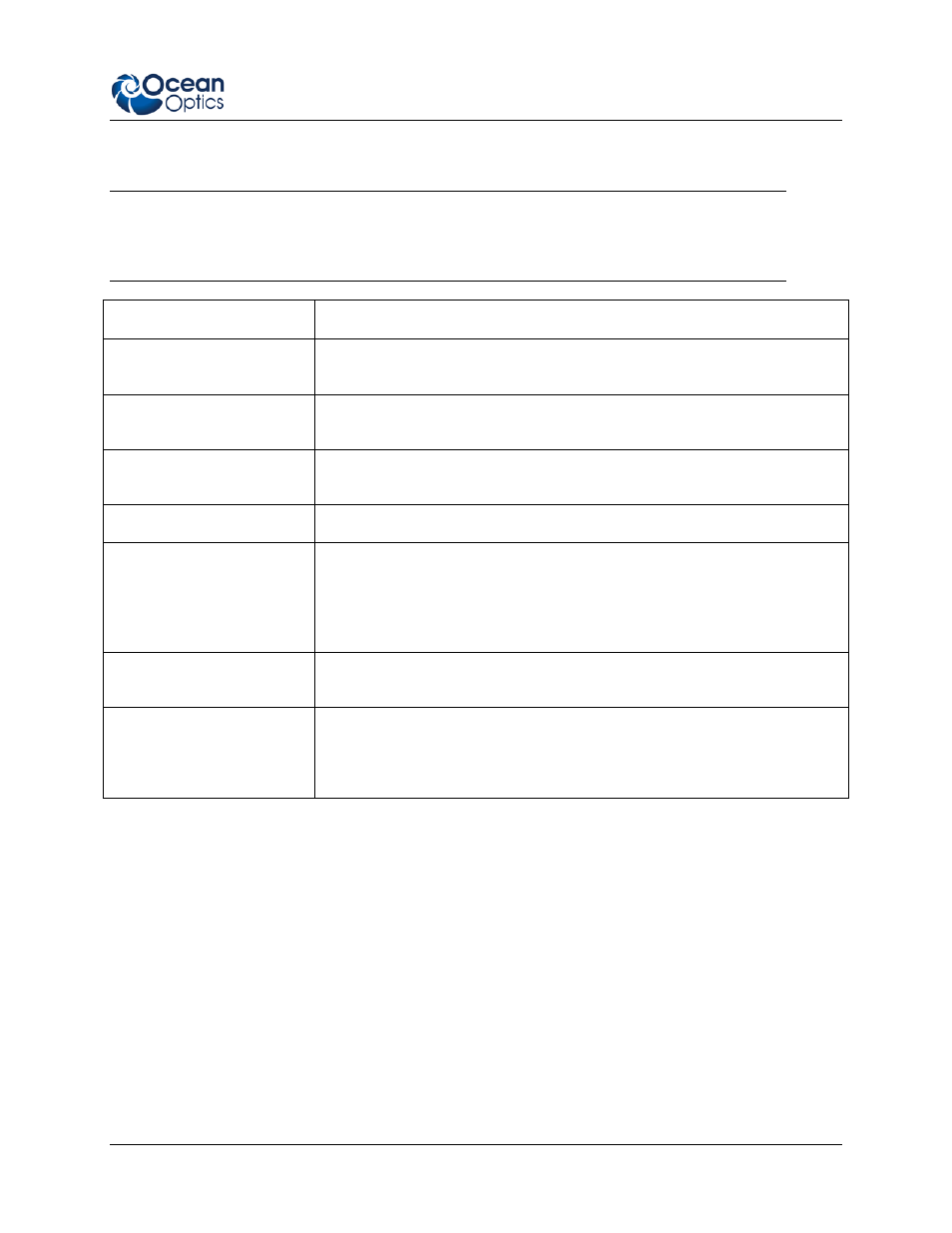
3: Using NeoFox with NeoFox Viewer Software
013-20000-009-02-201203
19
When you click Start Logging, samples are exported from that point onward and continue until you
click Stop Logging and then click Save Settings and Close Window.
Note
User-defined events entered in the Enter New Event field on the basic NeoFox Viewer screen
are not written to the data logging export file.
Field Description
Start Logging
Initiates data logging process. Actual data logging does not start until you
click Save Settings and Close Window.
Stop Logging
Click this button to stop data logging. Data logging does not actually stop
until you click Save Settings and Close Window.
Specify Output File
Click Choose to select the file to which the data will be exported. If the file
already exists, you will be asked if you want to overwrite its contents.
Specify Logging Interval
Select how frequently you want data records to be written to the log file.
Choose Columns to
Export
Select to export one of the following data types:
All Columns: Exports all available types of data
Standard
: Exports a limited subset of the available data types (O
2
%,
Tau, temperature, pressure)
Close Window Without
Saving Changes
Closes this window. None of the changes that you have made will take
effect or be saved.
Save Settings and Close
Window
All changes that you have made on this window are saved. If you have
clicked Start Logging, data logging will start the moment you click Save
Settings and Close Window
. If you have clicked Stop Logging, data
logging will stop the moment you click Save Settings and Close Window.
Advanced Settings
The NeoFox Viewer software provides a lot of information and features. However, most users will
probably only use these functions:
Oxygen reading: Use the pick list above the Oxygen Reading to select to display oxygen as O
2
%,
P (torr), pO
2
(torr), DO (ppm or mg/L), or DO (µmol/L).
Sensor type selection: FOXY, HIOXY or FOSPOR
Calibration
Salinity Correction
This screen is available from the View | Advanced Settings menu.
