PowerWalker ViewPowerMini User Manual
Page 44
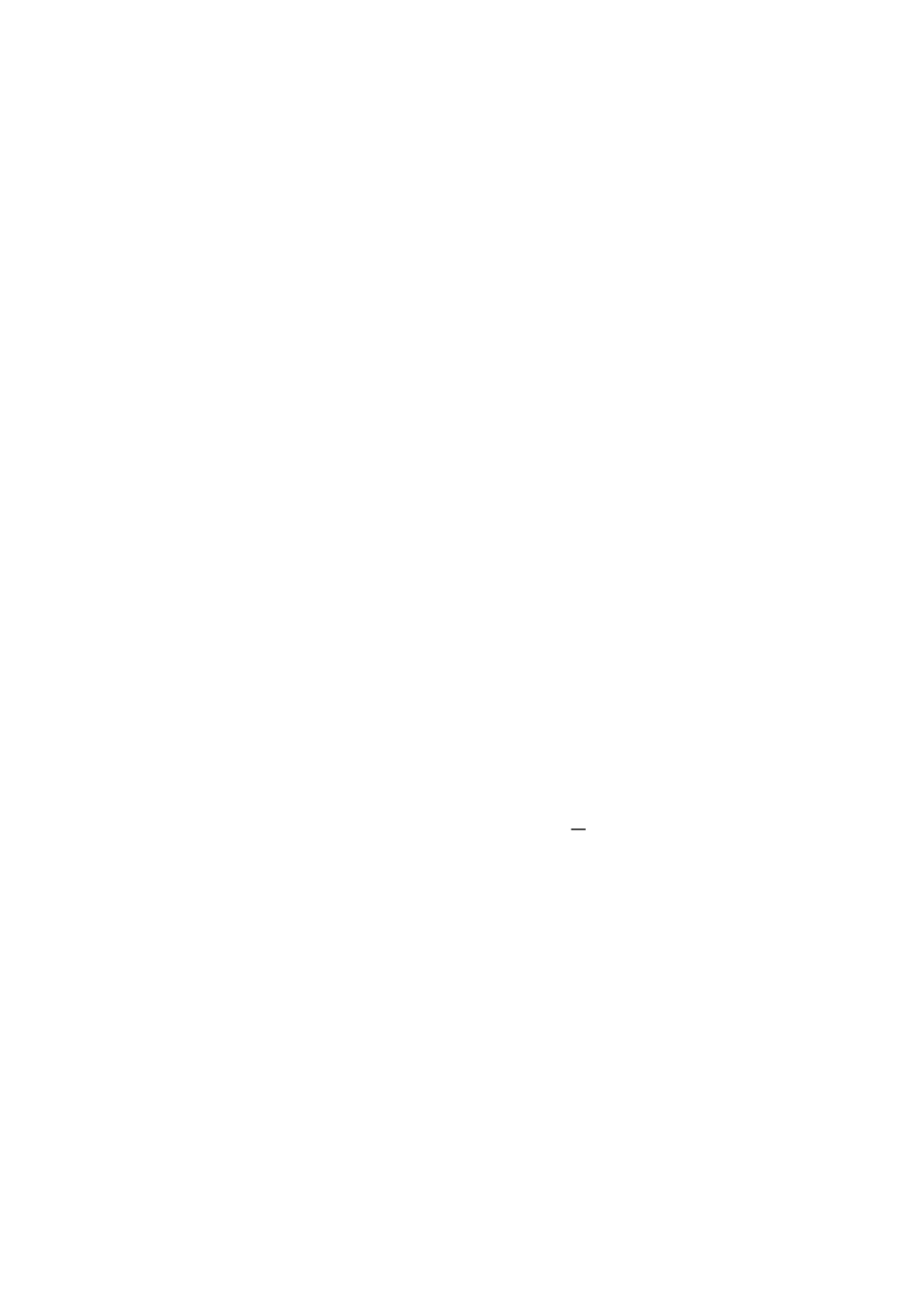
43
Step 4 Click “Apply” button to save all data.
NOTE: Click “Default” button to recover the default setting.
Conditions:
l When the UPS is running from battery, shut down local system after xx min xx
sec: When clicking the checkbox, local PC will start to shut down after monitored
UPS works on battery mode for xx min xx sec time. The maximum setting
number for minutes is 999, and for seconds is 59.
l Local shutdown when the capacity of battery down to xx %: When clicking this
checkbox, local UPS will still operate in battery mode until the battery capacity
is down to xx%. Until then, local PC will shut down. The setting range is
0%100%.
l Also shut down UPS after shutting down the local system: When clicking this
checkbox, monitored UPS will shut down after local system shuts down. The UPS
shutdown time will be later than system complete shutdown time. The default
setting is clicked. But users can choose to shut down the system without
shutting down the monitored UPS by unclicking this checkbox.
l When UPS battery is running low, shut down the local system immediately:
When clicking this checkbox, local PC will shut down when monitored UPS
battery is running low.
1. UPS shut down based on UPS model: Only >3KVA standard UPS model will
automatically shut down. However, longrun models and UPSs with above
5KVA will remain on.
2. UPS will shutdown immediately: UPS will shutdown immediately no
matter what kind of UPSs.
3. UPS is still on: UPS will remain on until battery is running out.
l Accept shutdown command from remote system: When clicking the checkbox, it
accepts shutdown command from specific remote PCs. Please enter IP address
of remote systems in blank column and click “Add” button to add into list.
l Allows local system shutdown when UPS is scheduled off: When clicking this
checkbox, the local system will shut down before monitored UPS is scheduled to
