Event action configuration – PowerWalker ViewPowerMini User Manual
Page 35
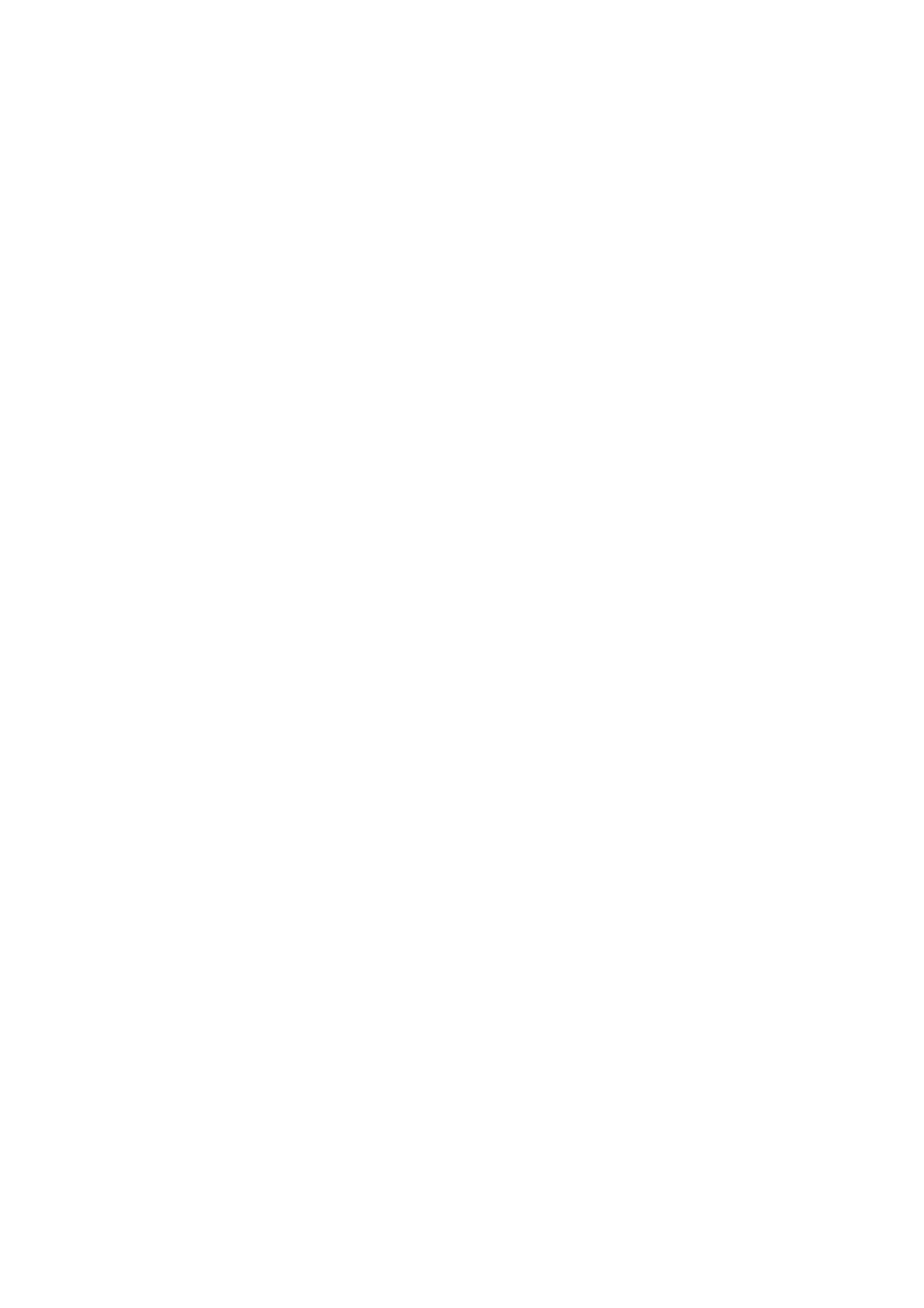
34
server”, then click “Apply” button.
Step 3 Enter correct email accounts in Email column. Then click “Add” to add into
receivers list. To delete email account, simply select accounts from Receivers
list and click “Delete” button.
Step 4 Click “Apply” to save all changes. The “Test” button can be used to send a test
email to all receivers to confirm correct operation. When the test emails are
successfully sent to specific recipients, it will pop up a successful message on
operated PC. Otherwise, it will pop up a failure dialog to indicate there is an
error for parameter setting.
5.1.4. Event Action Configuration
It’s to configure response actions for UPS events. Software provides six response
actions after events occur.
1. Event record: It will record event to data log in software after events occur.
This function is default selected.
2. Computer alarm: Computer will beep to remind users after events occur. This
function is only available for Windows OS.
3. Warning dialog (local): It will pop up a message dialog around the software
orange plug icon in taskbar after events occur. This function is default selected.
4. Broadcast: It will send the event message to all PCs with software installed in
LAN network.
5. SMS: It will send the event message to specific mobile phone numbers after
events occur.
6. Email: It will send the event email to assigned email accounts after events
occur.
Step 1 Select ViewPowerMini Configuration >> Event Action. Refer to Diagram 56.
