B&B Electronics ESR901WB - Manual User Manual
Page 22
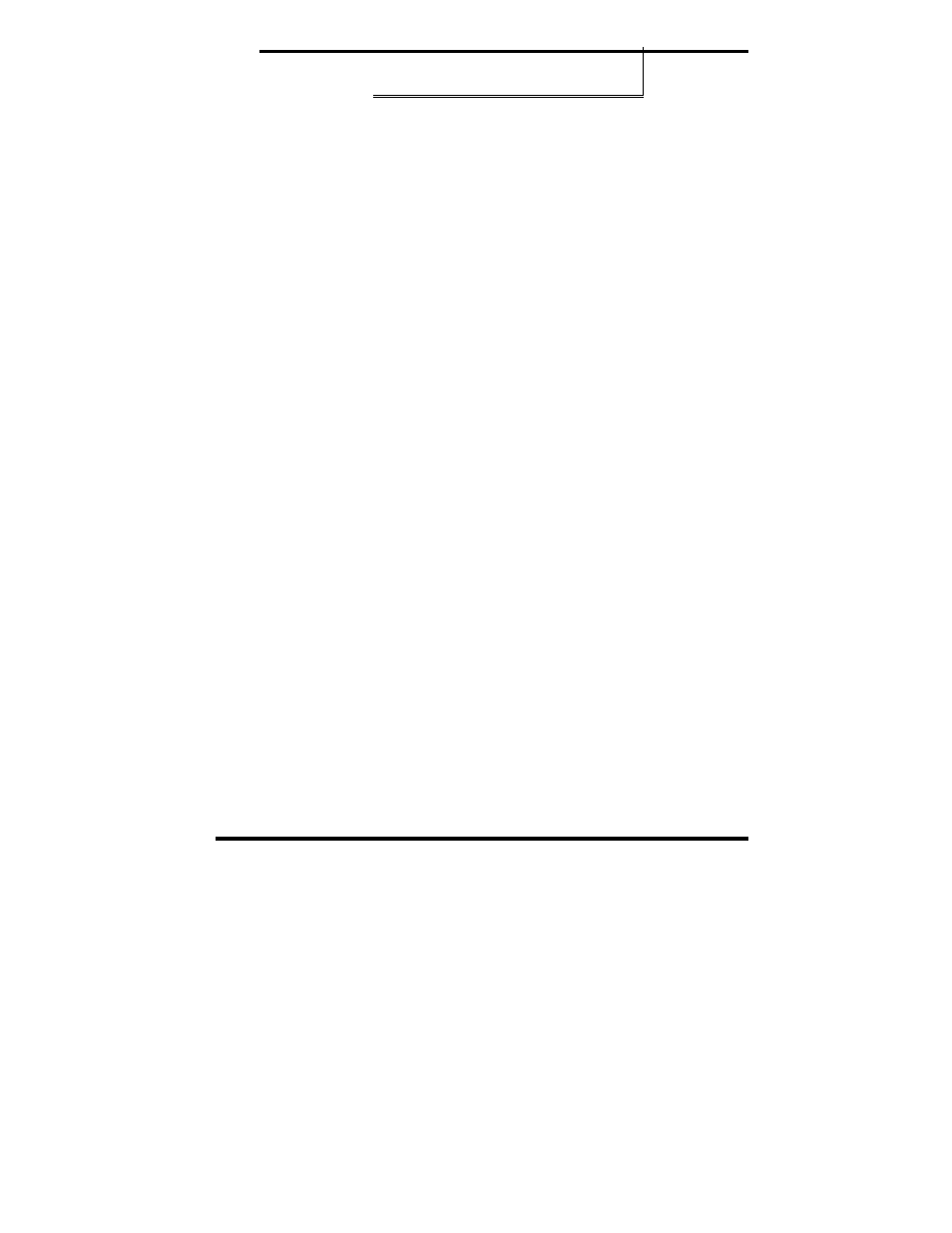
Getting Started
Manual Documentation Number: ESR901WB-2907m
pn6870-rev002
B&B Electronics Mfg Co Inc – 707 Dayton Rd - PO Box 1040 - Ottawa IL 61350 - Ph 815-433-5100 - Fax 815-433-5104 – www.bb-elec.com
B&B Electronics Ltd – Westlink Commercial Park – Oranmore, Galway, Ireland – Ph +353 91-792444 – Fax +353 91-792445 – www.bb-europe.com
12
Chapter 3
If you are configuring your own access point (a wireless switch or
router) ensure that it is configured as a DHCP server with the
Wireless Network Name (SSID): Connect
4. Get the IP Address
Use the discovery software on your CD (finder.exe) to get the IP
address for your ESR901WB
5. Login
In a web browser on your PC, type in the IP address and access the
Web Configuration and Management Interface
Login using the username ‘root’ and password ‘dbps’
6. Configure the ESR901WB
In the Configuration, Network page configure your Wireless LAN,
Security and other settings required to work on the type of wireless
network you will be connecting to.
In the Configuration, Serial Ports page select the Port Profile you
require for use with your application (E.g. RealPort for virtual COM
port, TCP Server, UDP server, Serial Bridge, etc)
Configure the serial port settings for the selected Port Profile (E.g. In
TCP Sockets select client or server, TCP port numbers, etc.) Also
configure baud rate, data bits, etc in Basic Serial Settings.
Configure any required alarms and notification
If RealPort profile was selected (virtual COM port) do the next step
(Set up VCOM)
7. Set up VCOM (if using the RealPort profile)
Start the RealPort software wizard (located on the included CD)
Select Add a New Device
Select your ESR901WB from the list
Select an unused COM port number
Follow the wizard to set up a virtual COM port
8. Communicate
Configure and then start your application
