Xerox WorkCentre Pro 215 User Manual
Page 57
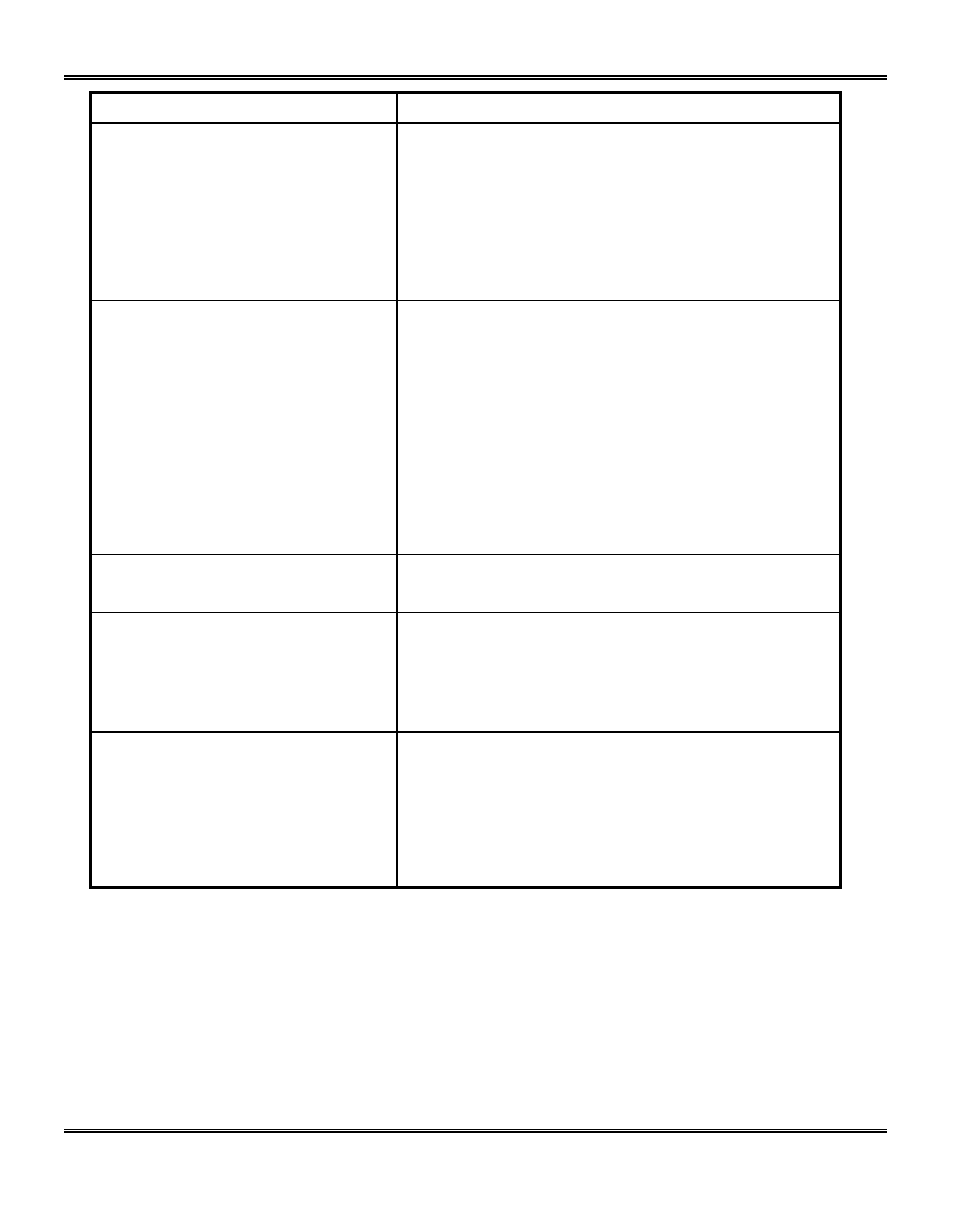
50
Condition
Suggested solutions
Image rubs off the copy easily.
Ensure the unit is plugged directly into the wall, not
into a power strip.
Ensure the fuser pins have been removed.
Replace the paper in the tray with paper from a new
package.
In high humidity areas do not leave paper in the Pro
215 for extended periods of time.
Frequent copy paper jams.
Ensure the fuser pins have been removed.
Fan the stack of paper, then turn it over in the tray.
Replace paper in paper tray with a fresh supply.
Check/adjust paper guides.
Ensure that the paper is the proper paper weight.
20 lb / 80 gsm bond paper is recommended.
Check for copy paper or pieces of copy paper
remaining in the Pro 215 after a paper jam has
been cleared. (Refer to Clearing the Paper
Path.)
The three trouble indicators are lit
in the Pro 215 diagram.
The machine is in the program mode. Press the
Image Quality key to exit.
Toner yield is lower than expected
and the Toner Indicator is on.
Toner may be lodged in the cartridge. Remove the
toner cartridge. Shake the toner cartridge and tap
along the top of the toner cartridge over a waste
receptacle. Take care not to touch the exposed
toner on the left side of the cartridge.
Fewer copies from the Toner
Cartridge than expected.
Originals contain pictures, solids, or heavy lines.
Originals are forms, newsletters, books etc.
The Pro 215 is being turned on and off frequently.
The document cover is being left open while copies
are being made. (Refer to the Toner Cartridge
Yield section.)
